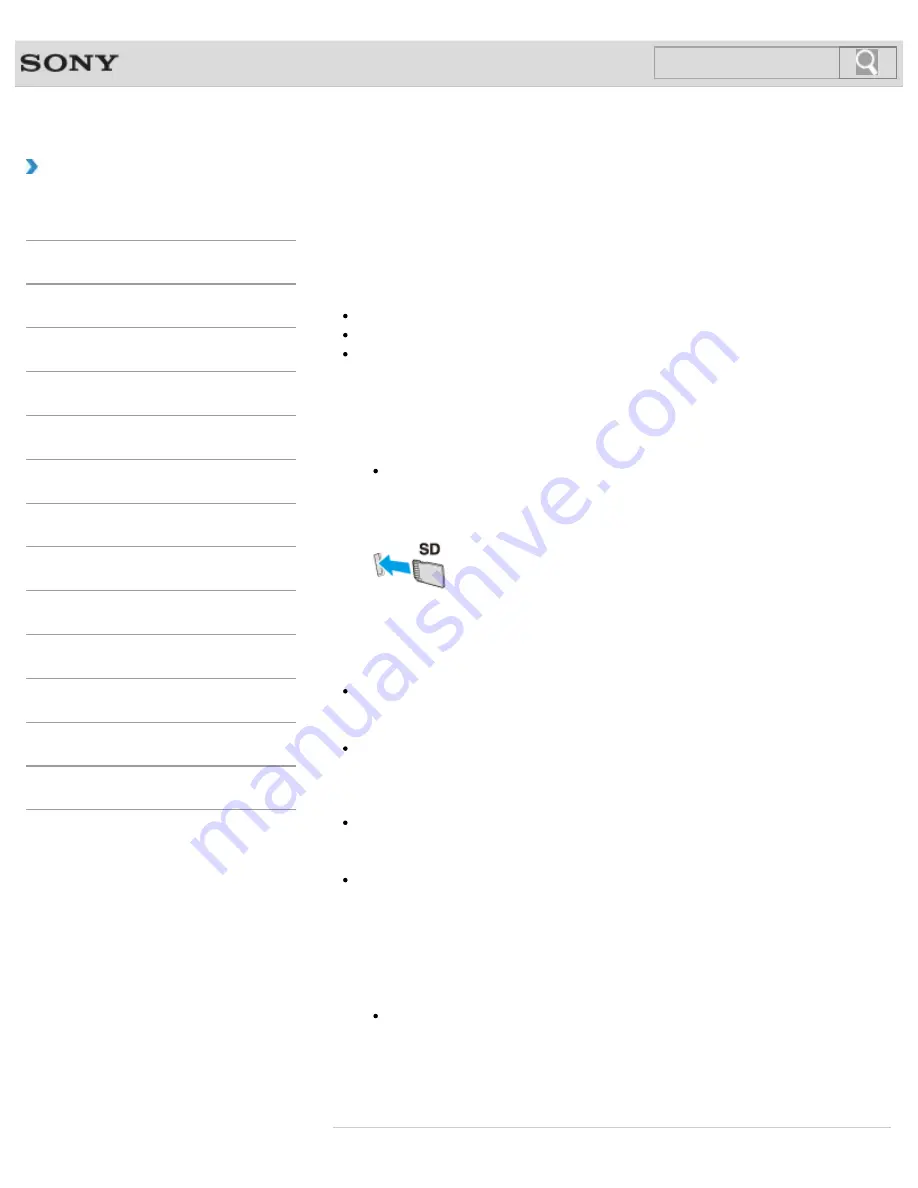
VAIO User Guide
How to Use
Inserting/Removing SD Memory Cards
Your VAIO computer is equipped with an
SD
memory card slot. You can use this slot to
transfer data among digital cameras, camcorders, music players, and other audio/video
devices.
The
SD
memory card slot on the computer can accommodate the following memory cards:
SD memory card
SDHC memory card
SDXC memory card
To insert an SD memory card
1.
Locate the
SD
memory card slot.
Hint
The SD slot on your computer also works as a “Memory Stick” slot.
2.
Hold the SD memory card with the arrow pointing toward the slot on the left side of
your VAIO computer, and carefully slide it into the slot until it clicks into place.
The SD memory card icon will appear in the
Computer
after you insert
the card into the slot.
Note
Be careful not to insert an SD memory card in the wrong orientation. If you force it into
the slot upside down, the slot may be damaged. Refer to the manual that came with the
SD memory card for more information.
The SD memory card icon will not appear in the
Computer
until you
insert the card into the slot.
Hint
When you insert the SD memory card into the slot for the first time, you may be
prompted to install a driver. If prompted, follow the on-screen instructions to install the
driver.
While data is being read from or written to the SD memory card, the media access
indicator light is on.
To remove an SD memory card
1.
Locate the
SD
memory card slot.
Hint
The SD slot on your computer also works as a “Memory Stick” slot.
2.
Check that the media access indicator light is off.
3.
Push in the SD memory card toward your VAIO computer and release.
4.
Pull the SD memory card out of the slot.
416
Search
Summary of Contents for VAIO SVL24125CXB
Page 47: ...Using the Settings Menu MONITOR Function 2012 Sony Corporation 47 Search ...
Page 93: ... 2012 Sony Corporation 93 Search ...
Page 99: ...Setting Up an Appropriate Work Environment 2012 Sony Corporation 99 Search ...
Page 202: ... 2012 Sony Corporation 202 Search ...
Page 205: ... 2012 Sony Corporation 205 Search ...
Page 232: ... 2012 Sony Corporation 232 Search ...
Page 234: ... 2012 Sony Corporation 234 Search ...
Page 247: ...You cannot use the touch screen to operate the menu screen 2012 Sony Corporation 247 Search ...
Page 270: ... 2012 Sony Corporation 270 Search ...
Page 280: ... 2012 Sony Corporation 280 Search ...
Page 304: ...Notes on Adding and Removing Memory Modules 2012 Sony Corporation 304 Search ...
Page 310: ... 2012 Sony Corporation 310 Search ...
Page 328: ... 2012 Sony Corporation 328 Search ...
Page 330: ...Related Topic Enjoying Sounds from Connected Audio System 2012 Sony Corporation 330 Search ...
Page 346: ... 2012 Sony Corporation 346 Search ...
Page 348: ...Notes on Using the Wi Fi R Wireless LAN Function 2012 Sony Corporation 348 Search ...
Page 354: ...Connecting an External Drive 2012 Sony Corporation 354 Search ...
Page 385: ... 2012 Sony Corporation 385 Search ...
Page 417: ...Related Topic Notes on Using SD Memory Cards 2012 Sony Corporation 417 Search ...
Page 421: ...Inserting Removing SD Memory Cards 2012 Sony Corporation 421 Search ...
Page 498: ... 2012 Sony Corporation 498 Search ...






























