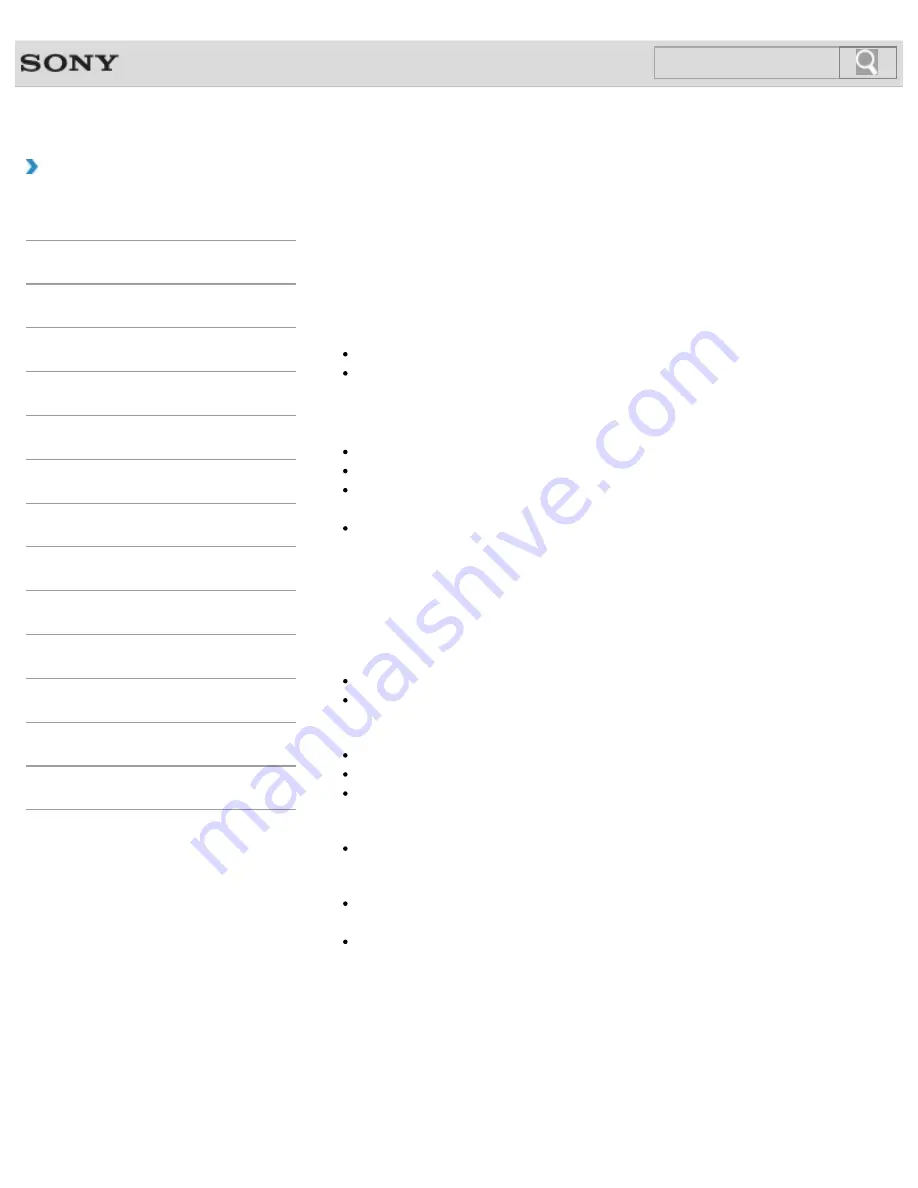
VAIO User Guide
How to Use
About Recovery
Recovery is the process of restoring the built-in storage device back to its original factory
condition. Refresh is the process of reinstalling the operating system with the main settings
and personal data retained.
Refresh your VAIO computer first if the computer becomes unstable. If the problem persists,
recover the computer.
There are two ways to recover the computer:
From Recovery Media
From the recovery area
When do I have to perform recovery or refresh?
If your VAIO computer has become unstable
If your VAIO computer has been infected with a computer virus
If your VAIO computer is experiencing problems which cannot be solved through
troubleshooting
If you have formatted the C: drive by mistake
Which apps should I use to recover or refresh my VAIO
computer or create Recovery Media?
Use the following apps.
VAIO Care
Creating Recovery Media
Checking your computer hardware
VAIO Care (Rescue Mode) : Recover or maintain your system
Recovering your VAIO computer
Rescuing (backing up) your data
Erasing all the data on your built-in storage device
Windows Recovery Environment (Windows RE)
Refresh
Hint
Refer to the help file included with
VAIO Care
and
VAIO Care (Rescue Mode) :
Recover or maintain your system
for more information.
You can also recover your VAIO computer from Windows Recovery Environment
(Windows RE).
What is a recovery area?
The recovery area on the built-in storage device contains data for system and app recovery.
Typically, you cannot modify or delete data in this area, however, there are commercially
available apps designed for this purpose.
389
Search
Summary of Contents for VAIO SVL24125CXB
Page 47: ...Using the Settings Menu MONITOR Function 2012 Sony Corporation 47 Search ...
Page 93: ... 2012 Sony Corporation 93 Search ...
Page 99: ...Setting Up an Appropriate Work Environment 2012 Sony Corporation 99 Search ...
Page 202: ... 2012 Sony Corporation 202 Search ...
Page 205: ... 2012 Sony Corporation 205 Search ...
Page 232: ... 2012 Sony Corporation 232 Search ...
Page 234: ... 2012 Sony Corporation 234 Search ...
Page 247: ...You cannot use the touch screen to operate the menu screen 2012 Sony Corporation 247 Search ...
Page 270: ... 2012 Sony Corporation 270 Search ...
Page 280: ... 2012 Sony Corporation 280 Search ...
Page 304: ...Notes on Adding and Removing Memory Modules 2012 Sony Corporation 304 Search ...
Page 310: ... 2012 Sony Corporation 310 Search ...
Page 328: ... 2012 Sony Corporation 328 Search ...
Page 330: ...Related Topic Enjoying Sounds from Connected Audio System 2012 Sony Corporation 330 Search ...
Page 346: ... 2012 Sony Corporation 346 Search ...
Page 348: ...Notes on Using the Wi Fi R Wireless LAN Function 2012 Sony Corporation 348 Search ...
Page 354: ...Connecting an External Drive 2012 Sony Corporation 354 Search ...
Page 385: ... 2012 Sony Corporation 385 Search ...
Page 417: ...Related Topic Notes on Using SD Memory Cards 2012 Sony Corporation 417 Search ...
Page 421: ...Inserting Removing SD Memory Cards 2012 Sony Corporation 421 Search ...
Page 498: ... 2012 Sony Corporation 498 Search ...
















































