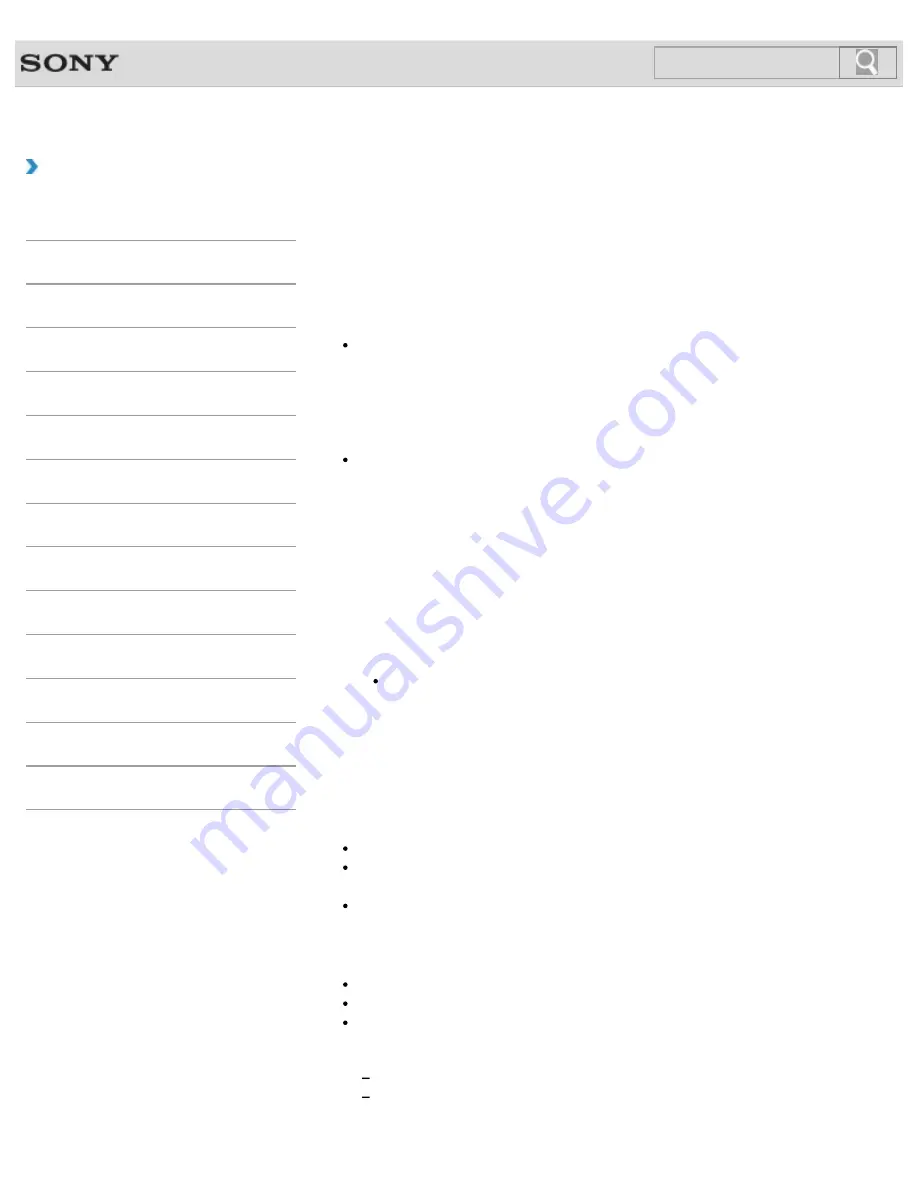
VAIO User Guide
How to Use
Creating Recovery Media
Follow the instructions below to create Recovery Media.
To create Recovery Media
Hint
You can use DVDs, Blu-ray Disc, and a USB flash drive as Recovery Media. However, it
is recommended that you use DVD-R media, since you may accidentally delete the data
on the USB flash drive. You can also use BD-R/BD-R DL/DVD-R DL/DVD+R/DVD+R
DL media; however, the types of media your VAIO computer supports and the number
of discs you need vary depending on the model you purchased. You will be notified of
such information during the creation process.
USB ports that are compliant with the USB 3.0 standard do not support recovery with a
USB flash drive that is compliant with the USB 3.0 standard. On models without the USB
ports that are compliant with only the USB 2.0 standard, be sure to create Recovery
Media using the USB flash drive that is not compliant with the USB 3.0 standard.
1.
Connect your VAIO computer to the Internet and download and install the latest
updates using
VAIO Update
.
2.
Press the
ASSIST
button while your VAIO computer is on to start
VAIO Care
(Desktop)
.
If the
User Account Control
window appears, select
Yes
.
The
VAIO Care
window appears.
Hint
If you are signed in to your VAIO computer as a standard user, you may be
prompted to enter an administrator name and a password.
3.
Select
Advanced Tools
,
Restore and recovery
, and
Create Recovery
Media
.
4.
Read the on-screen instructions carefully and select
Next
.
5.
Follow the on-screen instructions.
Note
It may take some time to display the current status of the procedure.
Do not eject or disconnect the media while creating Recovery Media, as doing so may
result in a failure of the process.
Keep Recovery Media in a secure place.
Notes on creating Recovery Media
Recovery Media is specific to your VAIO computer on which it was created.
Refreshing your VAIO computer with Recovery Media is not possible.
Create Recovery Media immediately after your VAIO computer is ready for use. In the
following cases, you may not be able to recover the computer from the recovery area
and the Recovery Media will be necessary:
You have modified the recovery area with apps designed for data modification.
You have installed an operating system different from the preinstalled operating
system on the computer.
392
Search
Summary of Contents for VAIO SVL24125CXB
Page 47: ...Using the Settings Menu MONITOR Function 2012 Sony Corporation 47 Search ...
Page 93: ... 2012 Sony Corporation 93 Search ...
Page 99: ...Setting Up an Appropriate Work Environment 2012 Sony Corporation 99 Search ...
Page 202: ... 2012 Sony Corporation 202 Search ...
Page 205: ... 2012 Sony Corporation 205 Search ...
Page 232: ... 2012 Sony Corporation 232 Search ...
Page 234: ... 2012 Sony Corporation 234 Search ...
Page 247: ...You cannot use the touch screen to operate the menu screen 2012 Sony Corporation 247 Search ...
Page 270: ... 2012 Sony Corporation 270 Search ...
Page 280: ... 2012 Sony Corporation 280 Search ...
Page 304: ...Notes on Adding and Removing Memory Modules 2012 Sony Corporation 304 Search ...
Page 310: ... 2012 Sony Corporation 310 Search ...
Page 328: ... 2012 Sony Corporation 328 Search ...
Page 330: ...Related Topic Enjoying Sounds from Connected Audio System 2012 Sony Corporation 330 Search ...
Page 346: ... 2012 Sony Corporation 346 Search ...
Page 348: ...Notes on Using the Wi Fi R Wireless LAN Function 2012 Sony Corporation 348 Search ...
Page 354: ...Connecting an External Drive 2012 Sony Corporation 354 Search ...
Page 385: ... 2012 Sony Corporation 385 Search ...
Page 417: ...Related Topic Notes on Using SD Memory Cards 2012 Sony Corporation 417 Search ...
Page 421: ...Inserting Removing SD Memory Cards 2012 Sony Corporation 421 Search ...
Page 498: ... 2012 Sony Corporation 498 Search ...






























