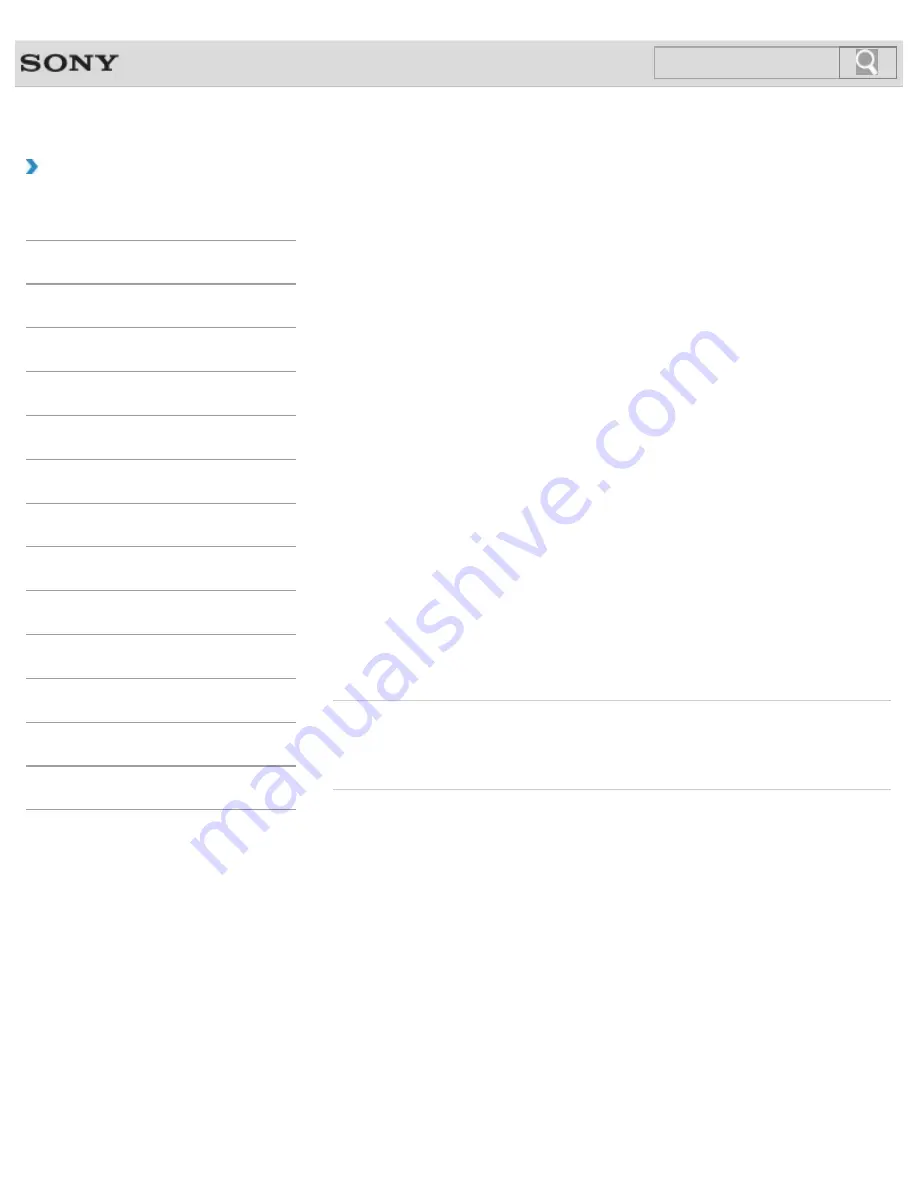
VAIO User Guide
How to Use
Removing Recovery Content to Free up Disk
Space
Your built-in storage device contains the recovery area where the data for system recovery
is stored. If your VAIO computer includes a solid state drive (SSD), you might want to
minimize the recovery area by removing such data to free up disk space on the C: drive (or
the last drive in your drive list, for example D: drive).
You need Recovery Media to remove the data for system recovery or to recover the
computer after you remove the data.
Note that removing recovery content makes it impossible to use the refresh function.
1.
Create Recovery Media if you have not yet created it.
2.
Insert the Recovery Media into the optical disc drive or connect a USB flash drive (not
supplied) to the USB port on your VAIO computer while the computer is in Normal
mode.
3.
Turn off your VAIO computer.
4.
Press the
ASSIST
button to display the
VAIO Care Rescue Mode
screen and
select
Start from media (USB device/optical disc)
.
Follow the on-screen instructions until the
Choose an option
screen appears.
5.
Select
Troubleshoot
and
Recovery and maintenance
.
Follow the on-screen instructions until the
VAIO Care (Rescue Mode) : Recover
or maintain your system
screen appears.
6.
Select
Tools
and
Remove recovery partition
.
7.
Follow the on-screen instructions.
Related Topic
Creating Other Drives (Modifying Partitions)
© 2012 Sony Corporation
399
Search
Summary of Contents for VAIO SVL24125CXB
Page 47: ...Using the Settings Menu MONITOR Function 2012 Sony Corporation 47 Search ...
Page 93: ... 2012 Sony Corporation 93 Search ...
Page 99: ...Setting Up an Appropriate Work Environment 2012 Sony Corporation 99 Search ...
Page 202: ... 2012 Sony Corporation 202 Search ...
Page 205: ... 2012 Sony Corporation 205 Search ...
Page 232: ... 2012 Sony Corporation 232 Search ...
Page 234: ... 2012 Sony Corporation 234 Search ...
Page 247: ...You cannot use the touch screen to operate the menu screen 2012 Sony Corporation 247 Search ...
Page 270: ... 2012 Sony Corporation 270 Search ...
Page 280: ... 2012 Sony Corporation 280 Search ...
Page 304: ...Notes on Adding and Removing Memory Modules 2012 Sony Corporation 304 Search ...
Page 310: ... 2012 Sony Corporation 310 Search ...
Page 328: ... 2012 Sony Corporation 328 Search ...
Page 330: ...Related Topic Enjoying Sounds from Connected Audio System 2012 Sony Corporation 330 Search ...
Page 346: ... 2012 Sony Corporation 346 Search ...
Page 348: ...Notes on Using the Wi Fi R Wireless LAN Function 2012 Sony Corporation 348 Search ...
Page 354: ...Connecting an External Drive 2012 Sony Corporation 354 Search ...
Page 385: ... 2012 Sony Corporation 385 Search ...
Page 417: ...Related Topic Notes on Using SD Memory Cards 2012 Sony Corporation 417 Search ...
Page 421: ...Inserting Removing SD Memory Cards 2012 Sony Corporation 421 Search ...
Page 498: ... 2012 Sony Corporation 498 Search ...






























