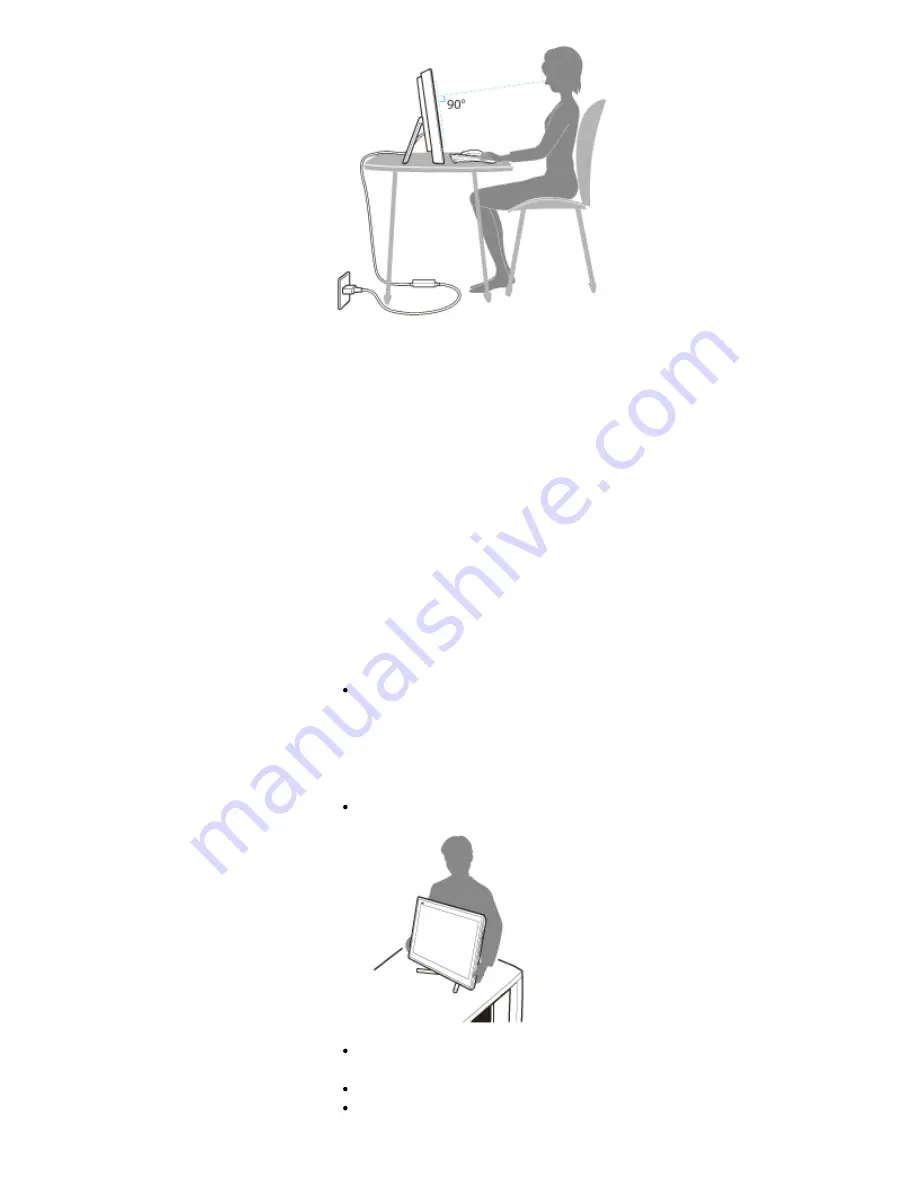
Furniture and posture
Sit in a chair with good back support. Adjust the level of the chair so your feet are flat on the
floor. A footrest may make you more comfortable.
Sit in a relaxed, upright posture and avoid slouching forward or leaning far backwards.
Viewing angle of the computer screen
Use the screen tilting feature to find the best position. Make sure the computer screen is at
or slightly below eye level when you are sitting in front of your VAIO computer. Adjust the
brightness level of the display as well.
You can reduce eye strain and muscle fatigue by adjusting the tilt and brightness level of the
computer screen to the proper position.
Lighting
Choose a location where windows and lights do not cause glare and reflection on the
computer screen. Use indirect lighting to avoid bright spots on the computer screen. Proper
lighting adds to your comfort and work efficiency.
Note
While adjusting the viewing angle, do not exert excessive pressure on your VAIO
computer to eliminate a risk of mechanical damage.
Notes on handling your VAIO computer
Observe the following to avoid malfunctions and damage to your VAIO computer.
Place your VAIO computer gently on a flat surface to avoid a mechanical shock.
Do not grasp the foot stand to move your VAIO computer as it may cause damage to
the computer.
Be careful not to exert pressure on the LCD screen when moving your VAIO computer.
Be careful not to scratch the LCD screen with your clothing or waist belt buckle when
moving your VAIO computer.
315
Search
Summary of Contents for VAIO SVL24125CXB
Page 47: ...Using the Settings Menu MONITOR Function 2012 Sony Corporation 47 Search ...
Page 93: ... 2012 Sony Corporation 93 Search ...
Page 99: ...Setting Up an Appropriate Work Environment 2012 Sony Corporation 99 Search ...
Page 202: ... 2012 Sony Corporation 202 Search ...
Page 205: ... 2012 Sony Corporation 205 Search ...
Page 232: ... 2012 Sony Corporation 232 Search ...
Page 234: ... 2012 Sony Corporation 234 Search ...
Page 247: ...You cannot use the touch screen to operate the menu screen 2012 Sony Corporation 247 Search ...
Page 270: ... 2012 Sony Corporation 270 Search ...
Page 280: ... 2012 Sony Corporation 280 Search ...
Page 304: ...Notes on Adding and Removing Memory Modules 2012 Sony Corporation 304 Search ...
Page 310: ... 2012 Sony Corporation 310 Search ...
Page 328: ... 2012 Sony Corporation 328 Search ...
Page 330: ...Related Topic Enjoying Sounds from Connected Audio System 2012 Sony Corporation 330 Search ...
Page 346: ... 2012 Sony Corporation 346 Search ...
Page 348: ...Notes on Using the Wi Fi R Wireless LAN Function 2012 Sony Corporation 348 Search ...
Page 354: ...Connecting an External Drive 2012 Sony Corporation 354 Search ...
Page 385: ... 2012 Sony Corporation 385 Search ...
Page 417: ...Related Topic Notes on Using SD Memory Cards 2012 Sony Corporation 417 Search ...
Page 421: ...Inserting Removing SD Memory Cards 2012 Sony Corporation 421 Search ...
Page 498: ... 2012 Sony Corporation 498 Search ...
















































