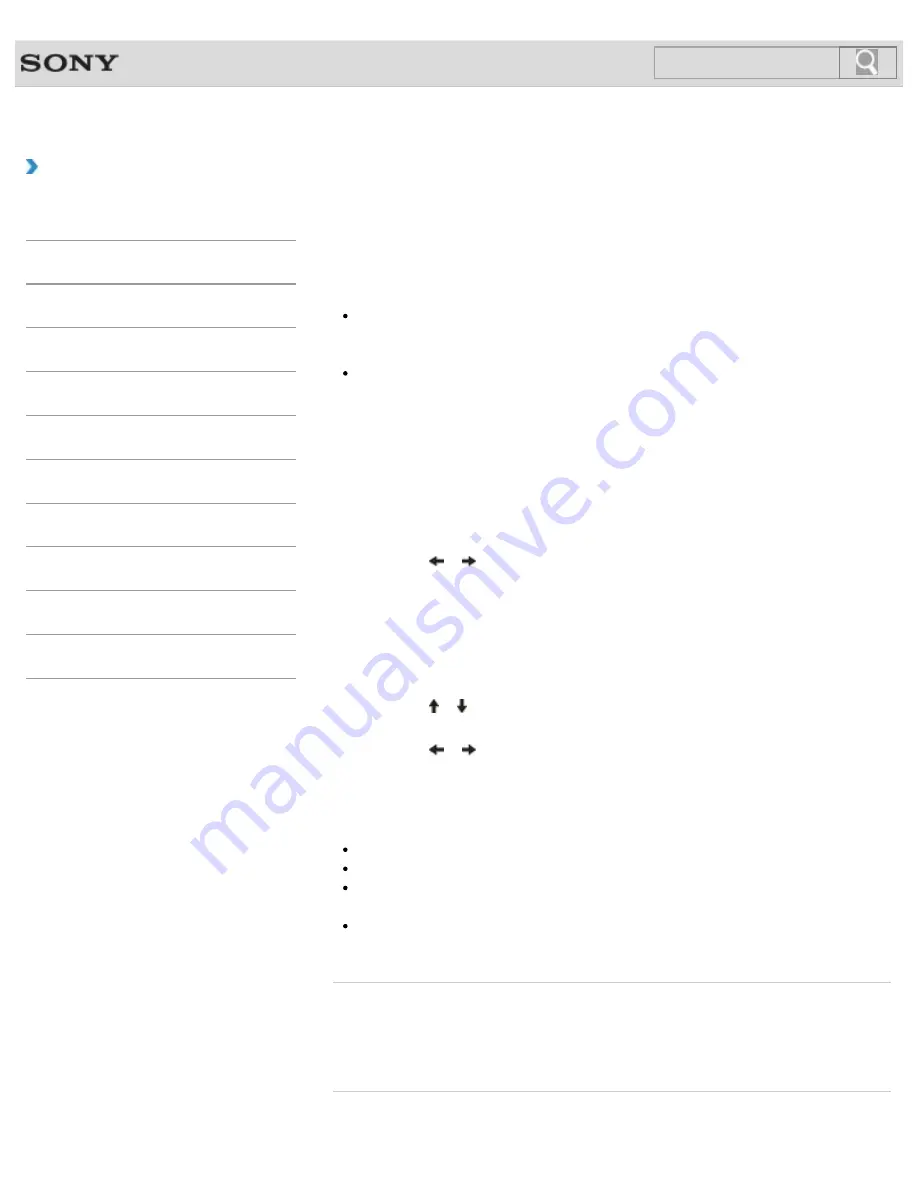
VAIO User Guide
Back
|
Back to Top
Troubleshooting
How to Use
Windows 8: The Basics
Parts Description
Setup
Network / Internet
Connections
Settings
Backup / Recovery
Security
Other Operations
Notifications
Setting/Changing the Power-on Password
You can set a password (power-on password) for booting up your VAIO computer, using the
BIOS function. Entry of the power-on password will be prompted after the VAIO logo appears
to start the computer.
There are two types of passwords. Set the machine password first.
Machine password (for administrators):
Allows users with administrative rights to change all the setup options in the BIOS setup
screen, as well as to start your VAIO computer.
User password (for users without administrative rights):
Allows standard users to change some of the BIOS setup options, as well as to start
your VAIO computer. To set the user password, you must first set the machine
password.
1.
Press the
ASSIST
button while your VAIO computer is off.
The
VAIO Care Rescue Mode
screen appears.
2.
Select
Start BIOS setup
.
Enter a password if it has already been set.
The BIOS setup screen appears.
3.
Press the
or
key to select the
Security
tab, select
Set Machine Password
or
Set User Password
, and then press the
Enter
key.
The password entry screen appears.
4.
Enter the password and press the
Enter
key.
To change the password, enter the current password and a new password. The
password can be set up to 32 alphanumeric characters long (including spaces) and it
is case-sensitive.
5.
Press the or key to select
Password when Power On
, press the
Enter
key,
and select
Enabled
.
6.
Press the
or
key to select the
Exit
tab, select
Exit Setup
, and then press the
Enter
key.
7.
At the confirmation prompt, press the
Enter
key.
Note
Be sure to write down the password to avoid forgetting it.
If you forget the password, you cannot boot up your VAIO computer.
You can reset the user password at the BIOS setup screen by entering the machine
password.
If you forget the machine password, the password must be reset by authorized Sony
service/support center. (The reset fee will be charged.)
Related Topic
Removing the Power-on Password
Creating/Changing/Removing Your Windows Password
What should I do if I forget the power-on password to start my VAIO computer?
251
Summary of Contents for VAIO SVJ2021
Page 136: ... 2012 Sony Corporation 136 ...
Page 139: ... 2012 Sony Corporation 139 ...
Page 188: ... 2012 Sony Corporation 188 ...
Page 212: ... 2012 Sony Corporation 212 ...
Page 216: ... 2012 Sony Corporation 216 ...
Page 229: ...229 ...
Page 240: ...Connecting an External Drive 2012 Sony Corporation 240 ...
Page 252: ... 2012 Sony Corporation 252 ...
Page 283: ...Related Topic Notes on Using SD Memory Cards 2012 Sony Corporation 283 ...
Page 287: ...Inserting Removing SD Memory Cards 2012 Sony Corporation 287 ...















































