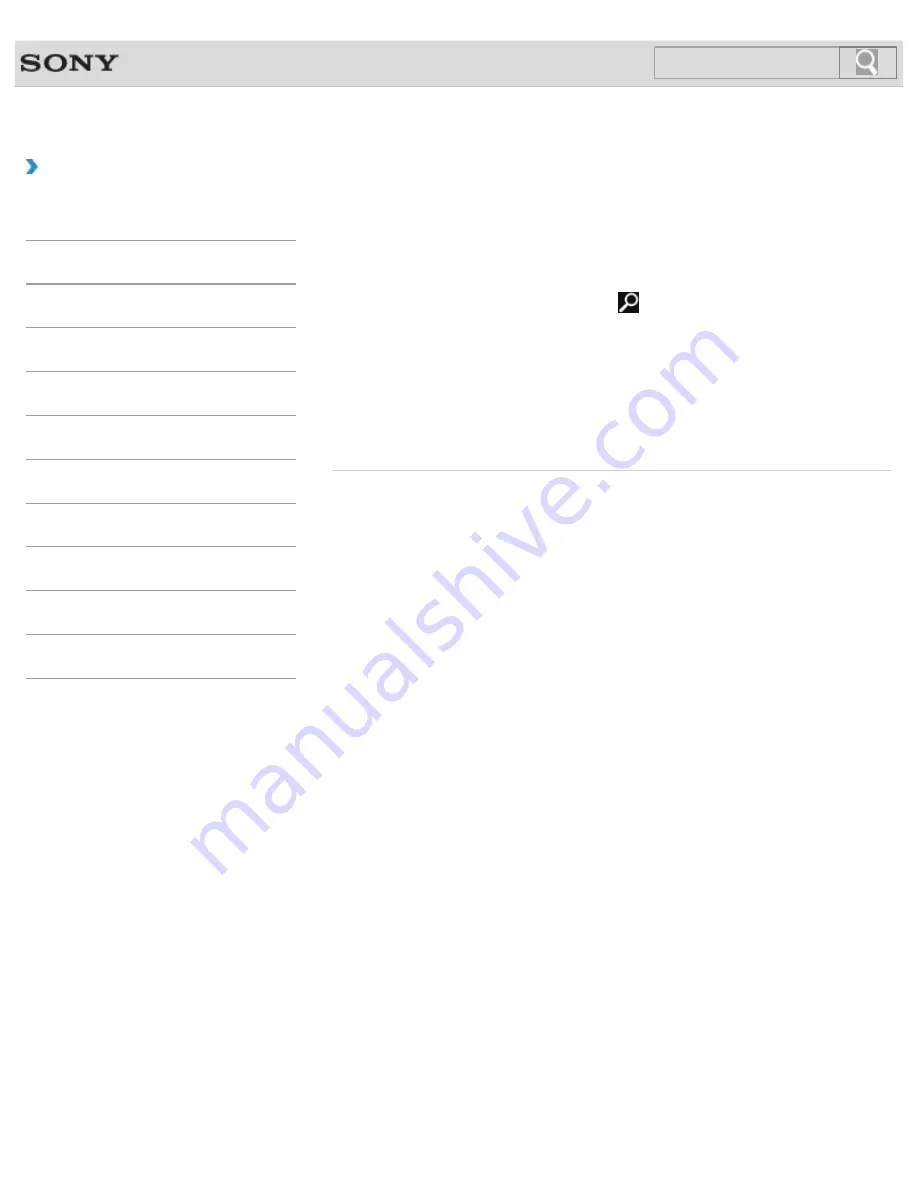
VAIO User Guide
Back
|
Back to Top
Troubleshooting
How to Use
Windows 8: The Basics
Parts Description
Setup
Network / Internet
Connections
Settings
Backup / Recovery
Security
Other Operations
Notifications
Checking the Volume of the Recovery Area
Your built-in storage device contains the recovery area where the data for the system
recovery is stored.
To check the volume of the recovery area, follow these steps:
1.
Open the charms
[Details]
and select the
Search
charm.
2.
Select
Apps
and enter “Computer“ in the
Search
box.
3.
Select
Computer
.
4.
Select
Computer
on the menu bar and
Manage
.
5.
Select
Disk Management
under
Storage
in the left pane.
The volume of the recovery area and the total volume of the C: drive are displayed in
the
Disk 0
row in the center pane.
© 2012 Sony Corporation
258
Summary of Contents for VAIO SVJ2021
Page 136: ... 2012 Sony Corporation 136 ...
Page 139: ... 2012 Sony Corporation 139 ...
Page 188: ... 2012 Sony Corporation 188 ...
Page 212: ... 2012 Sony Corporation 212 ...
Page 216: ... 2012 Sony Corporation 216 ...
Page 229: ...229 ...
Page 240: ...Connecting an External Drive 2012 Sony Corporation 240 ...
Page 252: ... 2012 Sony Corporation 252 ...
Page 283: ...Related Topic Notes on Using SD Memory Cards 2012 Sony Corporation 283 ...
Page 287: ...Inserting Removing SD Memory Cards 2012 Sony Corporation 287 ...






























