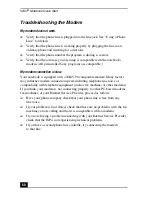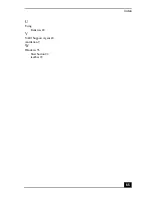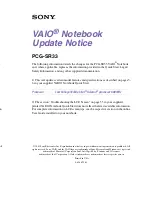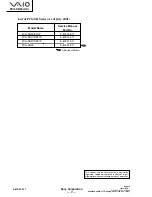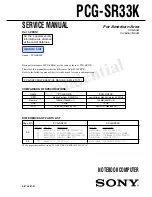VAIO
®
Notebook Quick Start
62
Troubleshooting the Printer
I cannot print.
❑
The default setting for the printer port mode is correct for most printers. If
you cannot print, try changing the printer port mode. In Sony Notebook
Setup, select the Printer tab. If the printer port mode is set to ECP, change it
to bi-directional. If the printer port mode is set to bi-directional, change it to
ECP. See “Displaying the Sony Notebook Setup Screen” for details on using
Sony Notebook Setup.
❑
Your connected printer may not function after the notebook resumes from a
power saving mode. If this occurs, proceed as follows to reset the printer
connection:
❑
Windows
®
Me Only
1
Right-click My Computer icon on the desktop and select Properties.
2
Click the Device Manager tab.
3
Select Refresh, then click OK. The printer should function properly.
❑
Windows
®
2000 Only
1
Click My Computer icon on the desktop, then click on the
Control Panel folder.
2
Click on the Printers folder.
3
Right-click on the icon of the printer that is malfunctioning, then
select Properties to access the Properties window.
4
Click OK to close the Properties window. The printer should
function properly.
Summary of Contents for VAIO PCG-SR27
Page 18: ...VAIO Notebook Quick Start PCG SR27 PCG SR27K ...
Page 42: ...VAIO Notebook Quick Start 26 ...
Page 54: ...VAIO Notebook Quick Start 38 ...
Page 66: ...VAIO Notebook Quick Start 50 ...
Page 82: ......