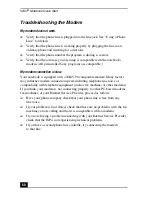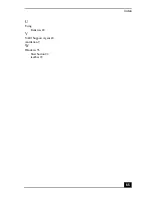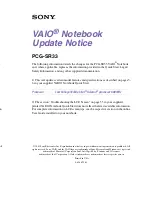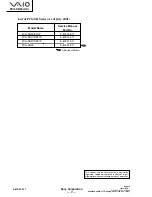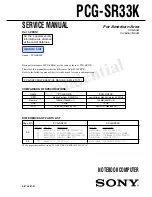VAIO
®
Notebook Quick Start
56
Troubleshooting the Mouse and Touchpad
My mouse does not work.
❑
If you are using an external mouse, verify that the mouse is plugged into the
mouse connector. See “Connecting a Universal Serial Bus (USB) Device”
for details.
❑
If you are using an optional Sony USB mouse PCGA-UMS1 series, verify
that the mouse is plugged into the USB connector, and restart your notebook.
My touchpad does not work properly.
❑
You may have disabled the touchpad without connecting a mouse to the
notebook. To enable the touchpad:
1
Click Start > Programs > Sony Notebook Setup.
2
Select the Touchpad tab.
3
Click Use touchpad and click OK.
❑
If your touchpad is interpreting a single tap as a double-click, adjust the
button assignments as follows:
1
Click Start, point to Control Panel, then double-click on the Mouse icon.
The Mouse Properties dialog box appears.
2
Change the button assignments in the Mouse Properties dialog box.
(One of the buttons is assigned to the double-click action.)
The pointer does not move while using the touchpad or mouse.
Click the Start button on the Windows taskbar, select Shut Down to display the
Shut Down Windows dialog box, then press Enter.
❑
(Windows Me)
If you cannot turn off your notebook as described in the step above, press
Ctrl+Alt+Delete twice to restart the notebook.
(Windows 2000)
If you cannot turn off your notebook as described in the step above, press
Ctrl+Alt+Delete and click Shut Down on the Windows Security screen to
restart the notebook.
❑
If you cannot restart your notebook as described in the step above, press
and hold the power button for more than four seconds to turn off the
notebook.
❑
If the pointer does not move while playing a disc, press Ctrl+Alt+Delete to
stop playback and restart the notebook.
Summary of Contents for VAIO PCG-SR27
Page 18: ...VAIO Notebook Quick Start PCG SR27 PCG SR27K ...
Page 42: ...VAIO Notebook Quick Start 26 ...
Page 54: ...VAIO Notebook Quick Start 38 ...
Page 66: ...VAIO Notebook Quick Start 50 ...
Page 82: ......