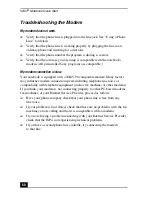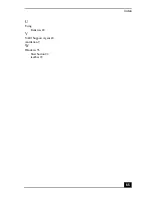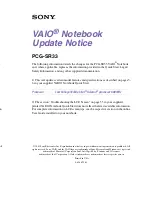VAIO
®
Notebook Quick Start
54
My notebook does not enter the power saving mode I selected.
(Windows Me only)
To enable your notebook to enter the power saving mode you select, proceed as
follows:
1
Click Start, point to Program, point to Accessories, point to System Tools,
then click System Information. The Help and Support window appears.
2
Click System Configuration Utility under the Tools menu.
3
Click the Advanced button on the General tab, and confirm the following
information:
❑
The message “Standby function is enabled” is displayed. If the message
reads “Standby function is disabled”, click the Enable button.
❑
The message “Hibernate feature is enabled” is displayed. If the message
reads “Hibernate feature is disabled”, click the Enable button.
4
Click OK and restart your notebook.
My system enters System Idle mode when System Suspend mode has been
selected.
❑
If you are connecting an optical disc drive with a PC card, disconnect it by
stopping the PC card. Use the Sony Notebook Setup utility to disable devices
that you are not currently using. See “Removing a PC card” for more
information.
❑
Make sure the PC Card is compatible with your notebook’s Windows
®
operating system.
The Power Management setting is not responding.
Your notebook’s operating system may become unstable if a lower power state,
such as system hibernation is initiated and then changed before the notebook
completely enters the lower power state. To restore the notebook to its normal
operating stability:
1
Close all open applications.
2
Push and hold the power button for four seconds or longer to shut down the
notebook.
✍
(Windows 2000 only) When the notebook enters and returns from a power saving
mode after removing the optical drive, the message
“
Unsafe Removal of Device
”
may
appear and the device name is shown listed as Secondary IDE Channel. Click OK.
Summary of Contents for VAIO PCG-SR27
Page 18: ...VAIO Notebook Quick Start PCG SR27 PCG SR27K ...
Page 42: ...VAIO Notebook Quick Start 26 ...
Page 54: ...VAIO Notebook Quick Start 38 ...
Page 66: ...VAIO Notebook Quick Start 50 ...
Page 82: ......