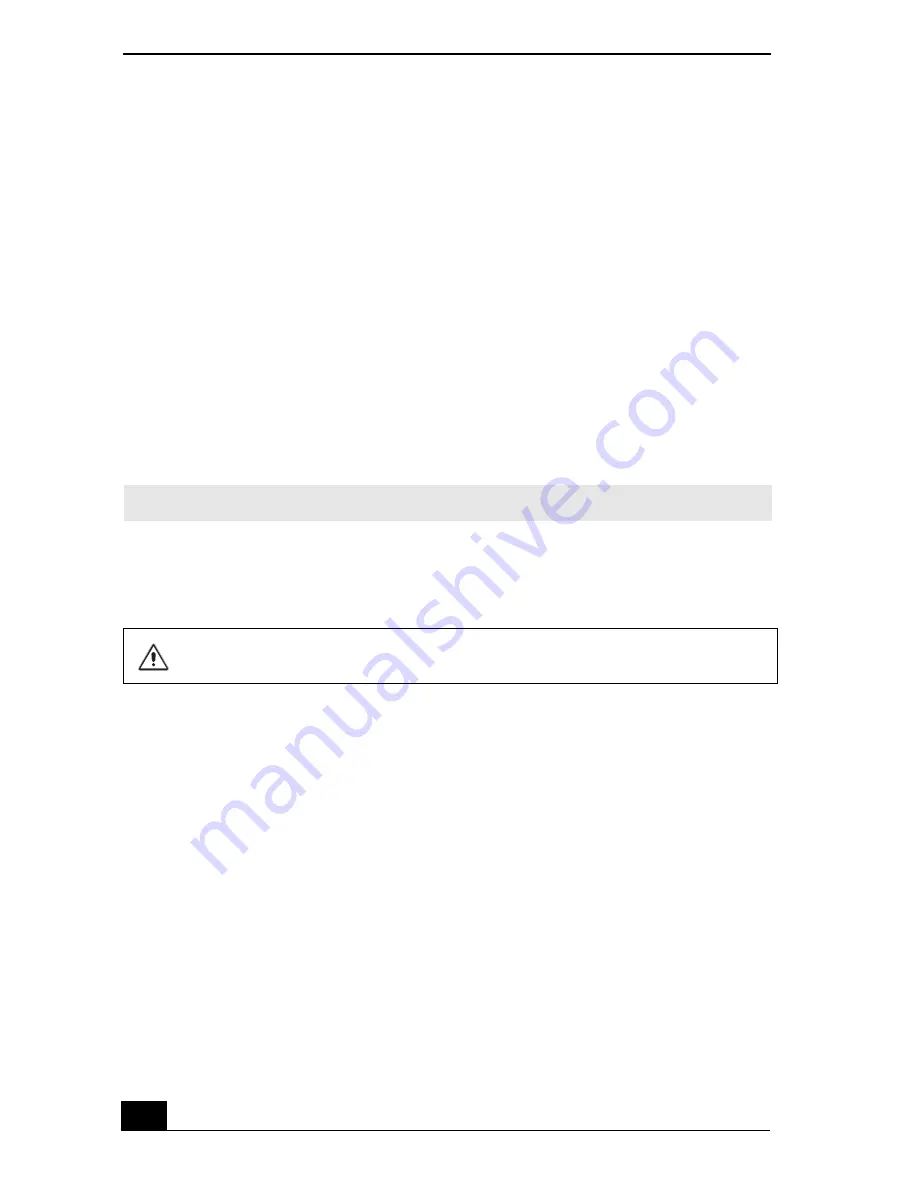
VAIO Computer Quick Start
56
1
Connect the AC adapter to the computer. See “Connecting the AC adapter”
for more information.
2
Insert the disc into the optical drive. See “Inserting and Ejecting CDs or
DVDs” for more information.
3
Click
Start
,
All Programs
, and select the program you want to use from the
submenu.
❑
For directions on how to use SonicStage and Drag’n Drop CD/DVD
software, see the VAIO Multimedia Software Guide. To open this guide,
follow these steps:
1
Click
Start
and
Help and Support
.
2
Click
VAIO Multimedia
. The VAIO Multimedia Software Guide
appears.
4
Once you finish copying files to a CD-R that is readable in a CD-ROM
drive, click
Finish
to complete the writing process before you eject the disc
from the optical drive.
Frequently asked questions
How do I maintain CDs and DVDs?
❑
Avoid touching the surface of the disc with your fingers. Fingerprints and
dust on the surface of the disc may cause reading errors.
❑
To clean the disc, hold the edge of the disc, and use a soft cloth to wipe the
surface from the center out. If the disc is badly soiled, moisten a soft cloth
with water, wring it out well, and use it to wipe the surface of the disc from
the center out. Wipe off any remaining moisture with a dry, soft cloth.
❑
Do not clean the disc with solvents (such as benzine, thinner, commercially
available cleaners, or anti-static spray), which may damage the disc.
❑
Do not drop or bend the disc.
✍
You can also reference the online help guides supplied with the program.
Do not strike or shake the computer while copying files to a disc.
Summary of Contents for VAIO PCG-NV290
Page 8: ...VAIO Computer Quick Start 8 ...
Page 26: ...VAIO Computer Quick Start 26 ...
Page 50: ...VAIO Computer Quick Start 50 ...
Page 70: ...VAIO Computer Quick Start 70 ...
Page 71: ...71 Printer Connections Printing With Your Computer ...
Page 76: ...VAIO Computer Quick Start 76 ...
Page 108: ...VAIO Computer Quick Start 108 ...
Page 109: ...109 Connecting Mice and Keyboards Using External Mice and Keyboards ...
Page 113: ...113 Floppy Disk Drives and PC Cards Using Floppy Disk Drives Using PC Cards ...
Page 142: ...VAIO Computer Quick Start 142 ...
Page 157: ...157 Memory Upgrades Upgrading Your Computer s Memory ...
Page 163: ...163 Using the Recovery CDs Application and System Recovery CDs Using Your Recovery CDs ...
Page 206: ...VAIO Computer Quick Start 8 combinations and functions 80 Wireless LAN indicator light 82 ...






























