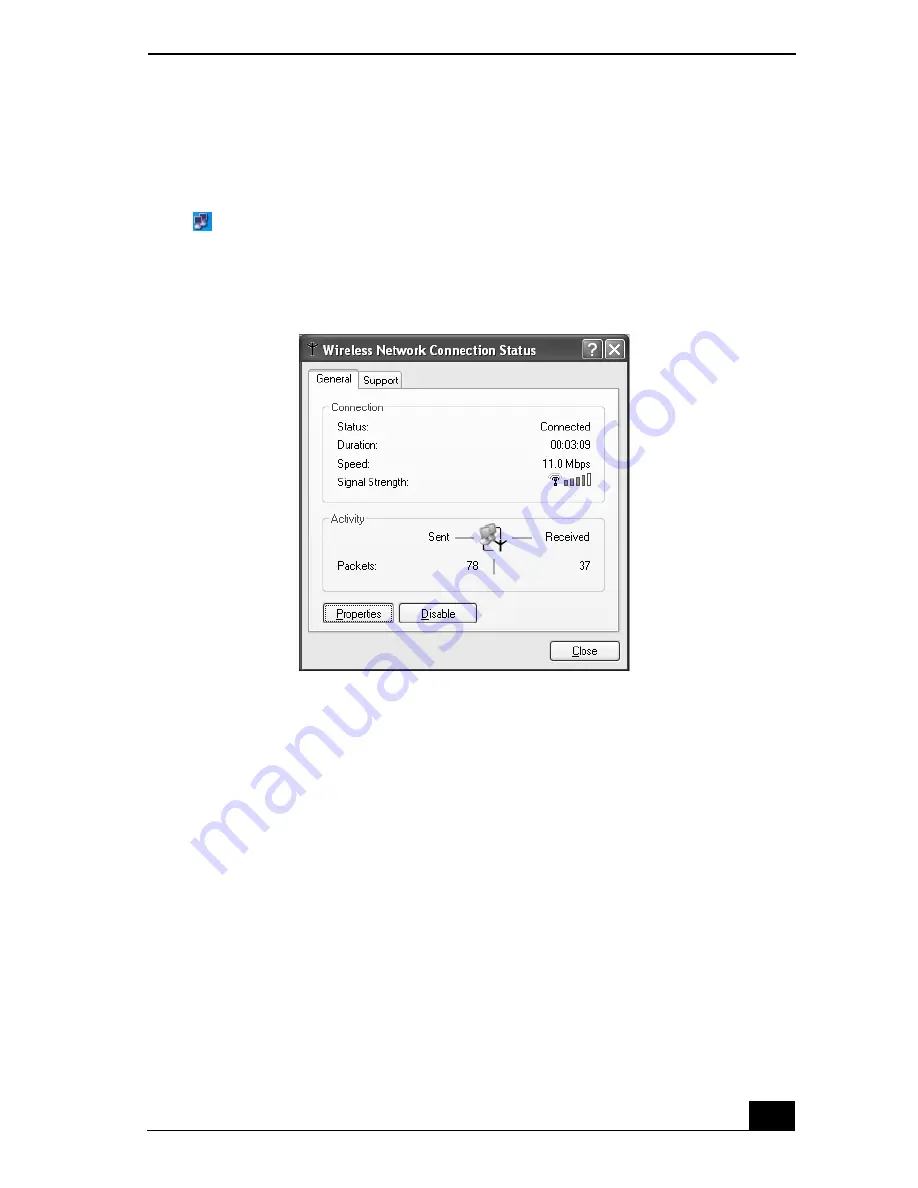
Network Connections
43
Checking your network connection status
Whether you have a wireless, Ethernet, or dial-up connection, you can check the
status of that connection by double-clicking the Wireless Network Connection
icon
on your taskbar. The
Wireless Network Connection Status
window
appears.
Frequently asked questions
Why can’t my computer connect to a wireless LAN access point?
❑
Connection availability is affected by distance and obstructions. You may
need to move your computer away from obstructions or closer to any access
point you may be using.
❑
Make sure the Wireless LAN switch on the computer is in the
ON
position
or the Wireless LAN PC Card is properly inserted.
❑
Make sure power to the access point is on.
❑
Make sure the access point is displayed in the
Available networks
window.
1
From the
Start
menu, click
Control Panel
,
Network and Internet
Connections
, and then
Network Connections
.
Wireless Network Connection Status Window
Summary of Contents for VAIO PCG-NV290
Page 8: ...VAIO Computer Quick Start 8 ...
Page 26: ...VAIO Computer Quick Start 26 ...
Page 50: ...VAIO Computer Quick Start 50 ...
Page 70: ...VAIO Computer Quick Start 70 ...
Page 71: ...71 Printer Connections Printing With Your Computer ...
Page 76: ...VAIO Computer Quick Start 76 ...
Page 108: ...VAIO Computer Quick Start 108 ...
Page 109: ...109 Connecting Mice and Keyboards Using External Mice and Keyboards ...
Page 113: ...113 Floppy Disk Drives and PC Cards Using Floppy Disk Drives Using PC Cards ...
Page 142: ...VAIO Computer Quick Start 142 ...
Page 157: ...157 Memory Upgrades Upgrading Your Computer s Memory ...
Page 163: ...163 Using the Recovery CDs Application and System Recovery CDs Using Your Recovery CDs ...
Page 206: ...VAIO Computer Quick Start 8 combinations and functions 80 Wireless LAN indicator light 82 ...






























