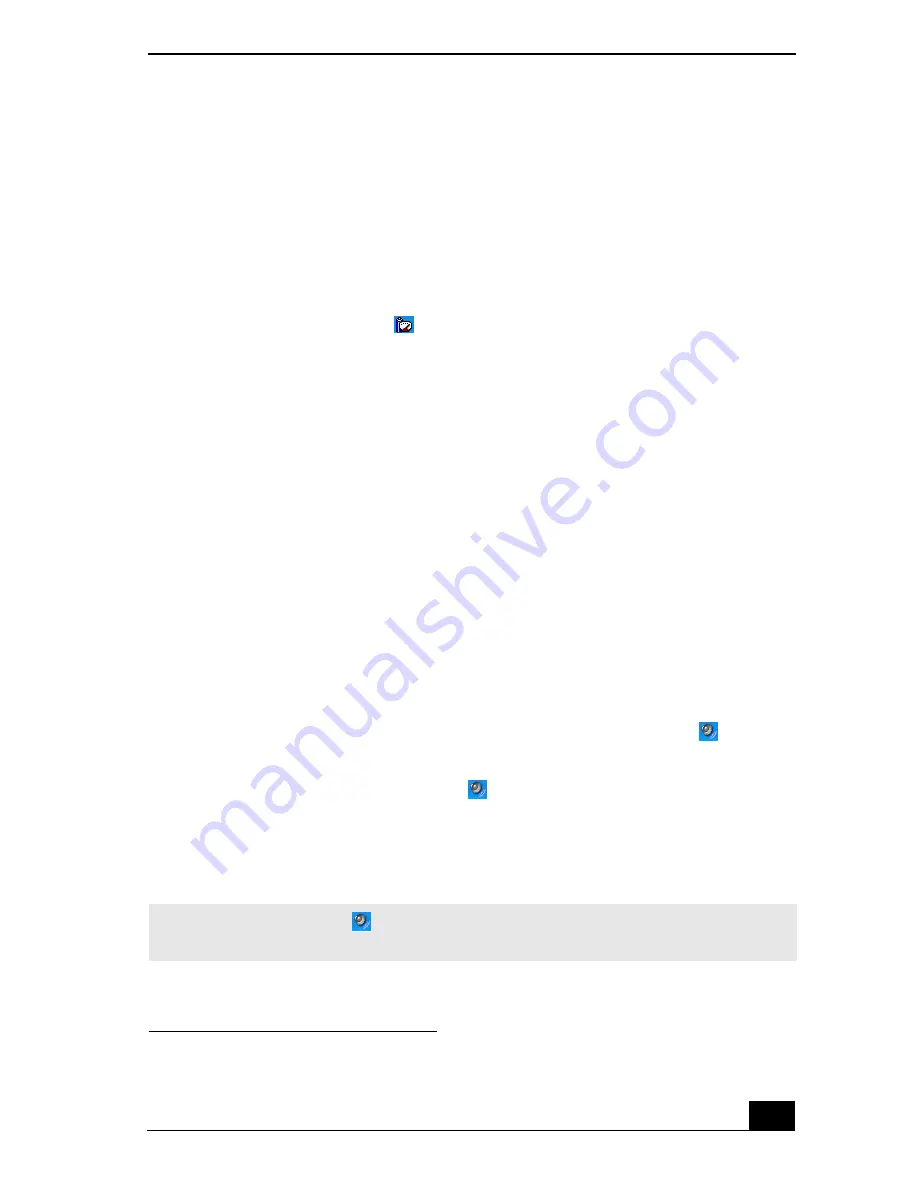
Using Speakers
137
Why do I hear noise distortion while listening to music with speakers or
headphones?
You may experience noise distortion while listening to music with speakers or
headphones if the CPU control is set to Automatic Profile Selection. Use the
preinstalled PowerPanel™ program to set the CPU control to Performance or
Battery Life. If you are using a memory-intensive program, set the CPU to
Performance.
*
Follow these steps:
1
Right-click the
CPU
icon
on the Windows® taskbar, and click
Edit/Create Profiles
. The
Profile Editor
window appears.
2
In the left panel, click the power management profile that you want to set.
Maximum Battery Life is the default selection when your computer is
running on battery power.
3
In the right panel, double-click either
CPU Control (Plugged in)
or
CPU
Control (Running on batteries)
, depending on the power source you are
using. A menu of CPU Control options appears.
4
Select an option. If you are using a memory-intensive program, set the CPU
control to
Performance
.
5
Click the
File
menu, and click
Save
.
6
Close the
Profile Editor
window.
Why doesn’t my volume control dial work?
❑
Your volume control dial will work only when the
Volume
icon
is set to
an audible level. Use the
Volume
icon to increase the volume.
1
Double-click the
Volume
icon
on the taskbar. The
Volume Control
window appears.
2
In the
Volume Control
column, move the slider up to increase the
volume. If
Mute all
is selected, click the check box to cancel it.
* Applicable to models with a Crusoe™ processor.
✍
Unlike the Volume icon
, the volume control dial adjusts only the sound level from
the speakers or headphones.
Summary of Contents for VAIO PCG-NV290
Page 8: ...VAIO Computer Quick Start 8 ...
Page 26: ...VAIO Computer Quick Start 26 ...
Page 50: ...VAIO Computer Quick Start 50 ...
Page 70: ...VAIO Computer Quick Start 70 ...
Page 71: ...71 Printer Connections Printing With Your Computer ...
Page 76: ...VAIO Computer Quick Start 76 ...
Page 108: ...VAIO Computer Quick Start 108 ...
Page 109: ...109 Connecting Mice and Keyboards Using External Mice and Keyboards ...
Page 113: ...113 Floppy Disk Drives and PC Cards Using Floppy Disk Drives Using PC Cards ...
Page 142: ...VAIO Computer Quick Start 142 ...
Page 157: ...157 Memory Upgrades Upgrading Your Computer s Memory ...
Page 163: ...163 Using the Recovery CDs Application and System Recovery CDs Using Your Recovery CDs ...
Page 206: ...VAIO Computer Quick Start 8 combinations and functions 80 Wireless LAN indicator light 82 ...






























