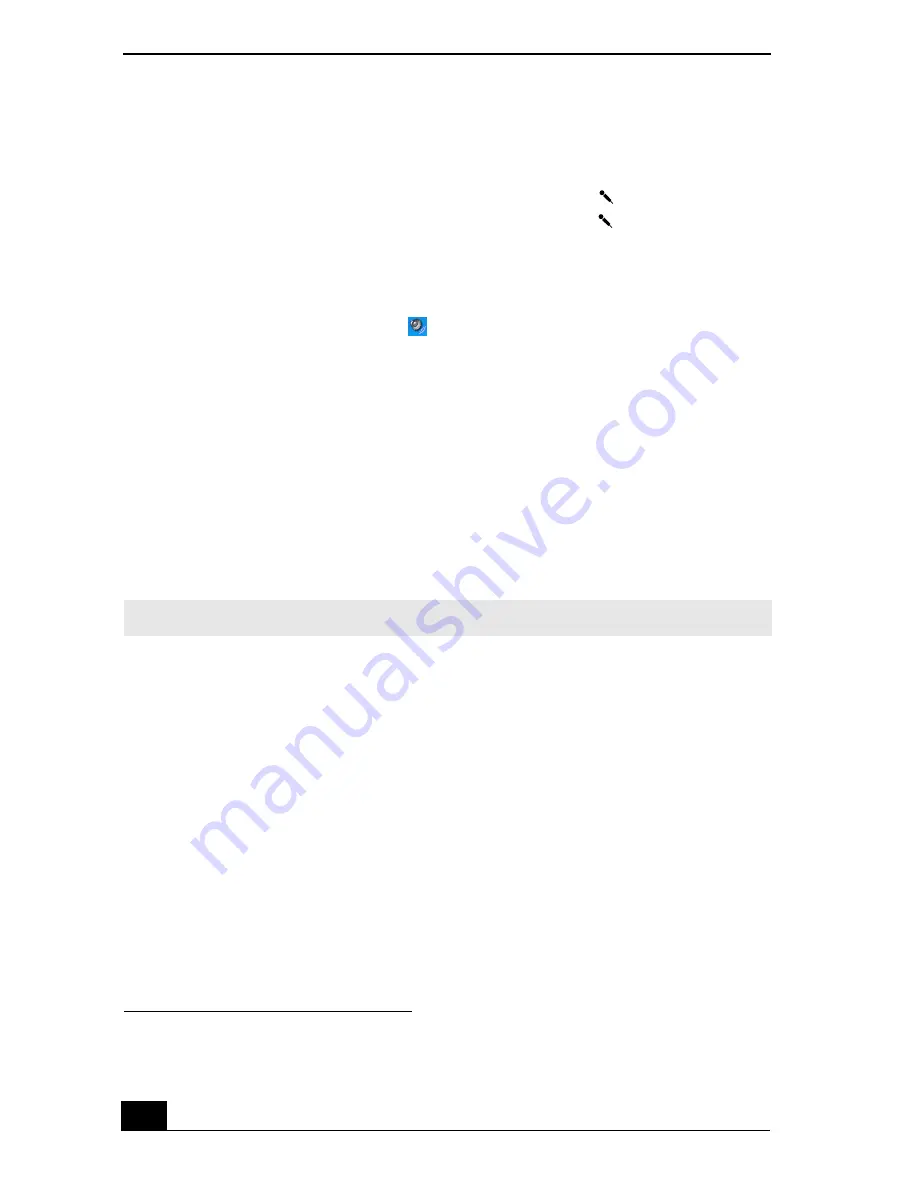
VAIO Computer Quick Start
140
Using a microphone or other device to record
You can record messages, memos, or other recordings in analog by connecting a
microphone or other audio device to the Microphone jack
*
on your computer
and switching the jack functionality. The Microphone jack
is for MIC IN
(monaural).
To record from a microphone or audio device
1
Double-click the
Volume
icon
on the Windows® taskbar. The
Volume
Control
window appears.
2
Click
Properties
from the
Options
menu. The
Properties
window appears.
3
Click to select the
Recording
option in the
Adjust volume for
box, and
click
OK
. The
Recording Control
window appears.
4
Click the
Select
check box at the bottom of the
Microphone
column, if it is
not already turned on. Close the
Recording Control
window.
5
Click
Start
, and select
All Programs
,
Accessories
,
Entertainment
, and
then
Sound Recorder
. The
Sound - Sound Recorder
window appears.
To adjust the volume for recording sound
You can only adjust the volume for recording in the
Recording Control
window.
1
Click
Start
, and click
Control Panel
.
2
Click
Sounds, Speech, and Audio Devices
, and click
Sounds and Audio
Devices
. The
Sounds and Audio Devices Properties
window appears.
3
Select the
Audio
tab, and click
Volume
in the
Sound recording
box. The
Recording Control
window appears.
4
Click and drag the
Microphone
slider up to increase volume and down to
decrease volume.
* A protruding dot located next to the Microphone jack distinguishes this jack from the
Headphone jack.
✍
For help using Sound Recorder, click
Help
in the
Sound Recorder
window.
Summary of Contents for VAIO PCG-NV290
Page 8: ...VAIO Computer Quick Start 8 ...
Page 26: ...VAIO Computer Quick Start 26 ...
Page 50: ...VAIO Computer Quick Start 50 ...
Page 70: ...VAIO Computer Quick Start 70 ...
Page 71: ...71 Printer Connections Printing With Your Computer ...
Page 76: ...VAIO Computer Quick Start 76 ...
Page 108: ...VAIO Computer Quick Start 108 ...
Page 109: ...109 Connecting Mice and Keyboards Using External Mice and Keyboards ...
Page 113: ...113 Floppy Disk Drives and PC Cards Using Floppy Disk Drives Using PC Cards ...
Page 142: ...VAIO Computer Quick Start 142 ...
Page 157: ...157 Memory Upgrades Upgrading Your Computer s Memory ...
Page 163: ...163 Using the Recovery CDs Application and System Recovery CDs Using Your Recovery CDs ...
Page 206: ...VAIO Computer Quick Start 8 combinations and functions 80 Wireless LAN indicator light 82 ...






























