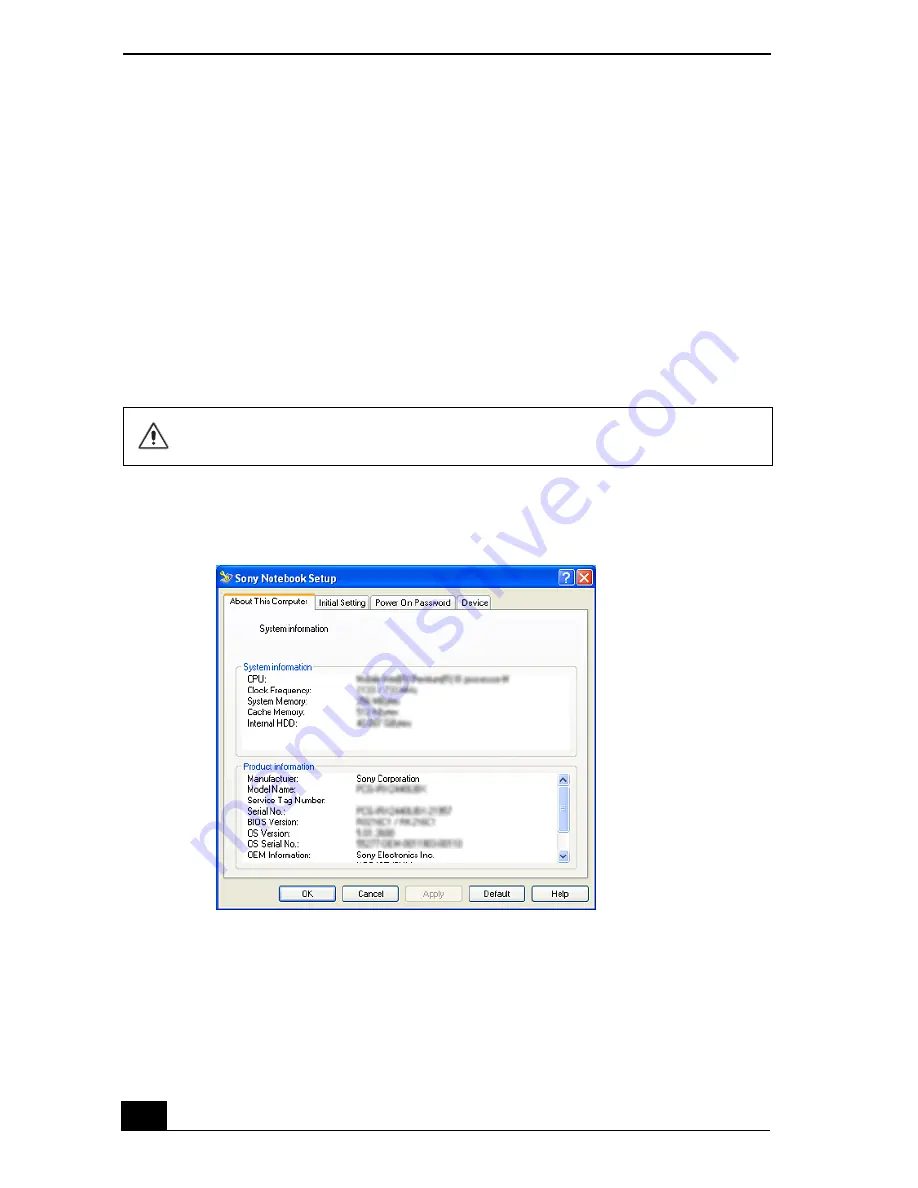
VAIO Computer Quick Start
162
To check your system’s memory
1
Turn on the computer, or restart the computer if it is already on.
2
Click
Start
on the Windows® taskbar, point to
All Programs
, and then
point to
Sony Notebook Setup
.
3
Select
Sony Notebook Setup
from the submenu. The
Sony Notebook Setup
dialog box appears.
4
On the
About This Computer
tab, make sure the
System Memory
displayed in the
System Information
box matches the amount of memory
installed.
The displayed memory may be less than the installed memory due to the
amount used by the display adapter.
Sony Notebook Setup Dialog Box
Summary of Contents for VAIO PCG-NV290
Page 8: ...VAIO Computer Quick Start 8 ...
Page 26: ...VAIO Computer Quick Start 26 ...
Page 50: ...VAIO Computer Quick Start 50 ...
Page 70: ...VAIO Computer Quick Start 70 ...
Page 71: ...71 Printer Connections Printing With Your Computer ...
Page 76: ...VAIO Computer Quick Start 76 ...
Page 108: ...VAIO Computer Quick Start 108 ...
Page 109: ...109 Connecting Mice and Keyboards Using External Mice and Keyboards ...
Page 113: ...113 Floppy Disk Drives and PC Cards Using Floppy Disk Drives Using PC Cards ...
Page 142: ...VAIO Computer Quick Start 142 ...
Page 157: ...157 Memory Upgrades Upgrading Your Computer s Memory ...
Page 163: ...163 Using the Recovery CDs Application and System Recovery CDs Using Your Recovery CDs ...
Page 206: ...VAIO Computer Quick Start 8 combinations and functions 80 Wireless LAN indicator light 82 ...






























