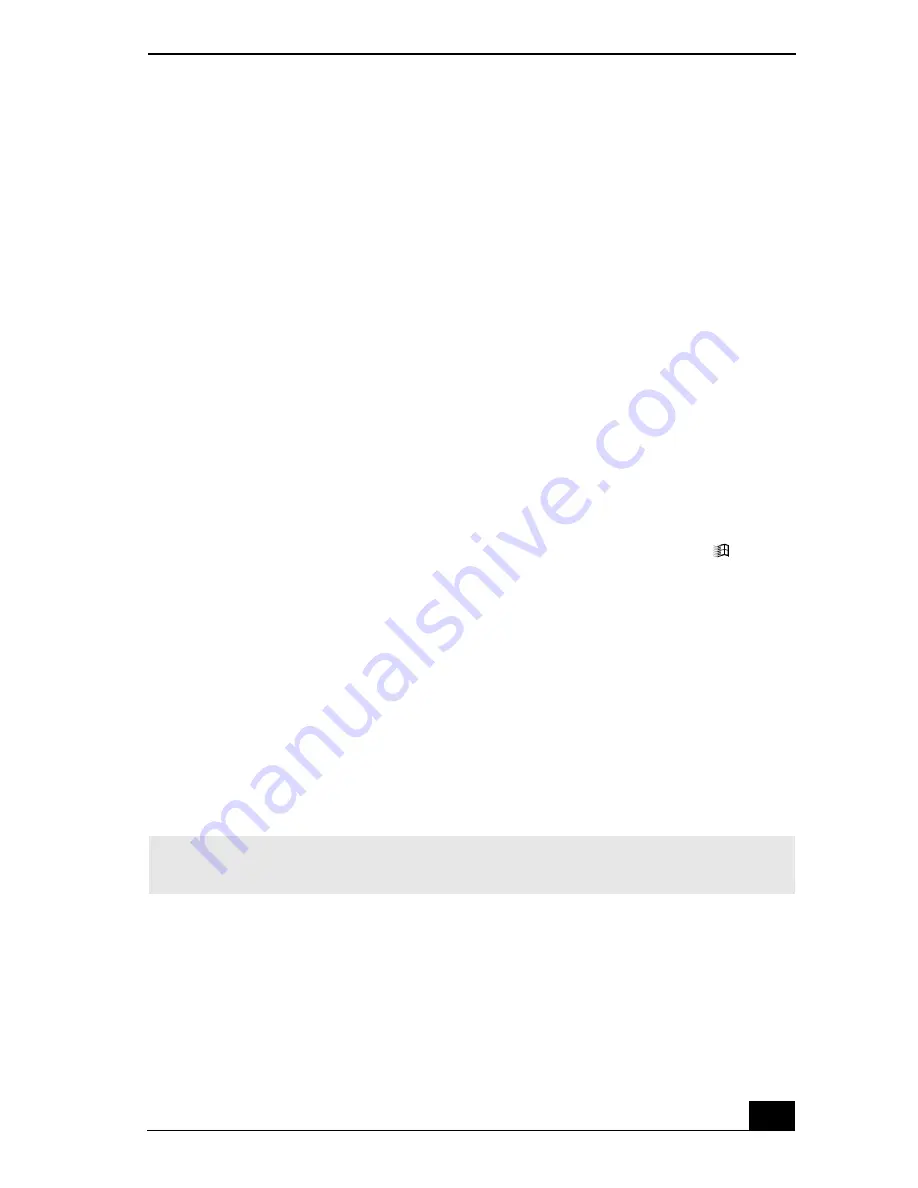
Troubleshooting DVDs and CDs
185
4
Click the
Properties
tab, and click to select the
Enable digital CD
audio for this CD-ROM device
check box.
Why did the computer screen (LCD) go blank?
❑
Your computer screen may go blank if the computer has lost power or is in a
power saving mode (Standby or Hibernate).
❑
Make sure the computer is plugged into a power source and is on. The
power indicator on the computer will be on if the computer is on.
❑
Make sure the battery is inserted properly and is charged.
❑
If the computer is in LCD (Video) Standby mode, press any key to
activate the computer screen.
❑
If the display mode is set to external display, press and hold the
Fn
key while
you press
F7
several times.
Why don’t my changes appear on the computer screen (LCD)?
You may need to refresh the computer screen. Press the Windows key
and
press
D
twice.
How do I adjust the image on the TV screen?
Use the controls on your external display to adjust the image. See the guide that
came with your display for more information.
How do I change the video resolution on the TV screen?
The video may not appear on the entire TV screen if your computer resolution is
set larger than 1024 x 768. Adjust the video resolution to 1024 x 768 or smaller.
To change the video resolution, follow these instructions:
1
Right-click the desktop, and select
Properties
from the shortcut menu. The
Display Properties
dialog box appears.
2
Select the
Settings
tab.
3
Move the screen resolution slider to the left to reduce the size and to the right
to increase the size of the video resolution.
✍
If you are using the A/V Out jack, plug the audio-video
(AV)
cable
into the computer
before you start the computer.
Summary of Contents for VAIO PCG-NV290
Page 8: ...VAIO Computer Quick Start 8 ...
Page 26: ...VAIO Computer Quick Start 26 ...
Page 50: ...VAIO Computer Quick Start 50 ...
Page 70: ...VAIO Computer Quick Start 70 ...
Page 71: ...71 Printer Connections Printing With Your Computer ...
Page 76: ...VAIO Computer Quick Start 76 ...
Page 108: ...VAIO Computer Quick Start 108 ...
Page 109: ...109 Connecting Mice and Keyboards Using External Mice and Keyboards ...
Page 113: ...113 Floppy Disk Drives and PC Cards Using Floppy Disk Drives Using PC Cards ...
Page 142: ...VAIO Computer Quick Start 142 ...
Page 157: ...157 Memory Upgrades Upgrading Your Computer s Memory ...
Page 163: ...163 Using the Recovery CDs Application and System Recovery CDs Using Your Recovery CDs ...
Page 206: ...VAIO Computer Quick Start 8 combinations and functions 80 Wireless LAN indicator light 82 ...






























