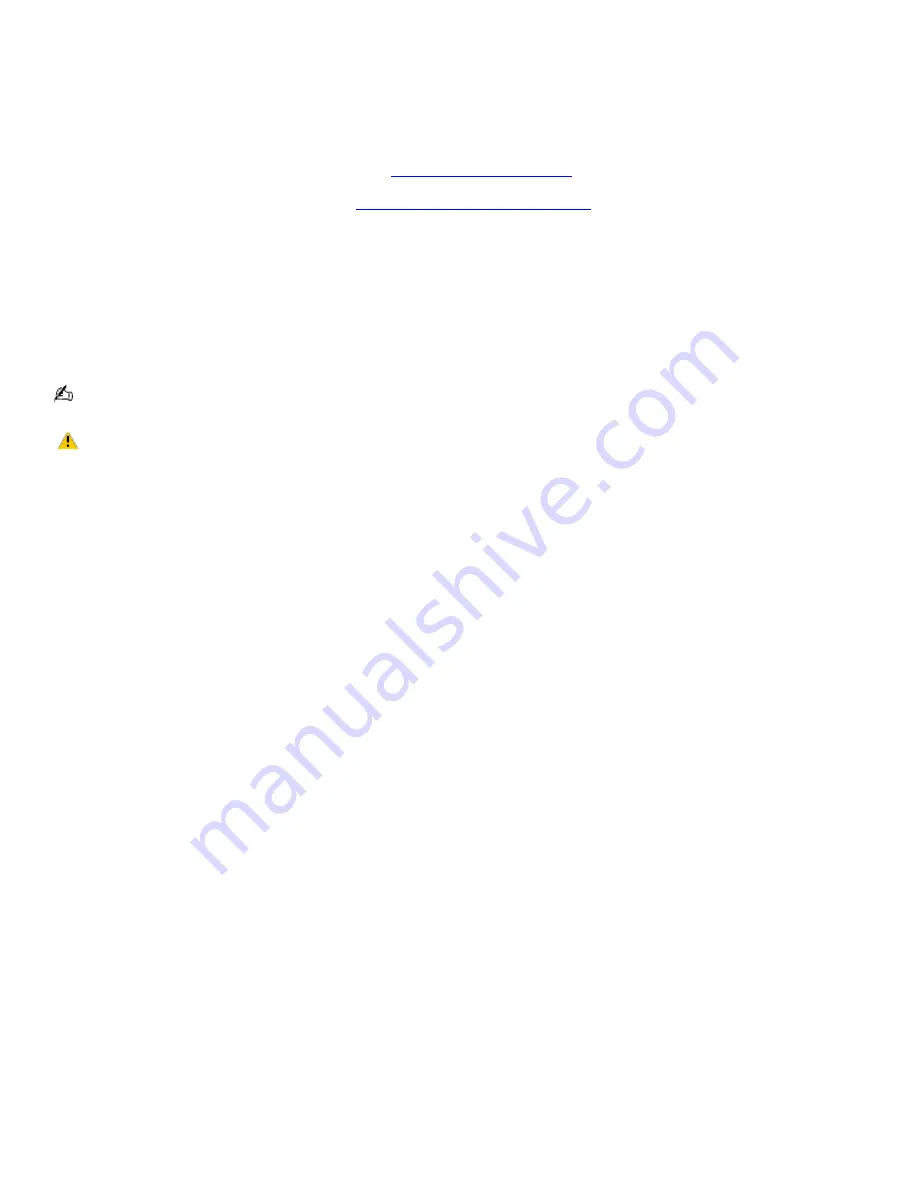
Copying files to a DVD-R or DVD-RW
You can copy files to a DVD-R or DVD-RW if your computer is equipped with a DVD-RW drive. Use the DVD-RW drive and the
preinstalled Click to DVD or Drag'n Drop CD/DVD program to create your own DVDs. The Sony Click to DVD program is ideal
for creating full-featured video DVDs, and the Drag'n Drop CD/DVD program is ideal for creating data DVDs.
To copy files to a DVD-R or DVD-RW
1.
Connect the AC adapter to the computer. See
Connecting the AC adapter
for more information.
2.
Insert the disc into the optical drive. See
Inserting and Ejecting CDs or DVDs
for more information.
3.
Click
Start
,
All Programs
, and select the program you want to use from the submenu.
For directions on how to use Click to DVD and Drag'n Drop CD/DVD software, see the VAIO Multimedia
Software Guide. To open this guide, follow these steps:
1.
Click
Start
and
Help and Support
.
2.
Click
VAIO Multimedia
. The VAIO Multimedia Software Guide appears.
You can also reference the online help guides supplied with the program.
Do not strike or shake the computer while copying files to a disc.
Page 53
Summary of Contents for VAIO PCG-NV200 Series
Page 42: ...4 Lift the disc from the drive 5 Push the drive tray gently to close it Page 42 ...
Page 57: ...Printer Connections Printing With Your Computer Page 57 ...
Page 60: ...Page 60 ...
Page 97: ...Connecting Mice and Keyboards Using External Mice and Keyboards Page 97 ...
Page 102: ...Floppy Disk Drives and PC Cards Using Floppy Disk Drives Using PC Cards Page 102 ...
Page 152: ...Memory Upgrades Upgrading Your Computer s Memory Page 152 ...
Page 159: ...Using the Recovery CDs Application and System Recovery CDs Using Your Recovery CDs Page 159 ...






























