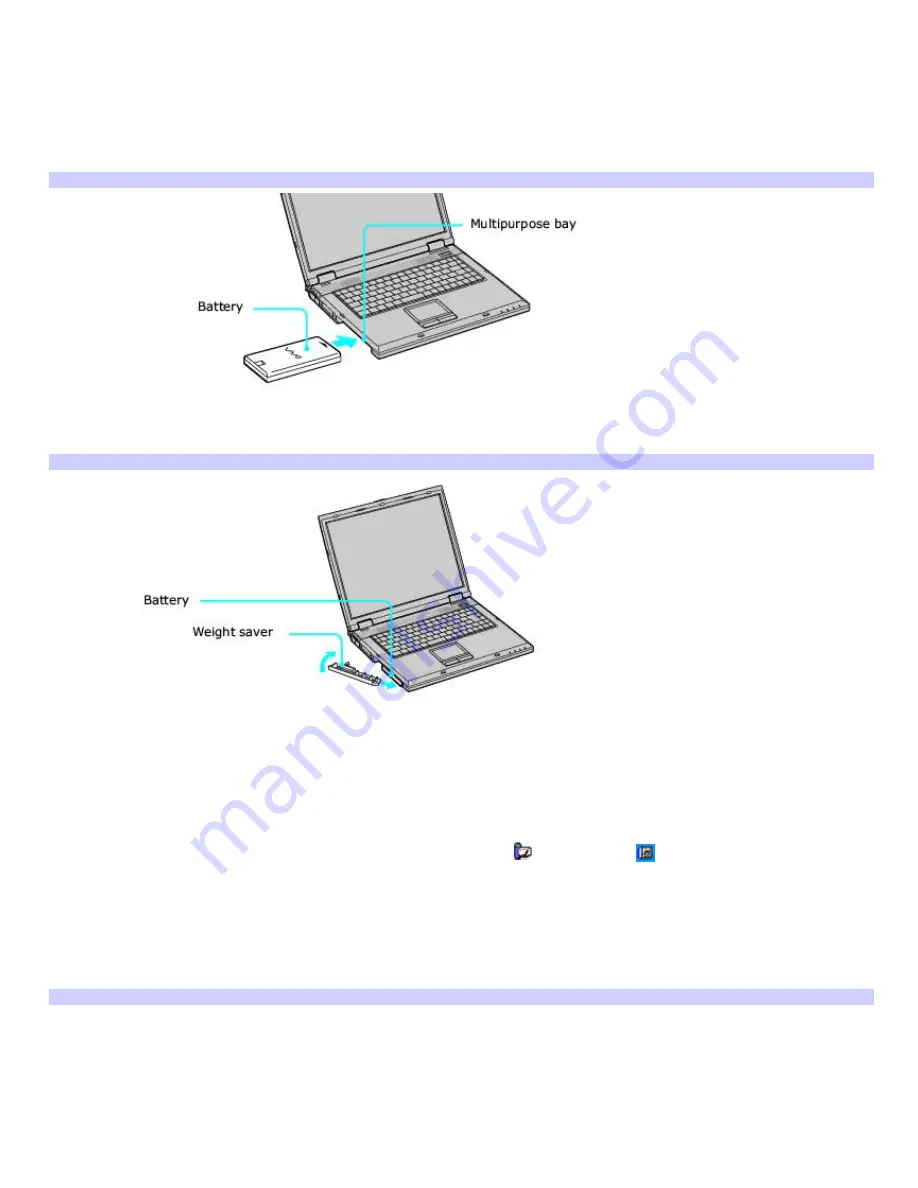
Using a second battery
To insert a second battery
1.
If another device is in the multipurpose bay, remove that device.
2.
Insert the battery into the multipurpose bay. When the computer uses the second battery, the Battery 2
indicator turns on.
Inserting the Second Battery
3.
Slide the weight saver in the direction of the arrow until it clicks into place. The weight saver stabilizes the
battery.
Inserting the Weight Sav er
4.
Lock the weight saver
RELEASE
switch.
To remove the second battery
1.
Make sure the Battery 2 indicator is off and the Battery 1 indicator is on or the computer is connected to AC
power. If the Battery 2 indicator is on:
1.
On the Windows
®
taskbar, double-click either the
CPU
icon
or
Profile
icon
, depending on the
model you purchased. The
Power Panel
dialog box appears.
2.
On the
Battery
tab, click
Primary Battery
in the
Battery Switch
box.
3.
Click
OK
.
2.
Turn the computer over, and unlock the weight saver and the multipurpose bay.
Unlocking the Second Battery
Page 9
Summary of Contents for VAIO PCG-GRX700 Series
Page 47: ...Page 47 ...
Page 59: ...Printer Connections Printing With Your Computer Page 59 ...
Page 81: ...Mice and Keyboards Using the Keyboard Connecting External Mice and Keyboards Page 81 ...
Page 89: ...Page 89 ...
Page 92: ...Floppy Disk and PC Card Connections Using a Floppy Disk Drive Using PC Cards Page 92 ...










































