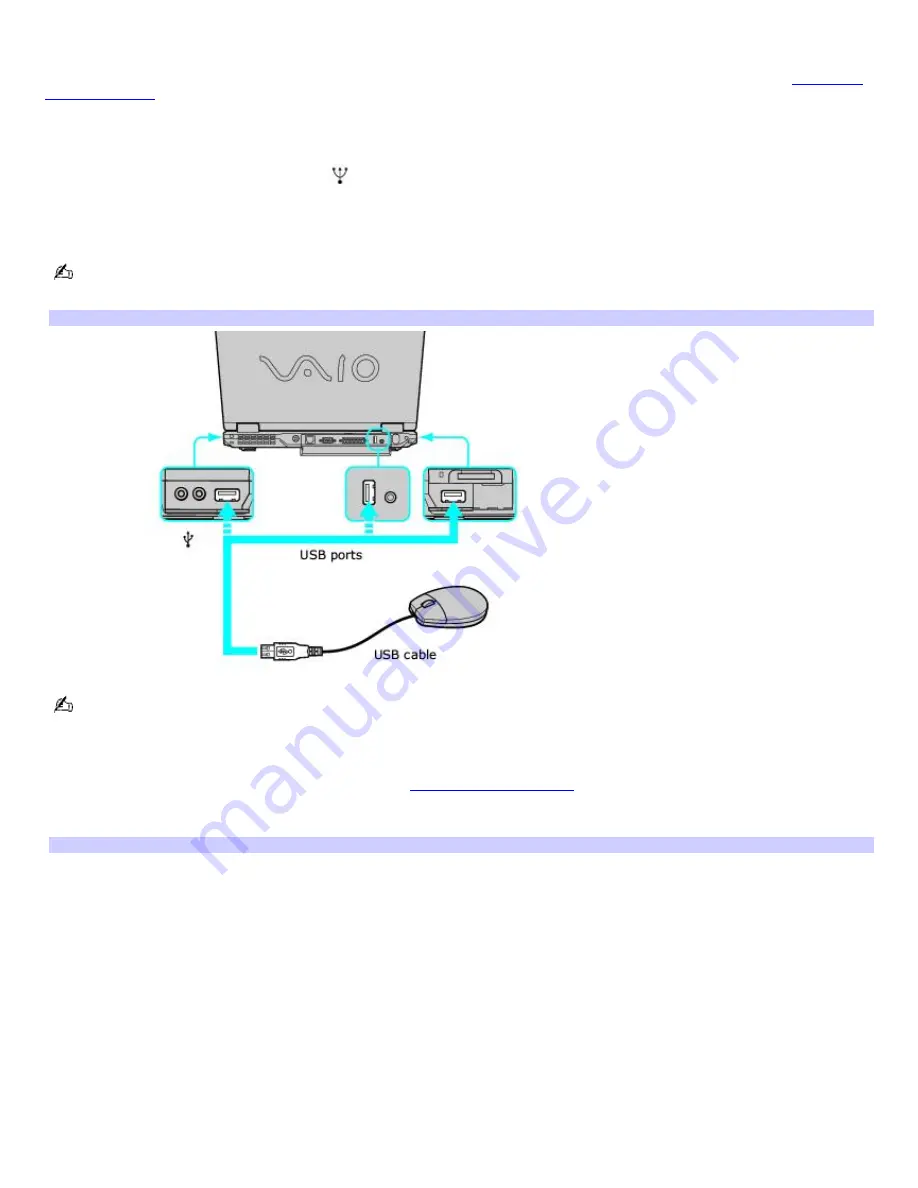
Connecting a mouse or keyboard
Your computer can be on or off when connecting a universal serial bus (USB) mouse or keyboard. If you connect the mouse
or keyboard when the computer is on, you may need to restart the computer for it to recognize the device. See
Frequently
asked questions
for more information.
To connect a USB mouse or keyboard to your computer
1.
Plug the USB cable into the USB port
. See "Locating Controls and Ports" in the "Setting Up" chapter of your
printed VAIO
®
Computer Quick Start. (One USB port supports one USB connection.)
2.
If the
New Hardware Wizard
appears, follow the on-screen instructions to complete the installation process.
Although the New Hardware Wizard guides you through the software installation, some devices require separate
driver software installation.
Connecting a USB Mouse or Keyboard
See the guide that came with your mouse or keyboard for more information on its installation and use.
To connect a PS/2 mouse or keyboard
1.
Connect the port replicator to the computer. See
Locating Ports and Jacks
for more information.
2.
Plug the PS/2
®
cable of the mouse or keyboard into the PS/2 port.
Connecting PS/2 Mouse or Keyboard
Page 88
Summary of Contents for VAIO PCG-GRX700 Series
Page 47: ...Page 47 ...
Page 59: ...Printer Connections Printing With Your Computer Page 59 ...
Page 81: ...Mice and Keyboards Using the Keyboard Connecting External Mice and Keyboards Page 81 ...
Page 89: ...Page 89 ...
Page 92: ...Floppy Disk and PC Card Connections Using a Floppy Disk Drive Using PC Cards Page 92 ...






























