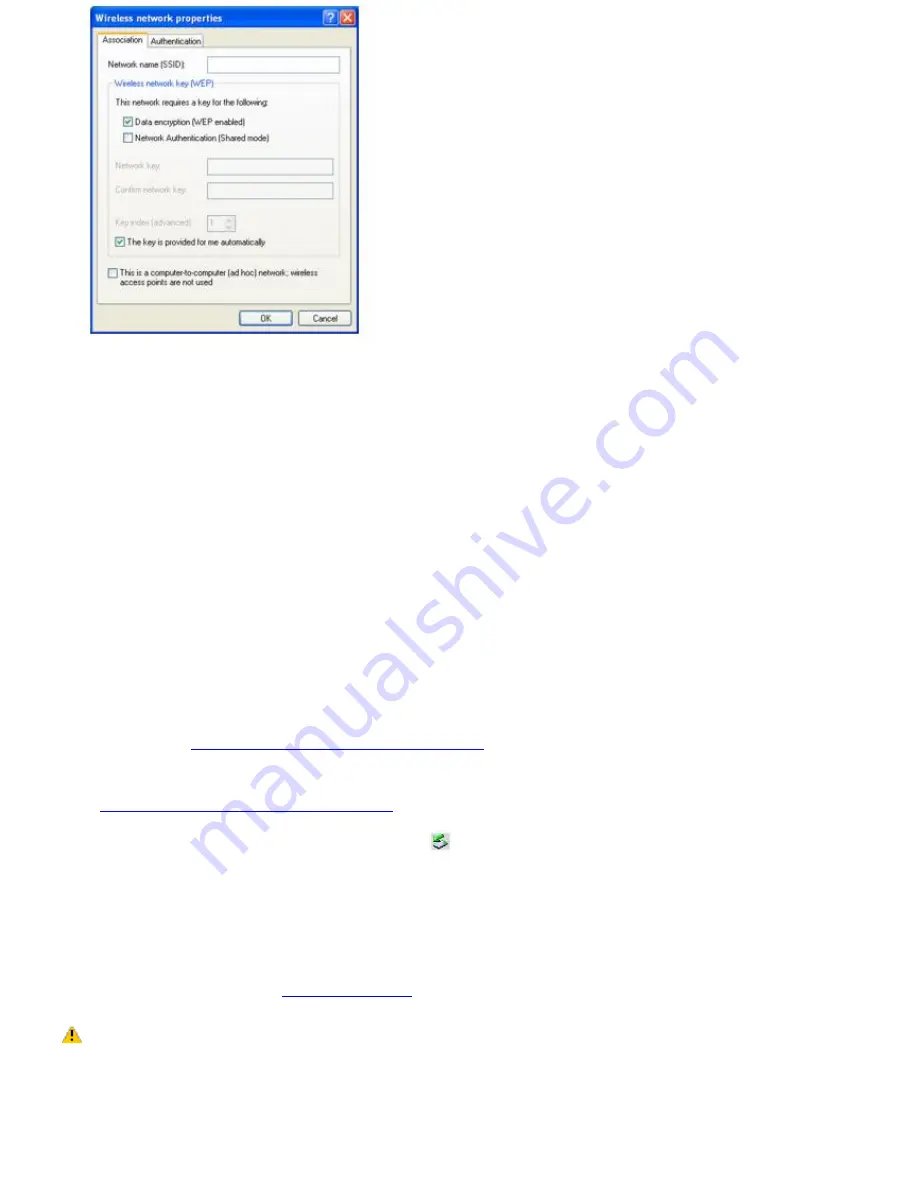
8.
Type the name of the network (access point) you want to connect to in the
Network name (SSID)
box. (The
name should be no more than 32 ASCII characters.)
9.
Click to select the
Data encryption (WEP enabled)
check box.
10.
Click to select the
Network Authentication (Shared mode)
check box.
11.
Click to cancel the
The key is provided for me automatically
check box.
12.
Type a network key in the
Network key
box. (The key should be between 5 and 13 ASCII characters or 10 to 26
hexadecimal characters.)
13.
Retype the network key in the
Confirm network key
box.
14.
Click to select
This is a computer-to-computer (ad hoc) network; wireless access points are not used
.
15.
Click
OK
. The network name appears in the
Preferred networks
list box.
To disconnect from a wireless network
For computers with built-in wireless LAN functionality, open the
Wireless Network Connection Status
window, and
click
Disable
. See
"Checking your network connection status."
Move the Wireless LAN switch to
OFF
. The Wireless
LAN indicator turns off.
For Wireless LAN PC Card connections, open the
Wireless Network Connection Status
window, and click
Disable
.
See
"Checking your network connection status."
Follow these steps to remove the Wireless LAN PC Card:
1.
Double-click the
Safely Remove Hardware
icon
on the taskbar. The
Safely Remove Hardware
window appears.
2.
Select the
appropriate device name in the Hardware devices window, if it is not already selected
, and
click
Stop
. The
Stop a Hardware device
window appears.
3.
Make sure
the appropriate device name
is selected, and click
OK
.
A message appears stating it is now
safe to remove the hardware device.
4.
Remove the PC Card. See
Removing PC Cards
for more information.
Turning off the wireless LAN functionality while accessing remote documents, files, or resources may
result in data loss.
Page 35
Summary of Contents for VAIO PCG-GRX700 Series
Page 47: ...Page 47 ...
Page 59: ...Printer Connections Printing With Your Computer Page 59 ...
Page 81: ...Mice and Keyboards Using the Keyboard Connecting External Mice and Keyboards Page 81 ...
Page 89: ...Page 89 ...
Page 92: ...Floppy Disk and PC Card Connections Using a Floppy Disk Drive Using PC Cards Page 92 ...
















































