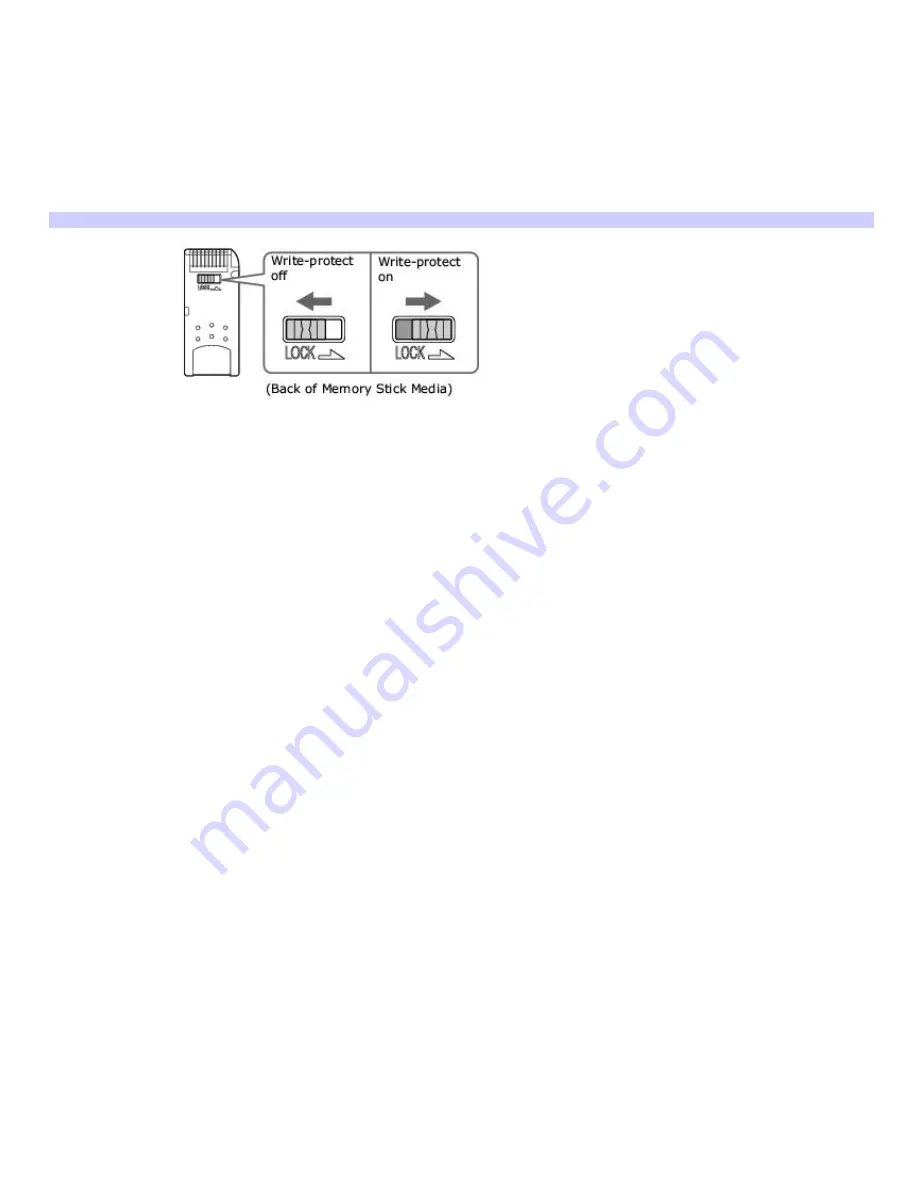
Write-protecting Memory Stick media
Memory Stick
®
media is designed with a write-protect tab to protect data from accidental erasure or overwriting. Move the
tab to the right or left to set or release write-protection. When the write-protect tab of the Memory Stick media is set to
LOCK, data cannot be recorded or erased.
Write-protect off
Data can be saved on the Memory Stick media.
Write-protect on
Data can be read from but not saved on the Memory Stick media.
Using the Write- Protect Tab
Page 74
Summary of Contents for VAIO PCG-GRX700 Series
Page 47: ...Page 47 ...
Page 59: ...Printer Connections Printing With Your Computer Page 59 ...
Page 81: ...Mice and Keyboards Using the Keyboard Connecting External Mice and Keyboards Page 81 ...
Page 89: ...Page 89 ...
Page 92: ...Floppy Disk and PC Card Connections Using a Floppy Disk Drive Using PC Cards Page 92 ...
















































