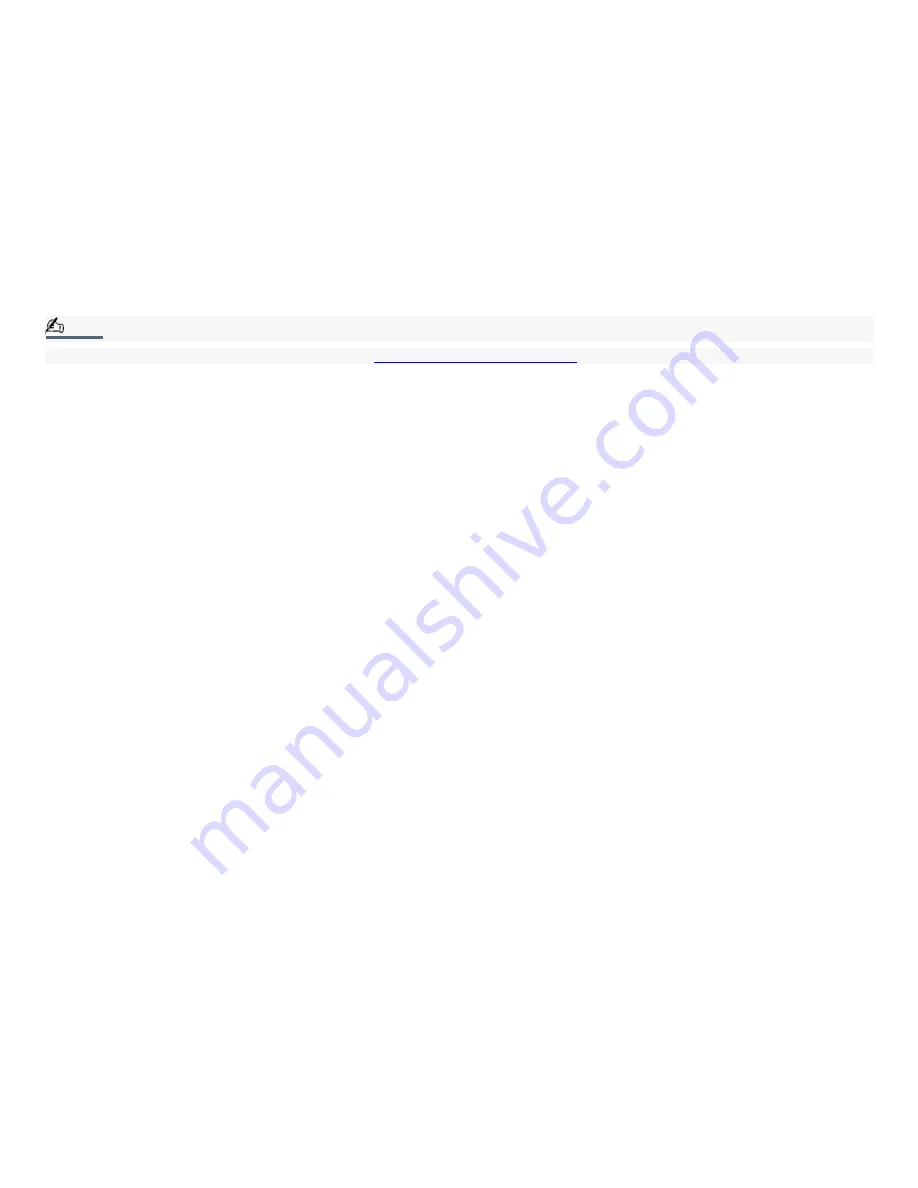
If your speakers are powered by batteries, verify that the batteries are inserted properly and that they are
charged.
If your speakers use an external power source, verify that the power cord is plugged into a grounded wall outlet or
power strip.
If your speakers have volume control, check the volume level.
You cannot hear sound from your speakers if headphones are connected to your computer.
If the software application you are using has its own volume control, check that the volume is turned up.
Check the volume controls in the Windows
®
operating system using these steps:
1.
Click Start in the Windows taskbar, then select Control Panel.
2.
Select Sounds, Speech, and Audio Devices, then click "Adjust the system volume."
3.
From the Volume tab, adjust the Device volume by moving the slider bar to the desired sound level.
Verify that the Mute option is not selected.
Check that the Mute check box is not selected in the Windows volume control.
Note:
You may need to reinstall the sound drivers. See
To Use the Driver Recovery CD
for more information.
My m odem connection is slow.
Many factors influence modem connection speed:
Telephone line noise
Incompatibility with other telephone equipment such as fax machines or other modems.
Internet Service Providers (ISP) connection capability may vary.
If you think your modem is not connecting properly to other PC-based modems, fax machines, or your ISP, check the
following:
Contact your phone company and ask them to verify that your phone line is free from line noise.
If your problem is fax-related, check that there are no problems with the fax machine you are calling and that it is
compatible with fax modems.
For optimum performance, verify that your ISP point of presence (POP) phone number is compliant with V.90
standards.
If you are having a problem connecting with your ISP, check that they are not experiencing technical problems.
Try connecting your modem through another phone line, if available.
My m odem does not work.
Your modem may be experiencing equipment or software conflicts. If your modem is not functioning properly, check the
following:
Check that the phone line is plugged into the Line jack.
Check that the phone line is working. You can check the line by plugging in a standard telephone and listening for a
dial tone.
Check that the access phone number (POP) is correct.
All software applications that are preinstalled by Sony are compatible with your computer modem. If you have
installed other software, contact the software publisher for information on how to configure the software to
recognize the modem.
If it appears that your modem is not functioning properly, check the device status.
1.
Click Start in the Windows taskbar, then click Control Panel.
2.
Click Printers and Other Hardware and then select Phone and Modem Options.
3.
From the Modems tab, click to select your modem.
4.
Click Properties. The Modem Properties window appears.
5.
Review the information in the Device status section. If your modem is not working properly, click the
troubleshoot button. The VAIO Help and Support Center window appears.
6.
Follow the onscreen instructions to resolve the problem.
Page 77
Summary of Contents for VAIO MX PCV-MXS10
Page 19: ...Locating Controls and Connectors Page 19 ...
Page 38: ...3 Repeat the above steps to connect the second speaker wire to the other speaker Page 38 ...
Page 45: ...5 Follow the onscreen instructions to finish setting up your Internet connection Page 45 ...
Page 57: ...Configuring Your VAIO Computer Page 57 ...
Page 81: ...Notes on Use Page 81 ...






























