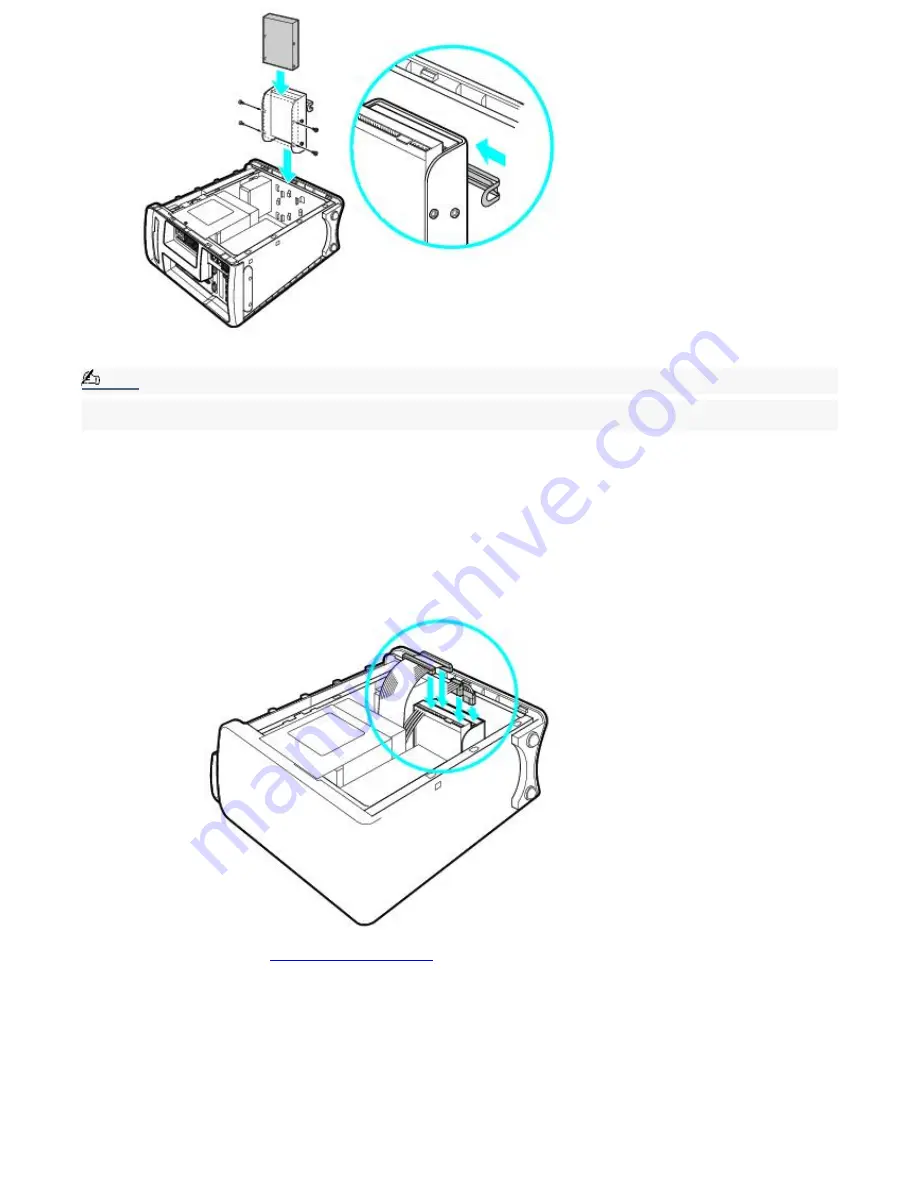
9.
Secure the drive to the drive holder with screws, using the two holes on each side of the drive holder.
Note:
Your new hard disk drive is supplied with the necessary screws. Do not overtighten the screws when securing
the drive to the drive holder.
10.
Align the drive holder with the slots on the inside of the chassis. Slide the drive holder in completely.
11.
Push up on the bottom tab of the drive holder to lock it into position.
12.
Connect the second drive connector to the new drive. Be sure to orient the connector so that pin 1 on the red
side of the ribbon cable is aligned with pin 1 of the new drive.
13.
Connect the second power connector to the new drive. See the instructions that came with your drive.
Replacing the drive holder
14.
Replace the side panel. See
Replacing the side panel
15.
Reconnect the power to your computer.
To identify additional hard disk space
When you initialize the new hard disk drive, it must be configured as an extended partition in Windows NT file system
(NTFS) file format.
1.
Log on in Windows
®
as Administrator.
2.
Click Start in the Windows taskbar and right-click on My Computer. A shortcut menu appears.
3.
Select Manage. The Computer Management window appears.
Page 110
Summary of Contents for VAIO MX PCV-MXS10
Page 19: ...Locating Controls and Connectors Page 19 ...
Page 38: ...3 Repeat the above steps to connect the second speaker wire to the other speaker Page 38 ...
Page 45: ...5 Follow the onscreen instructions to finish setting up your Internet connection Page 45 ...
Page 57: ...Configuring Your VAIO Computer Page 57 ...
Page 81: ...Notes on Use Page 81 ...

















