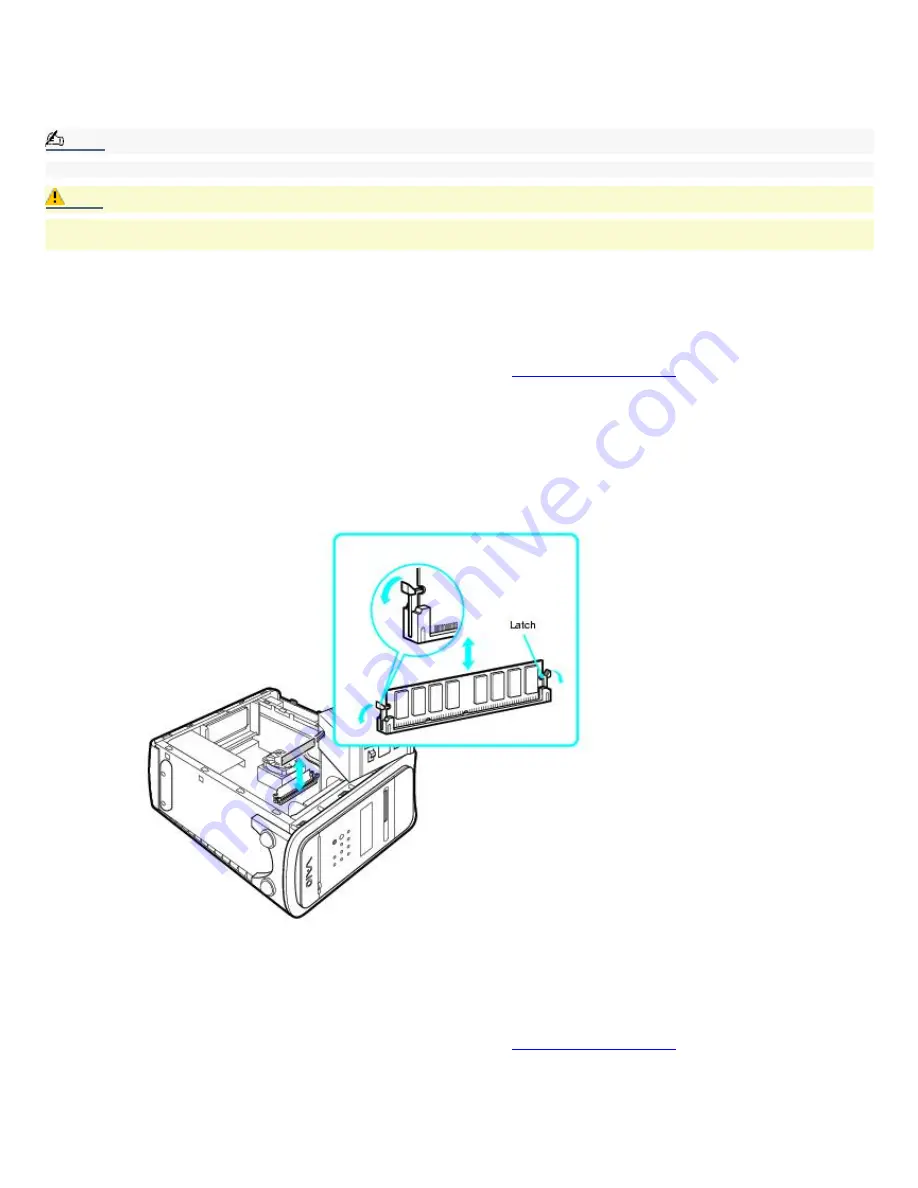
To Install Memory
The preinstalled memory configuration may vary, depending on the computer you purchased. All memory slots in your
system may have memory modules already installed. See the Specifications sheet for information about the amount of
memory installed in your computer. For memory upgrades, use only 3.3V 64-bit, PC-133 SDRAM, Dual Inline Memory Modules
(DIMM).
Note:
You can purchase additional memory modules, accessories, and peripheral equipment from your local retailer.
Caution:
Observe the proper safety precautions when you add or remove memory in your Sony computer. Before upgrading
your Sony computer, see
Removing memory
1.
Shut down your computer and turn off all peripheral devices, such as your printer.
2.
Unplug your computer and all peripheral devices.
3.
Gently place the unit on its side and remove the side panel. See
Removing the side panel
4.
Locate the memory module(s) you wish to remove. If necessary, remove any cables, add-on boards, or other
components to access the DIMM slots.
5.
Push down on the latches located on each side of the module to release it from the slot.
6.
Grasp one edge of the DIMM and lift it out carefully. Store the module in a static-free bag.
Removing/Installing memory
Installing memory
1.
Shut down your computer and turn off all peripheral devices, such as your printer.
2.
Unplug your computer and any peripheral devices.
3.
Gently place the unit on its side and remove the side panel. See
Removing the side panel
4.
Locate the memory module slots. If necessary, remove any cables, add-on cards, or other components to access
the DIMM slots.
Remove the power supply before installing the memory modules, by following these steps:
Remove the screw that secures the power supply unit to the chassis.
Pull the tab that releases the power supply from the chassis.
Page 106
Summary of Contents for VAIO MX PCV-MXS10
Page 19: ...Locating Controls and Connectors Page 19 ...
Page 38: ...3 Repeat the above steps to connect the second speaker wire to the other speaker Page 38 ...
Page 45: ...5 Follow the onscreen instructions to finish setting up your Internet connection Page 45 ...
Page 57: ...Configuring Your VAIO Computer Page 57 ...
Page 81: ...Notes on Use Page 81 ...





















