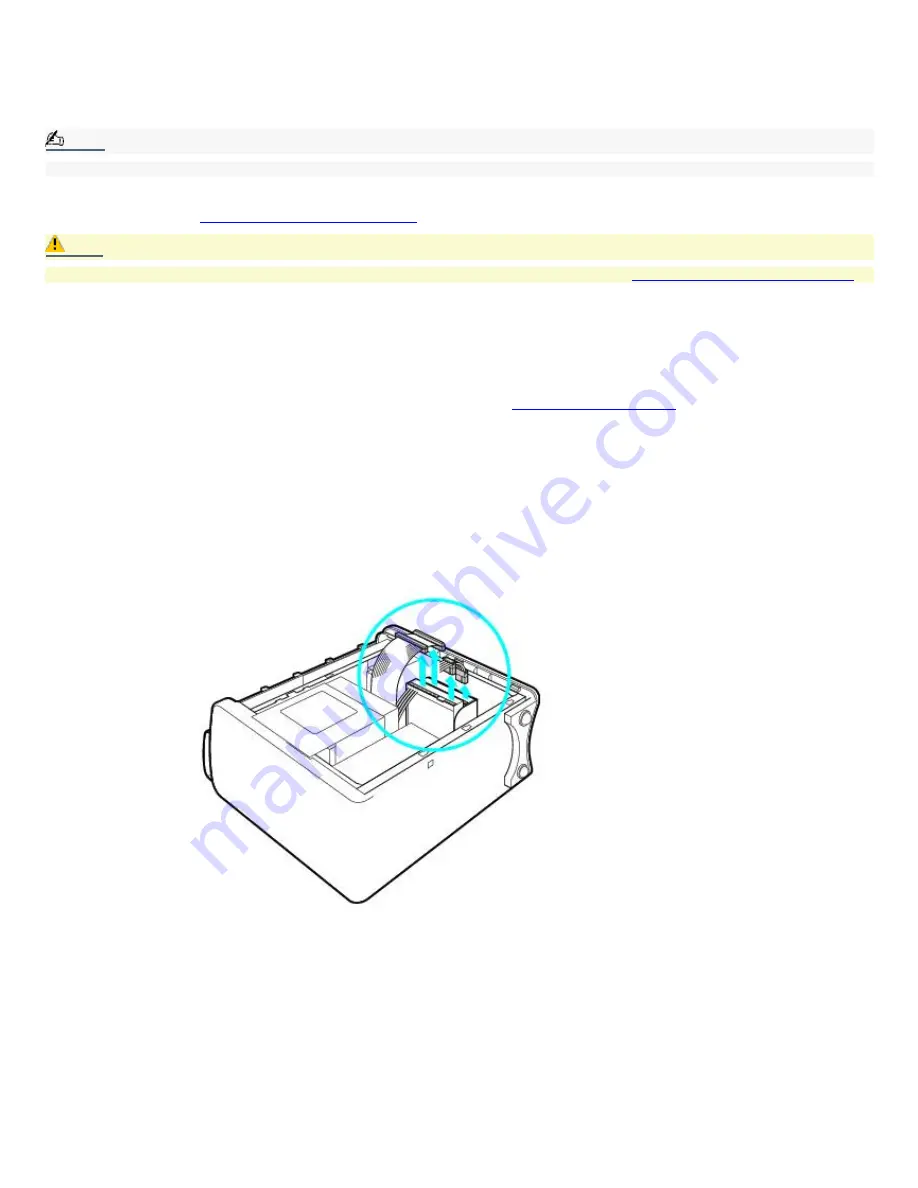
To Install an Additional Hard Disk Drive
Your computer comes with an available internal bay to hold a second standard 3½-inch hard disk drive. Some models, such
as Configure-to-Order (CTO) systems, may already have a second hard disk drive installed. Your system can support
ATA-33, ATA-66, or ATA-100 hard disk drives. Sony recommends using an ATA-100 hard disk drive to take full advantage of
your system's features.
Note:
The hard disk drive access light blinks when either internal drive is active.
For detailed information on how to install additional drives, see the
System Reference Manual
. You can download the
System
Reference Manual
from:
http://www.sony.com/pcsupport
.
Caution:
Observe the proper safety precautions when you upgrade your Sony computer. See
Upgrading the computer system
Installing an additional hard disk drive
1.
Shut down your computer and turn off all peripheral devices, such as your printer.
2.
Unplug your computer and any peripheral devices.
3.
Gently place the unit on its side and remove the side panel. See
Removing the side panel
4.
Configure the jumpers on the new drive as a slave. See the configuration instructions that came with your drive.
5.
Detach the power and drive cables from the hard disk drive that is already installed in your computer.
6.
Unlock the drive holder from the chassis by pulling down and pushing the center portion of the tab located at the
bottom of the drive holder.
7.
Slide the drive holder out.
Removing the drive holder
8.
Slide the new drive into the drive holder and align the holes on each side of the drive bay.
Attaching the drive screws
Page 109
Summary of Contents for VAIO MX PCV-MXS10
Page 19: ...Locating Controls and Connectors Page 19 ...
Page 38: ...3 Repeat the above steps to connect the second speaker wire to the other speaker Page 38 ...
Page 45: ...5 Follow the onscreen instructions to finish setting up your Internet connection Page 45 ...
Page 57: ...Configuring Your VAIO Computer Page 57 ...
Page 81: ...Notes on Use Page 81 ...


















