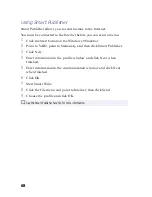Customizing Your C1 PictureBook Computer
55
Changing the Pointing Device settings
Using the Press-select function
You can depress the pointing device to indicate click or right-click,
instead of using the left or right button.
1
Click the Start button on the Windows 98 taskbar.
2
Point to Settings and click Control Panel.
3
Double-click Stick.
4
Click the tab Press-select.
5
Check the box Use Press-select.
6
Click OK.
Adjusting the pointing device sensitivity
1
Click the Start button on the Windows 98 taskbar.
2
Point to Settings and click Control Panel.
3
Double-click Stick.
4
Click the tab Sensitivity.
5
Adjust the pointing device sensitivity.
6
Click OK.
Using the scroll/zoom function
1
Click the Start button on the Windows 98 taskbar.
2
Point to Settings and click Control Panel.
3
Double-click Stick.
4
Click the tab Scroll.
5
Check Scroll or Zoom, or Not used.
6
Click OK.
Summary of Contents for VAIO C1 PictureBook PCG-C1X
Page 4: ......
Page 8: ...4 ...
Page 26: ......
Page 27: ......
Page 29: ...1 13 PCG C1X C1F U E Section 1 2 VAIO C1 PictureBook Computer User Guide PCG C1X ...
Page 36: ......
Page 40: ...xii ...
Page 44: ...4 ...
Page 72: ...32 ...
Page 128: ...88 ...
Page 134: ...94 ...
Page 147: ......
Page 152: ......
Page 153: ......