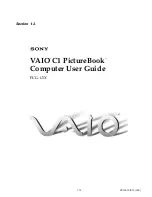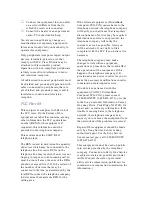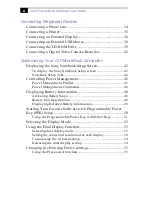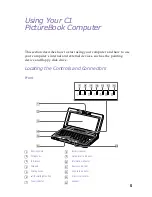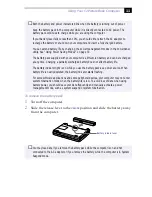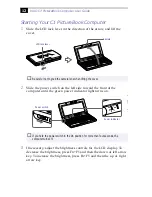Welcome
3
❑
Furniture and posture –
Sit in a chair with good back support and
armrests. Adjust the level of the chair so your feet are flat on the floor.
A footrest may make you more comfortable. Sit in a relaxed, upright
posture and avoid slouching forward or leaning far backward.
❑
Viewing angle of the computer’s display –
Use the display’s tilting
feature to find the best position. You can reduce eye strain and muscle
fatigue by adjusting the tilt of the display to the proper position and
by adjusting the brightness settings of the display.
❑
Lighting –
Choose a location where windows and lights do not create
glare and reflection on the display. Use indirect lighting to avoid
bright spots on the display. You can also purchase accessories for
your display that help reduce glare. Proper lighting adds to your
comfort and work effectiveness.
❑
Placement of an external display –
When using an external display,
set the display at a comfortable viewing distance. Make sure the
display screen is at eye level or slightly lower when you are sitting in
front of the LCD screen.
Summary of Contents for VAIO C1 PictureBook PCG-C1X
Page 4: ......
Page 8: ...4 ...
Page 26: ......
Page 27: ......
Page 29: ...1 13 PCG C1X C1F U E Section 1 2 VAIO C1 PictureBook Computer User Guide PCG C1X ...
Page 36: ......
Page 40: ...xii ...
Page 44: ...4 ...
Page 72: ...32 ...
Page 128: ...88 ...
Page 134: ...94 ...
Page 147: ......
Page 152: ......
Page 153: ......