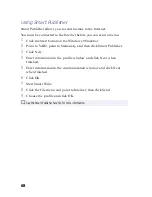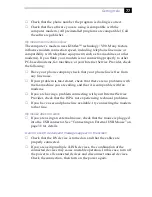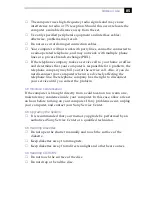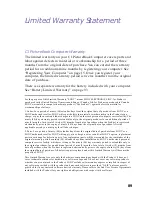VAIO C1 PictureBook Computer User Guide
74
1
Turn off the computer.
2
Remove the floppy disk drive, PC card, and any other peripheral
devices from the computer.
3
Turn the computer on again.
4
Press the F2 key when the Sony logo appears. The BIOS setup
menu screen appears.
5
Press the arrow keys to select the Exit menu.
6
Press the arrow keys to select Get Default Values and then press the
Enter key. The message “Load default configuration now?”
appears.
7
Check that [Yes] is selected, then press the Enter key.
8
Press the arrow keys to select Exit (Save Changes) and then press
the Enter key. The message “Save configuration changes and exit
now?” appears.
9
Check that [Yes] is selected, then press the Enter key. The computer
restarts.
My LCD does not display anything
❑
Check that the computer is plugged into a power source and that it is
turned on. Check that the power indicator on the front panel of the
computer is on.
❑
Check that the battery pack is inserted properly and that it is charged.
❑
The computer may be in LCD (Video) Standby mode. Press any key
to activate the display.
❑
The video output may be directed to an external display. Press Fn+F7
until video output appears on the LCD.
The screen image on my external display is not centered or sized properly
Use the controls on your external display to adjust the image. See the
manual supplied with your display for more information.
The pointer moves across the screen on its own
This is called a “drift” and is not a malfunction. The pointer stabilizes if
you do not touch the pointing device for a few seconds.
Summary of Contents for VAIO C1 PictureBook PCG-C1X
Page 4: ......
Page 8: ...4 ...
Page 26: ......
Page 27: ......
Page 29: ...1 13 PCG C1X C1F U E Section 1 2 VAIO C1 PictureBook Computer User Guide PCG C1X ...
Page 36: ......
Page 40: ...xii ...
Page 44: ...4 ...
Page 72: ...32 ...
Page 128: ...88 ...
Page 134: ...94 ...
Page 147: ......
Page 152: ......
Page 153: ......