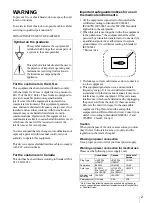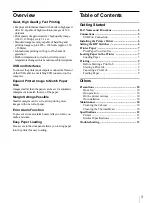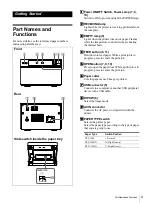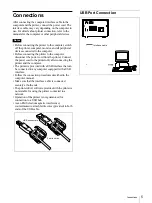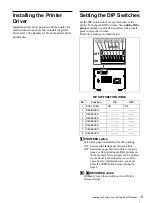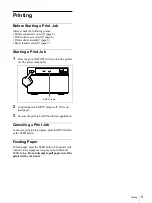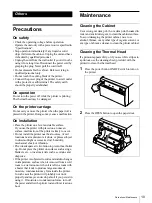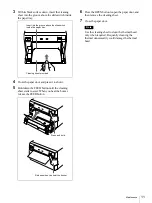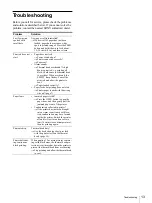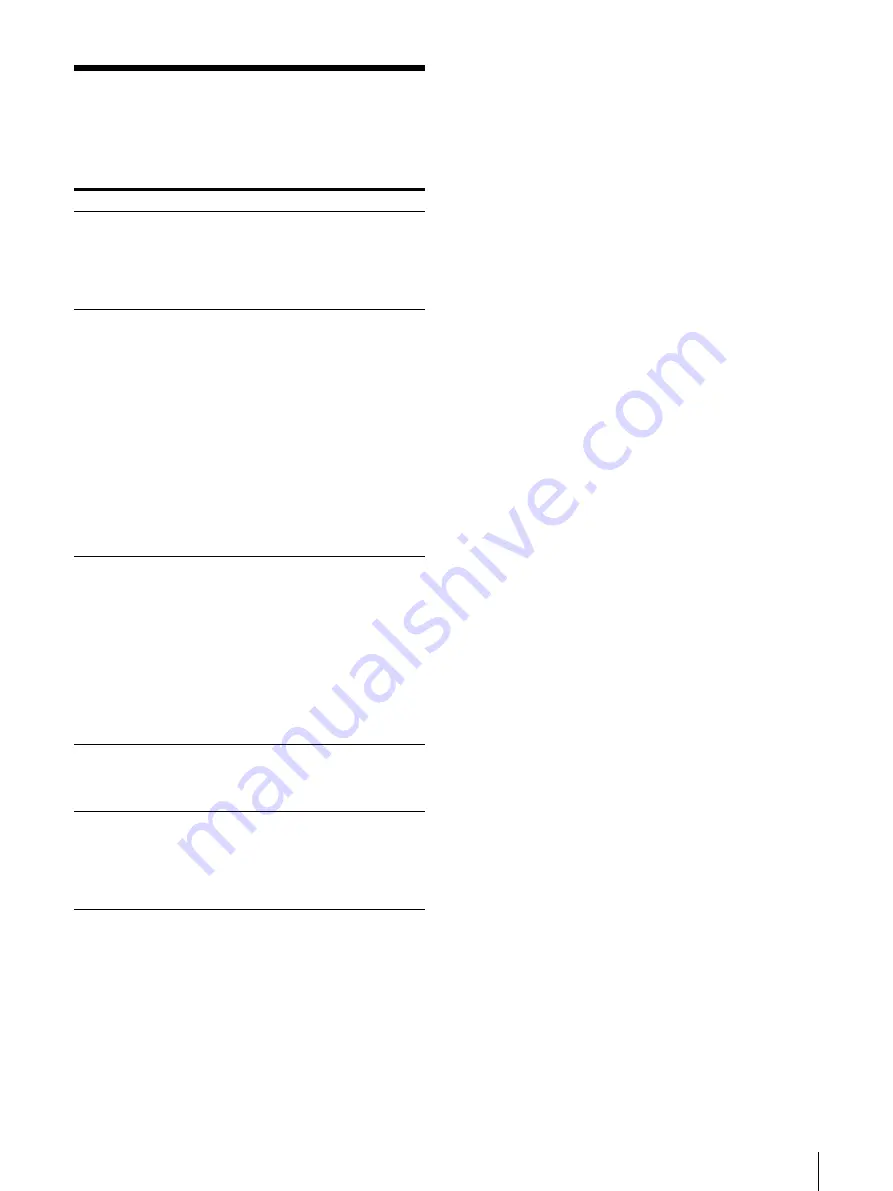
Troubleshooting
13
Troubleshooting
Before you call for service, please check the problems
and solutions described below. If you cannot solve the
problem, contact the nearest SONY authorized dealer.
Problem
Solution
First few prints
spotted with
small dots.
New paper roll just installed?
t
If a new roll of paper has just been
loaded, paper dust may cause white
spots in printed images. Press the FEED
button and hold it down to feed about
15~20 cm (6~8 in.) and then release.
Print job does not
start.
•
Paper does not feed.
t
Power switched on?
t
Printer connected correctly?
t
Paper out?
•
Alarm sounds.
t
Thermal head overheated? A high
density print job, i.e. printing all
black, could cause the thermal head
to overheat. When overheated, the
EMPTY lamp flashes. Cancel the
print job and allow the printer to
cool.
t
Paper loaded correctly?
•
Paper feeds but printing does not start.
t
Printer paper loaded with the wrong
side up? (page 7)
Paper Jams
•
Jammed paper visible?
t
Press the OPEN button to open the
paper door, and then gently pull the
jammed paper out of the printer.
•
Condensation collected in printer?
t
If the printer has just been brought
into a warm room from a cold loca-
tion, condensation may have formed
inside the printer. Switch the printer
off and let it set for an hour or two
(until it warms to room temperature),
then try printing again.
Printouts dirty.
Thermal head dirty?
t
Use the head cleaning sheet provided
with the printer to clean the thermal
head. (page 10)
Printer halts dur-
ing continuous
black printing.
When printing 15 or more pictures contain-
ing solid black areas, the thermal head pro-
tection circuit may shut down the printer to
prevent the thermal head from overheating.
t
Stop printing and allow the thermal head
to cool.
Summary of Contents for UP-D895MD
Page 14: ...Sony Corporation ...