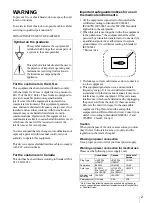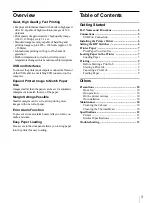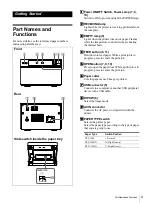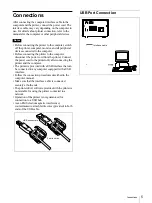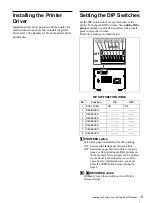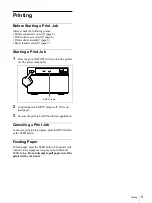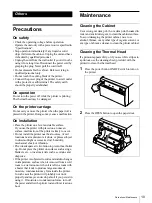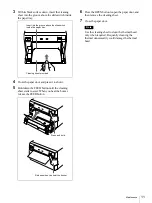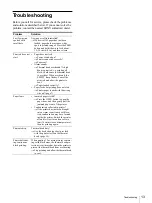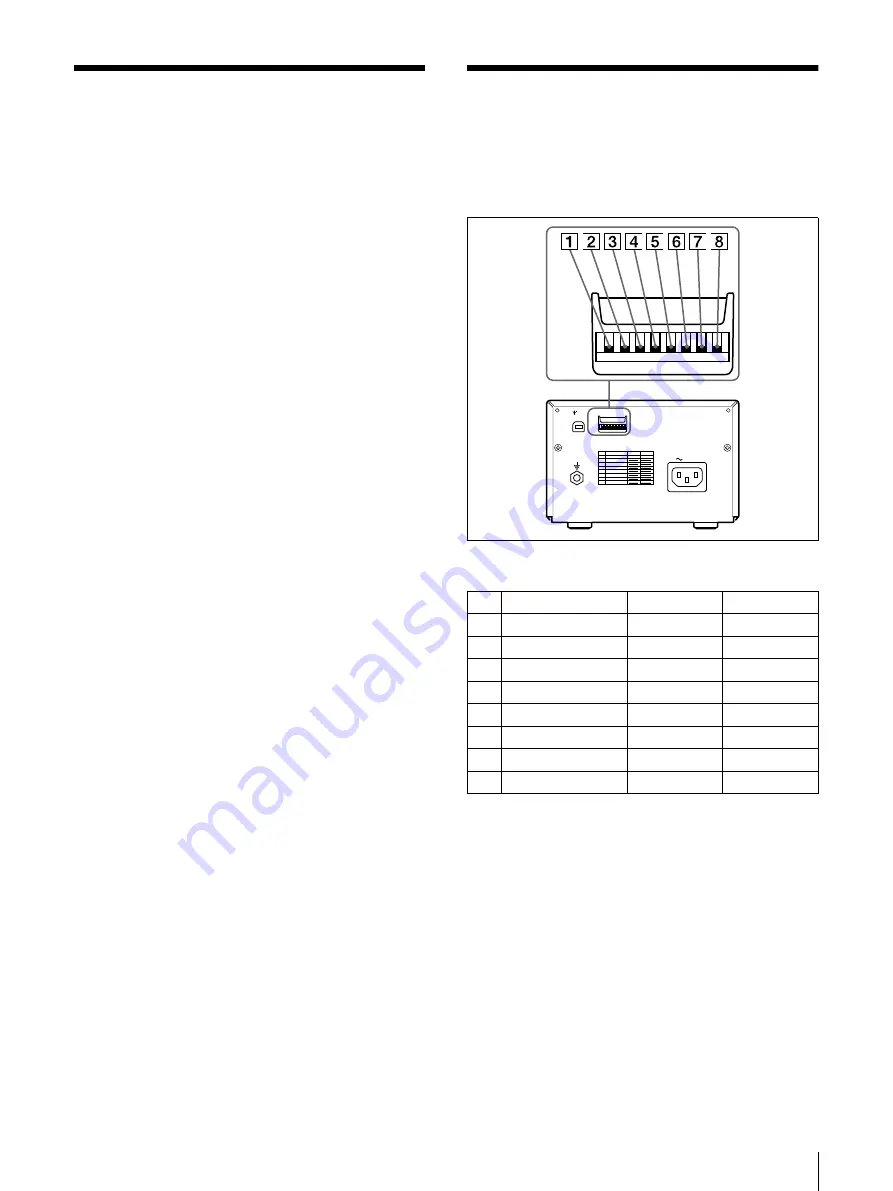
Installing the Printer Driver / Setting the DIP Switches
6
Installing the Printer
Driver
Install the printer driver provided with the printer. For
detailed instructions about how to install the printer
driver, refer to the Readme.txt file on the printer driver
installer disc.
Setting the DIP Switches
Set the DIP switches for how you intend to use the
printer. To change the DIP switches, first switch off the
printer and then use a small screwdriver with a small
point to move the switches.
The factory settings are shown below.
DIP SW FUNCTION TABLE
A
A
A
A
POSTFEED switch
Selects the paper feed method for after printing.
ON: Feeds extra blank paper between prints.
OFF: Feeds less paper between prints to conserve
paper, or when printing multiple pictures on
the same sheet. More pictures can be printed
on one sheet, but because there is so little
space between printed pictures, you must
press the FEED button before cutting the
paper.
B
B
B
B
–
H
H
H
H
RESERVED switch
Ordinarily, leave these switches set to ON (the
factory setting).
No.
Function
ON
OFF
1
POST FEED
ON
OFF
2
RESERVED
———
———
3
RESERVED
———
———
4
RESERVED
———
———
5
RESERVED
———
———
6
RESERVED
———
———
7
RESERVED
———
———
8
RESERVED
———
———
DIP SW
OFF
ON
AC IN
DIP SW
USB
OFF
ON
DIP SW FUNCTION TABLE
NO FUNCTION
SW-ON
SW-OFF
1
2
3
4
5
6
7
8
RESERVED
RESERVED
RESERVED
RESERVED
POST FEED
RESERVED
RESERVED
RESERVED
OFF
ON
Summary of Contents for UP-D895MD
Page 14: ...Sony Corporation ...