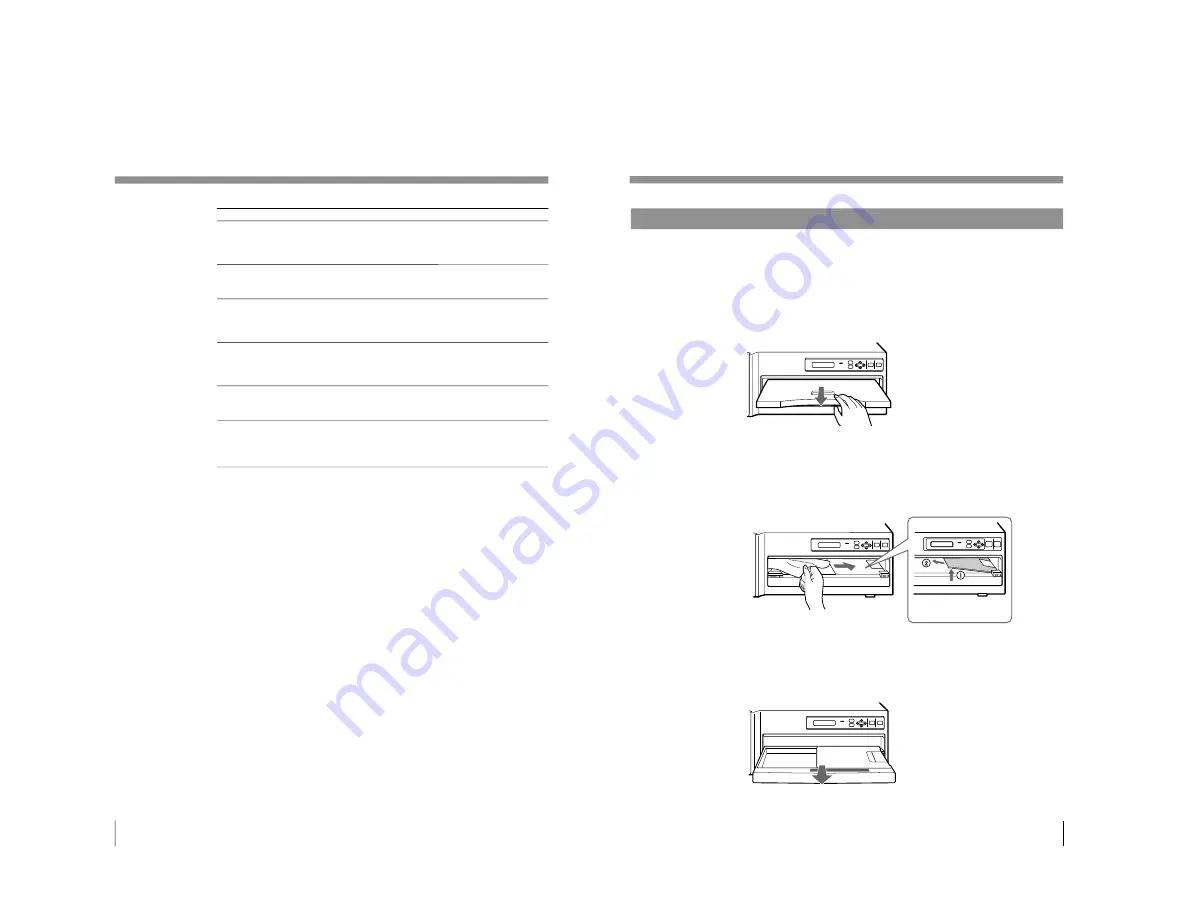
1-19
UP-D70XR
36
Others
Troubleshooting (Continued)
Error messages
CHECK PAPER AND
PRESS [
∫
]
REMOVE PAPER AND
PRESS [
∫
]
RESERVED
RIBBON ERROR
RIBBON & PAPER
MISMATCH
MECHA TROUBLE
Possible causes and remedies
The print paper may be jammed.
n
Remove jammed paper from the printer, if there is any.
Ensure that no paper jammed, then press
∫
button. (page
34)
The print paper has jammed.
n
Remove jammed paper from the printer and press
∫
button.
(page 37)
The printer is reserved. All the buttons other than the STOP
button are deactivated.
n
To activate the buttons, release the reservation of the printer
from your computer.
The ink ribbon develops some trouble.
n
Ensure that the ink ribbon does not tear and the ink ribbon
cassette and paper tray are loaded properly. (pages 15 and
16)
The ink ribbon and print paper are not compatible.
n
Use a valid combination of print paper and ink ribbon. (page
33)
The mechanical trouble occurs in the printer.
n
Turn off the power once and then turn it on. If the message
will still remain in the printer window display, turn off the
power immediately and contact your Sony dealer.
37
Others
If the Paper Jams
If the paper jams, printing stops and the error message stating “CHECK PAPER
AND PRESS [
∫
]” or “REMOVE PAPER AND PRESS [
∫
]” appears on the
printer window display. Follow the steps below to remove the jammed paper.
1
Remove the paper cover.
If any printouts have been ejected on the paper cover, remove them first before
removing the paper cover.
2
Check where any paper is jammed inside the printer.
If you find a jammed sheet around the paper outlet, slowly pull it out straightly
to the right.
If you find a jammed sheet on the way inside the printer, slowly pull it out
straightly to the right. If the tray cover is in the way, remove it.
If the tray cover is in the way, remove it by
lifting it up
1
, and then pulling it out to the
direction of arrow
2
.
3
Push PUSH on the paper tray.
The paper tray pops out.
Summary of Contents for UP-D70XR
Page 1: ...DIGITAL COLOR PRINTER UP D70XR SERVICE MANUAL Volume 1 1st Edition ...
Page 4: ...2 UP D70XR 6 Troubleshooting 6 1 Mechanical Section 6 1 6 2 Electrical Section 6 3 ...
Page 6: ......
Page 27: ...1 21 UP D70XR 80 Divers Sony Corporation Printed in Japan ...
Page 28: ......
Page 50: ......
Page 84: ......
Page 94: ......






























