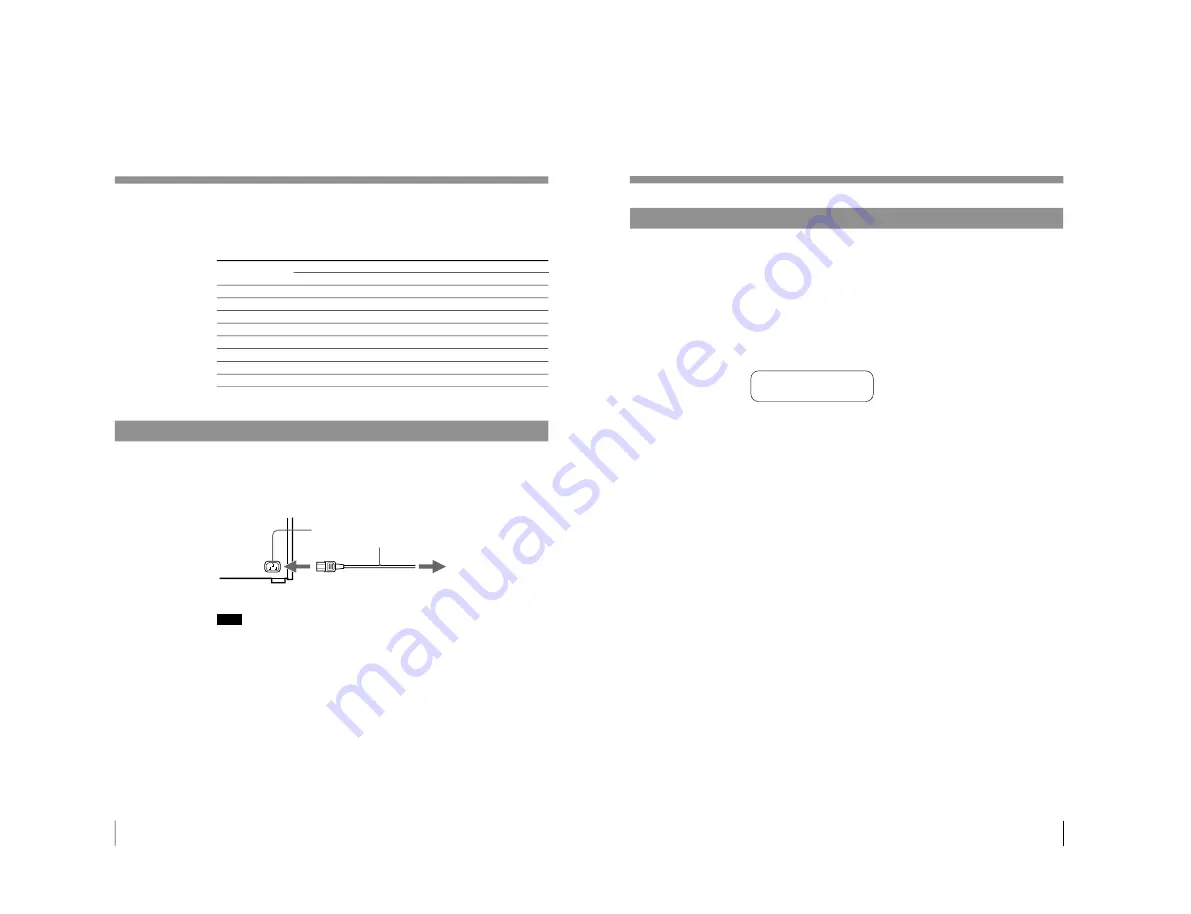
1-7
UP-D70XR
12
Preparation
SCSI ID Setting
The SCSI ID selection must be different from any other device on the bus. If two
SCSI devices have the same ID, a malfunction will occur.
a) The SCSI ID has been set to 1 at the factory.
Connecting the AC Power Cord
Connect the supplied AC power cord to the AC IN connector on the rear of the
printer and then connect the cord to the wall outlet.
SCSI ID
0
1
a)
2
3
4
5
6
7
SCSI ID Switch
4
0
0
0
0
4
4
4
4
2
0
0
2
2
0
0
2
2
1
0
1
0
1
0
1
0
1
To AC IN
AC power cord
(supplied)
To wall outlet
Note
Operate the printer only on 120 V AC, 50/60 Hz.
Connections (Continued)
13
Preparation
Setting the SCSI Device Type
You need to set the SCSI Device Type, if an error for IOS. VXD occurs when the
printer is connected to the computer with Windows 95.
Or, obtain the updated IOS. VXD device driver and install the device driver in your
computer.
1
While pressing the MENU button, turn on the power or the printer.
2
Check that the SCSI Device Type is set to the system used in the printer
window display.
When your compuer is Windows 95, SCSI DEVICE TYPE should be set to 3.
2
<
3
>
SCS I D e v i c e T y p e
3
If the setting is incorrect, set to the SCSI DEVICE TYPE to 3 using the
ı
or
∫
button.
4
Turn off the printer.
The SCSI DEVICE TYPE is set to 3.
Summary of Contents for UP-D70XR
Page 1: ...DIGITAL COLOR PRINTER UP D70XR SERVICE MANUAL Volume 1 1st Edition ...
Page 4: ...2 UP D70XR 6 Troubleshooting 6 1 Mechanical Section 6 1 6 2 Electrical Section 6 3 ...
Page 6: ......
Page 27: ...1 21 UP D70XR 80 Divers Sony Corporation Printed in Japan ...
Page 28: ......
Page 50: ......
Page 84: ......
Page 94: ......




























