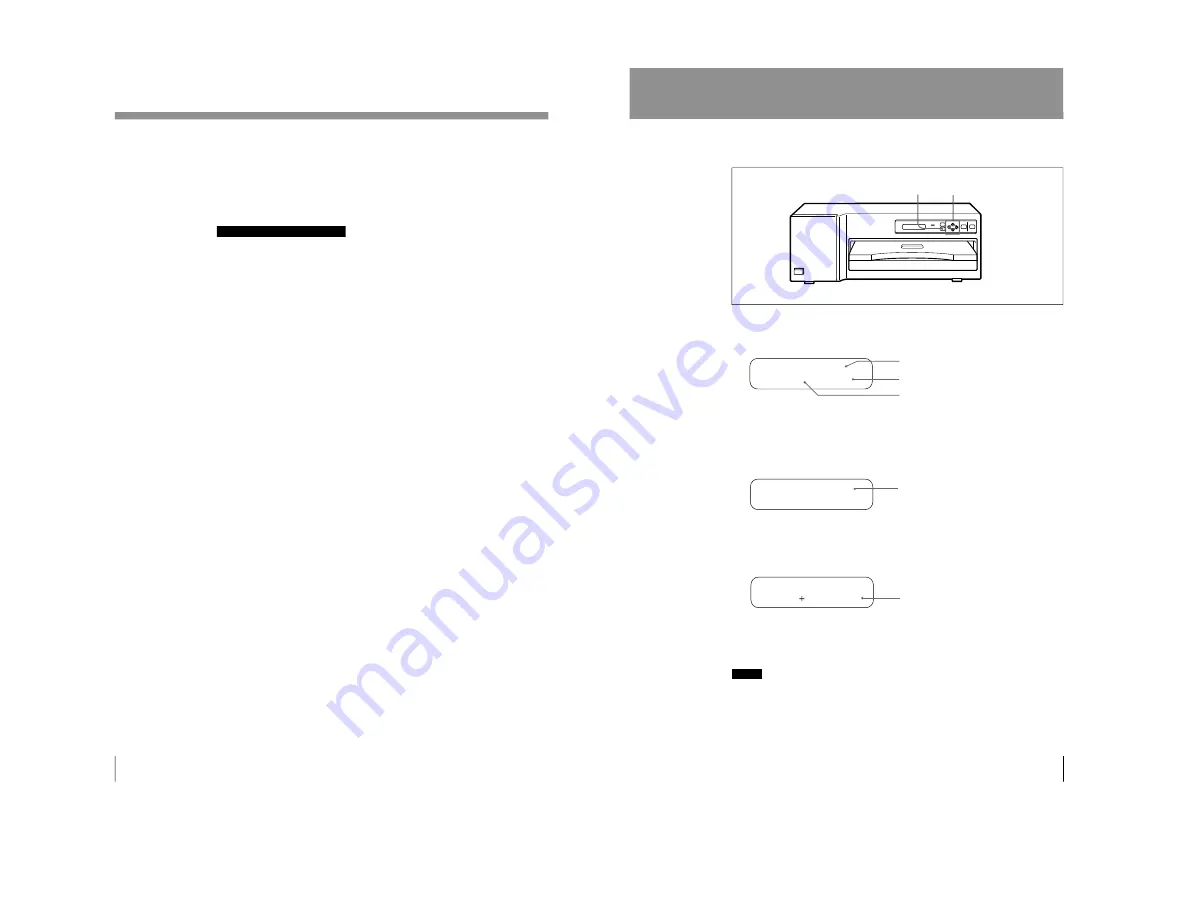
1-12
UP-D70XR
22
Operation
If the printer does not print
The printer will fail to print in the following cases:
• An error message is displayed in the printer window display. Take remedies
according to “Error Messages” on page 35.
• The image data stored in the memory is lost when you turn off the power.
Execute the print menu again to send the data for printing.
Notes on storing your printouts
• Avoid storing the printout in a location subject to high temperatures, high
humidity, excessive dust and direct sunlight.
• Do not stick tape on a printout. Also avoid leaving a plastic eraser on a printout
or placing a printout in contact with materials which contain plasticizer (under a
desk mat, for example).
• Do not allow alcohol or other volatile organic solvents to come into contact with
the printouts.
Printing (Continued)
23
Operation
Setting the Print Quantity
You can set a print quantity value up to 20 before or during printing.
1
Press the PRINT QTY button.
The print quantity setting menu is displayed in the printer window display.
(
CO L OR 1 0 0
)
PR I N T QT Y :
1
2
Set the quantity with the
ı
or
∫
button.
ı
: The number increases.
∫
: The number decreases.
When you keep the button pressed, the number changes quickly.
(
CO L OR 1 0 0
)
PR I N T QT Y :
1 2
3
To exit from the print quantity setting menu, press the PRINT QTY button
again.
The printer window display returns to standby status and you can print the
number of copies of the renewed setting.
A 4
QT Y
1 2
RE ADY
When the print paper runs out during printing
Load the print paper in the paper tray and press the PRINT button. The printer
prints the remaining copies.
Notes
• When you turn off the power, the print quantity setting is reset to 1.
• You can also set the print quantity from the application software.
When the settings of the printer and the application software are different, the
most recently set quantity becomes the effective one.
• The “QTY” value in the printer window display decreases each time one printout
comes out to indicate the remaining copies to be printed.
Number of printouts the remaining ribbon can
afford. (This number is not displayed when using
the blue thermal film.)
1, 3
2
Current setting
Type of ink ribbon being loaded
(COLOR, B&W, LAMI, THERMAL)
Printing quantity changes.
Renewed setting
Summary of Contents for UP-D70XR
Page 1: ...DIGITAL COLOR PRINTER UP D70XR SERVICE MANUAL Volume 1 1st Edition ...
Page 4: ...2 UP D70XR 6 Troubleshooting 6 1 Mechanical Section 6 1 6 2 Electrical Section 6 3 ...
Page 6: ......
Page 27: ...1 21 UP D70XR 80 Divers Sony Corporation Printed in Japan ...
Page 28: ......
Page 50: ......
Page 84: ......
Page 94: ......






























