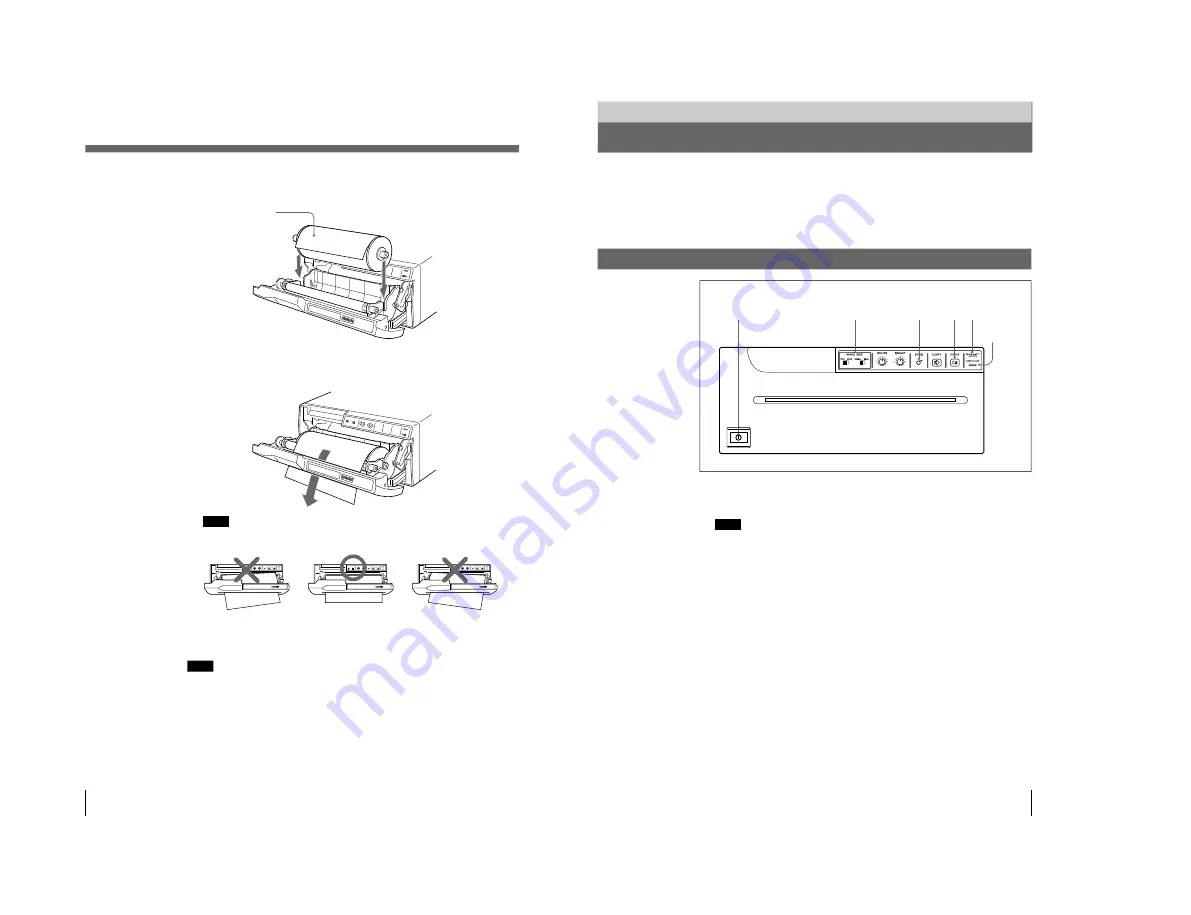
1-7
UP-960(UC)
UP-960CE(CE)
40
3
Place the paper roll in the printer.
Place the paper with
the thermo-sensitive
side (printing side) up.
4
Insert the end of the paper end into the paper insertion slot and feed the paper
with your hand until its end comes out from the paper outlet
Note
Be sure to remove any slack in the roll when pulling out the paper.
Prepration
Loading Paper (Continued)
5
Press the OPEN/CLOSE button to close the door panel.
You can also close the door panel simply by pushing it.
Note
After loading the paper roll, press and hold down the FEED button until 15 to 20
cm (6 to 7
7
⁄
8
inches) of the
paper protrudes and tear it off by yourself.
41
Printing
Before making printouts
• Are the connections correct? (page33)
• Is the paper roll loaded properly? (page 39)
• Are the DIP switches set correctly? (page 34)
• Is the print source being input?
Making Printouts
1
Press the power ON/OFF switch to turn on the printer.
All buttons on the front panel will light.
Note
Make sure that the PAPER EMPTY indicator is not lit.
If lit, load the paper. (See page 39.)
2
Selecting the printing direction and size.
See “Selecting the Printing Direction/Printing Size”. (See page 43.)
3
Start the video source.
This operation is done using the controls of the video equipment acting as a
source.
4
When the image you want to print is on the video monitor, press the PRINT
button.
The image displayed at the instant you press the PRINT button is captured into
memory and is printed out immediately.
To interrupt printing
Press either OPEN/CLOSE or FEED button while printing. The printer stops
printing.
Operation
Operation
1
2
4
OPEN/CLOSE
button
FEED button
PAPER/EMPTY
lamp
Summary of Contents for UP-960
Page 1: ...VIDEO GRAPHIC PRINTER UP 960 UP 960CE 1st Edition SERVICE MANUAL ...
Page 6: ......
Page 20: ......
Page 26: ......
Page 46: ......
Page 74: ......
Page 75: ...8 1 8 1 UP 960 UC UP 960CE CE SECTION 8 BLOCK DIAGRAMS ...
Page 92: ......




























