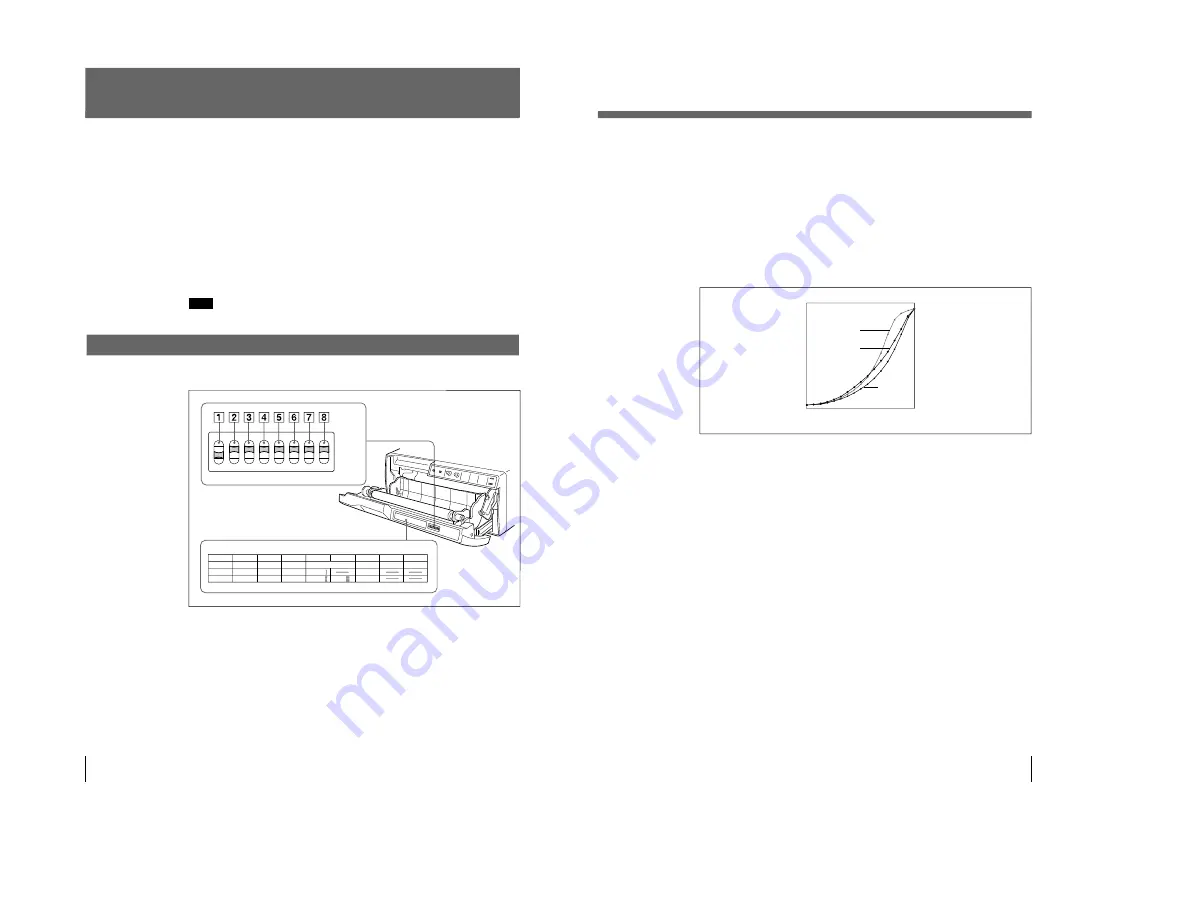
1-4
UP-960(UC)
UP-960CE(CE)
34
You can set the printer to the required print mode using the DIP switches.
The printer has two kinds of DIP switches;
• DIP switch on the sub panel
You can set the print mode frequently used in daily operation easily on the sub
panel.
• DIP switches on the rear panel
You can set the print mode and printer specifications you do not need to change
settings frequently.
How to change the DIP switch setting
Before setting the DIP switches, turn the power off. Change the settings using a
small pointed tool such as a small screwdriver.
Note
ON or OFF indicated in parentheses shows the switch setting position.
Setting the DIP Switches on the Sub Panel
The factory settings are as follows.
1
AGC (Automatic Gain Control) switch
Adjusts the input signal to the optimum printing level.
OFF (OFF): Normally keep this switch set to this position.
ON (ON): When the printout image appears blackish or whitish, select this
position to adjust the input signal to the optimum level.
2
IMAGE switch
POSI (ON): Normally keep this switch set to this position.
NEGA (OFF): Makes negative printouts.
Setting the DIP Switches
Preparation
O F F
1
2
3
4
5
6
7
8
ON
OFF
NO
FUNCTION
ON
OFF
1
2
3
4
5
6
7
8
RESERVED RESERVED
ON
OFF
GAMMA
POST FEED
TONE
HARD
IMAGE SHARPNESS
AGC
POSI
SOFT
NEGA
ON
OFF
TONE
TONE
35
3
SHARPNESS switch
SOFT (ON): Normally keep this switch set to this position.
HARD (OFF): Obtains greater sharpness of printouts.
4
,
5
GAMMA switch
Sets the printing tone to one of TONE I, TONE II or TONE III.
The diagram below shows the curve of each tone for your reference.
When you set the GAMMA switch
5
to the OFF position (TONE III),
TONE III is selected regardless of the setting of the GAMMA switch
4
position.
6
POSTFEED switch
ON (ON): Feeds out extra blank paper once a picture has been printed.
OFF (OFF): Does not feed out extra blank paper once a picture has been
printed. To save paper by feeding only a short length of paper after printing a
picture, set to this position. You can make more printouts per roll of printing
paper, but you have to feed the paper using the FEED button and tear off the
paper by yourself.
7
,
8
RESERVED switches
Keep this switch set to ON.
Preparation
High
Low
Print density
0
255
Gradation
TONE I
TONE II
TONE III
Summary of Contents for UP-960
Page 1: ...VIDEO GRAPHIC PRINTER UP 960 UP 960CE 1st Edition SERVICE MANUAL ...
Page 6: ......
Page 20: ......
Page 26: ......
Page 46: ......
Page 74: ......
Page 75: ...8 1 8 1 UP 960 UC UP 960CE CE SECTION 8 BLOCK DIAGRAMS ...
Page 92: ......

























