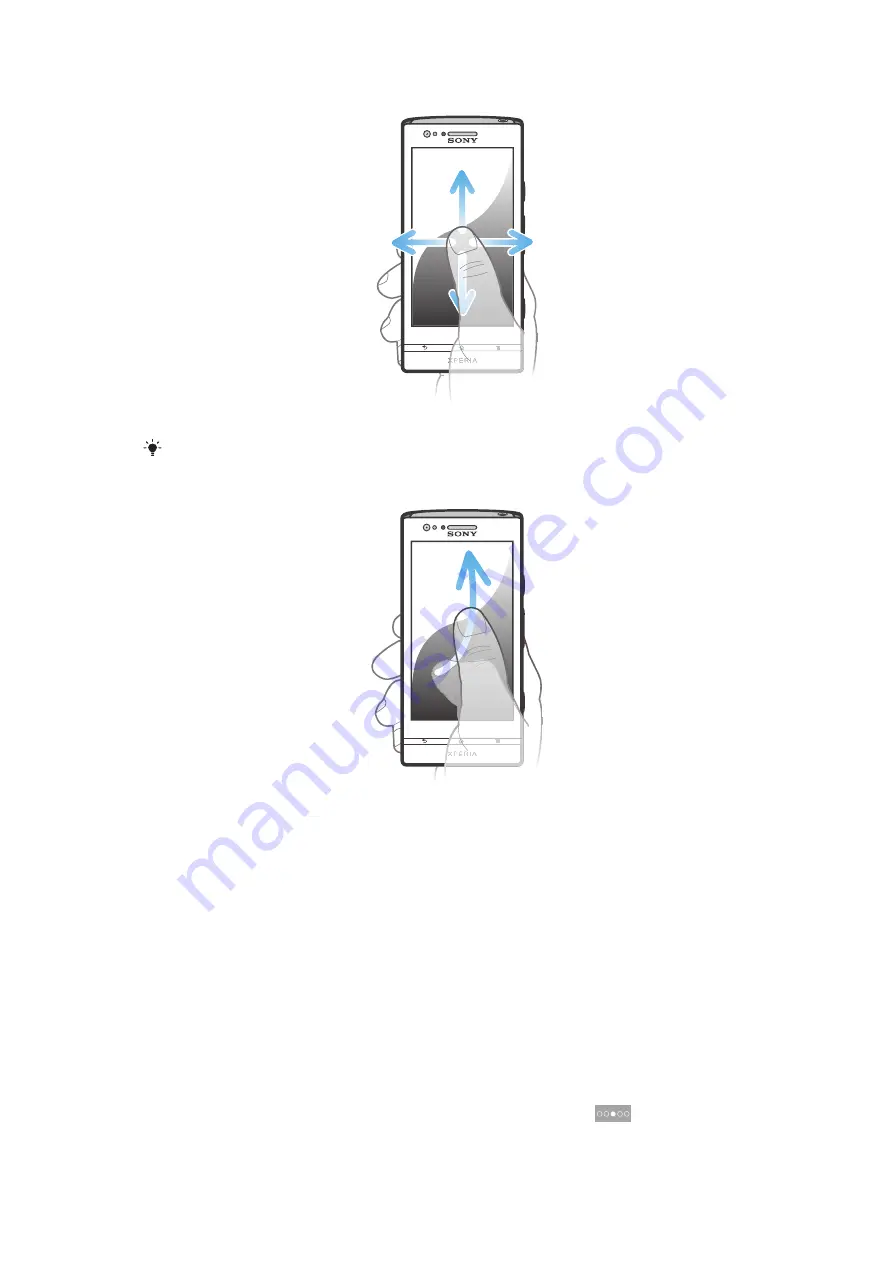
To scroll
•
Drag or flick your finger in the direction you want to scroll on the screen.
To scroll more quickly, flick your finger in the direction you want to go on the screen.
To flick
•
To scroll more quickly, flick your finger in the direction you want to go on the
screen. You can wait for the scrolling movement to stop by itself, or you can stop
it immediately by tapping the screen.
Sensors
Your phone has sensors that detect both light and proximity. The light sensor detects the
ambient light level and adjusts the brightness of the screen accordingly. The proximity
sensor turns the touch screen off when your face touches the screen. This prevents you
from unintentionally activating phone functions when you are engaged in a call.
Home screen
Your phone Home screen is the equivalent of the desktop on a computer. It's your
gateway to the main features in your phone. You can customise your Home screen with
widgets, shortcuts, folders, themes, wallpaper and other items.
The Home screen extends beyond the regular screen display width, so you need to flick
left or right to view content in one of the screen's four extensions.
shows which
part of the Home screen you are in.
18
This is an Internet version of this publication. © Print only for private use.
Summary of Contents for Tablet P
Page 1: ...P User guide ...
















































