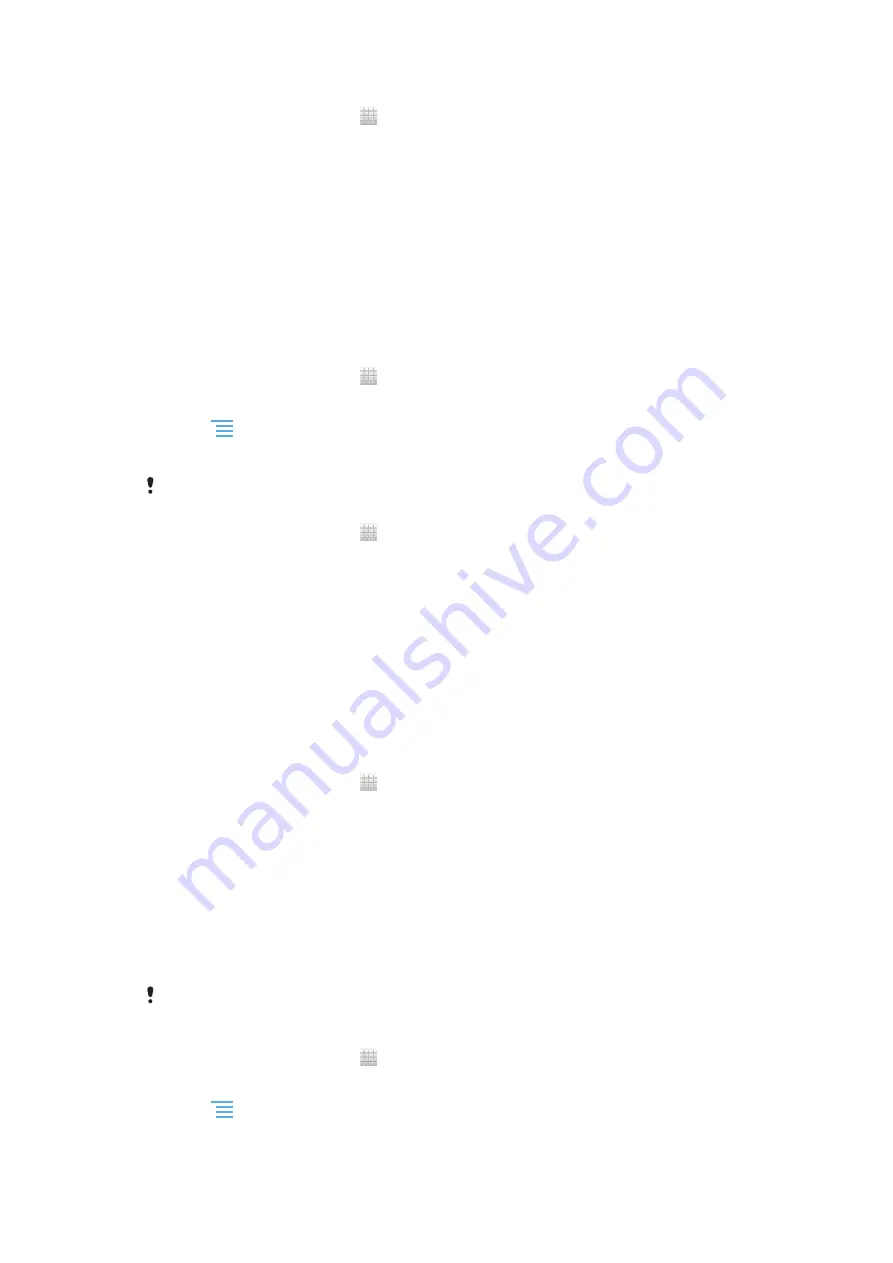
To set up a Facebook™ account on your phone
1
From your Home screen, tap .
2
Tap
Settings
>
Accounts & sync
.
3
Make sure the
Activate auto-sync
checkbox is marked so that applications can
synchronise data automatically.
4
Tap
Add account
>
.
5
Follow the registration wizard to create a Facebook™ account, or sign in if you
already have a Facebook account.
6
Select a synchronisation option for your account, then tap
Finish
. The Facebook
account is now set up to work on your phone.
7
If the Facebook icon appears in the status bar, drag down the status bar and tap
Facebook inside Xperia™
to get more information.
8
If you want to add a
Facebook inside Xperia™
account, mark the
integration
checkbox and then follow the on-screen instructions.
To synchronise manually with your Facebook™ account
1
From your Home screen, tap .
2
Tap
Settings
>
Accounts & sync
.
3
Tap the Facebook™ account or the
Facebook inside Xperia™
account.
4
Press
, then tap
Sync now
.
To remove a Facebook™ account from your phone
When you remove a Facebook™ account from your phone, the Facebook account is not
deleted and you can still access it from a computer.
1
From your Home screen, tap .
2
Tap
Settings
>
Accounts & sync
.
3
Tap the Facebook account.
4
Tap
Remove account
.
5
Tap
Remove account
again to confirm. The Facebook account and the
Facebook inside Xperia™
account are now removed from your phone.
Synchronising using SyncML™
Synchronise your phone with an Internet server using SyncML™. View and manage
contacts, calendar and bookmarks from your phone just as easily as you would from a
computer.
To set up a SyncML™ account in your phone
1
From your Home screen, tap .
2
Find and tap
Settings
>
Accounts & sync
.
3
Make sure the
Activate auto-sync
checkbox is marked so that your data will
synchronise automatically according to the interval you set.
4
Tap
Add account
>
SyncML
.
5
Tap the Name, Server address, Username and Password fields, and enter the
information required.
6
Tap
Sync interval
and select how often you want the phone to synchronise
automatically.
7
Tap a field that you want to synchronise, for example, Contacts. Then enter the
information required. Repeat this step for each item you want to synchronise.
8
When you're finished, tap
Done
.
Contact your SyncML™ service provider for more information about your account settings.
To synchronise manually with your SyncML™ account
1
From your Home screen, tap .
2
Tap
Settings
>
Accounts & sync
.
3
Tap the SyncML™ account that you want to synchronise.
4
Press
, then tap
Sync now
.
70
This is an Internet version of this publication. © Print only for private use.
Summary of Contents for Tablet P
Page 1: ...P User guide ...
















































