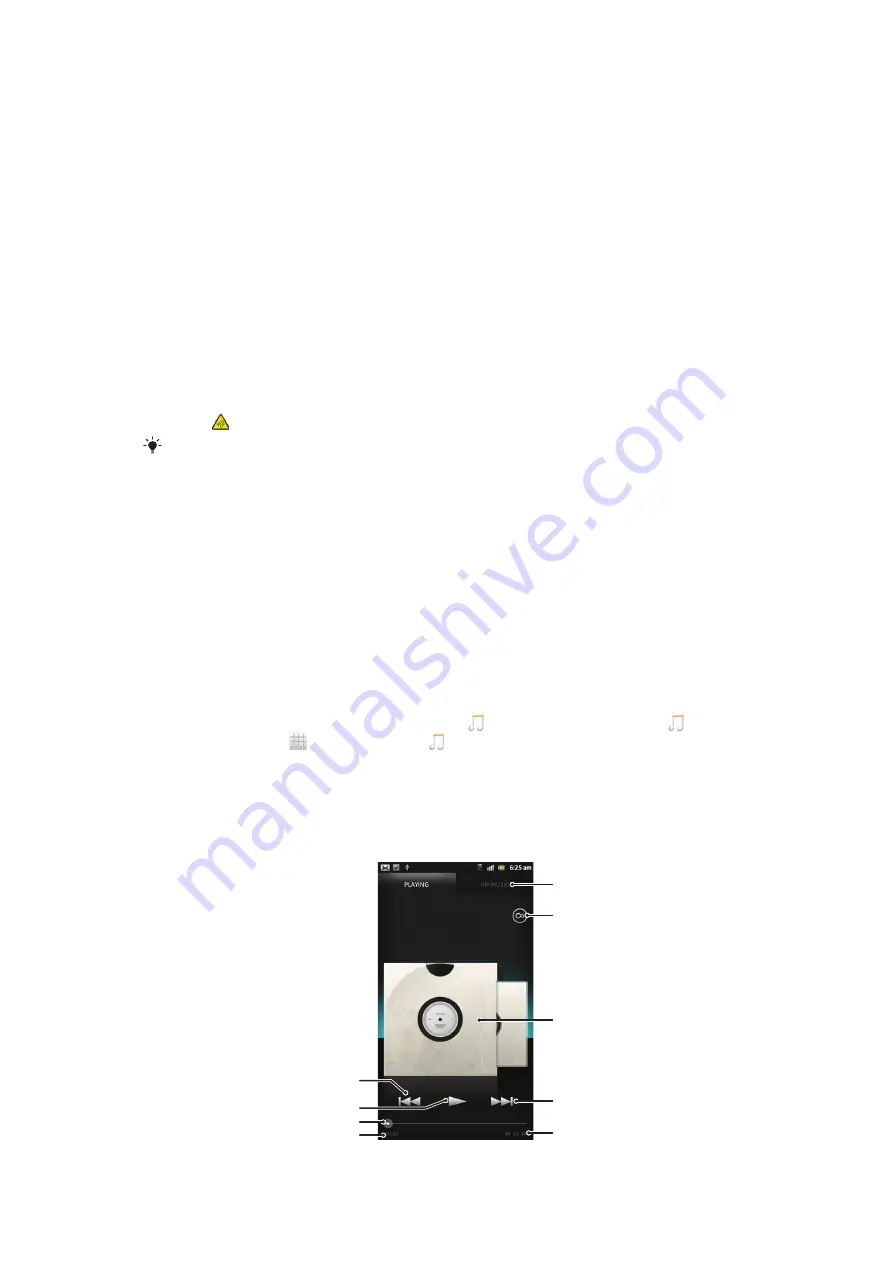
Music
Get the most out of your music player. Listen to and organise music, audio books and
podcasts that you have transferred to your phone's internal storage from a computer, or
purchased and downloaded from online stores.
To make content easily available to the music player, you can use the Media Go™
application. Media Go™ helps transfer music content between a computer and a phone.
For more information, see
Connecting your phone to a computer
Protecting your hearing
Listening to the music player or other media players for a prolonged period of time can
damage your hearing, even when the volume is at a moderate level. To alert you to such
risks, a volume level warning appears when the volume is too high, and after the music
player is used for over 20 hours.
To turn off the volume level warning
•
When appears, tap
OK
to dismiss the warning.
Every time you restart your phone, the media volume is automatically set to a safe level.
Copying media files to your phone's internal storage
Copy all your favourite media content from computer to phone and start using your
phone's entertainment features to the full. It's easy to transfer music, photos, videos and
other files. Just connect your phone to a computer with a USB cable and use either the
computer's file manager application or the Media Go™ application to transfer your files.
See
Connecting your phone to a computer
on page 119 for more general information
about connecting your phone to a computer and transfering files.
Using the music player
To play audio content
1
From your Home screen screen, tap
Media
> to open the music player. If is
not displayed, tap , then find and tap .
2
Tap
MY MUSIC
to open the music library.
3
Select a music category and browse to the track that you want to open.
4
Tap a track to play it.
Music player overview
4
3
1
2
8
5
6
9
7
86
This is an Internet version of this publication. © Print only for private use.
Summary of Contents for Tablet P
Page 1: ...P User guide ...
















































