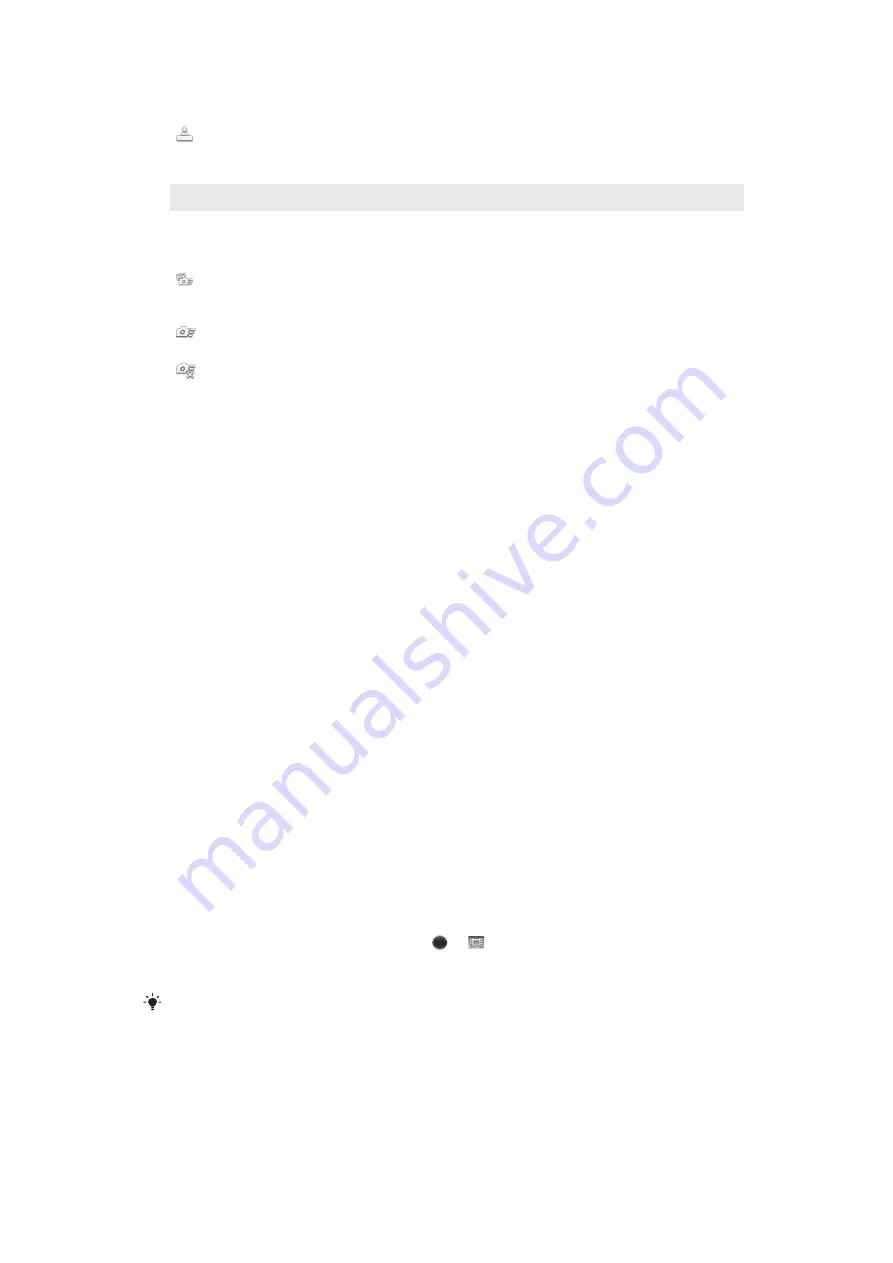
Identify a particular focus area by touching the camera screen with your finger. The photo is taken as
soon as you release your finger. This applies only when focus mode is set to touch focus.
Camera key only
Take a photo only using the hardware camera key. The photo is taken as soon as you release your
finger.
Quick launch
Quick launch settings let you activate the camera from sleep mode by pressing and holding down the camera
key.
Launch and capture
By pressing and holding down the camera key, the first photo is captured immediately after the camera
is launched from sleep mode.
Launch only
By pressing and holding down the camera key, the camera is launched from sleep mode.
Off
While the phone is in sleep mode, the camera cannot be launched, even when you press and hold
down the camera key.
Tips on using the camera
Rule of thirds
Don’t place your subject in the middle of the frame. By placing it a third of the way in,
you achieve a better result.
Hold it steady
Avoid blurry photos by holding the camera steady. Try to steady your hand by leaning it
against a solid object.
Get closer
By getting as close as possible to your subject, you can fill the camera screen view with
your subject.
Consider variety
Think about different angles, and move towards the subject. Take some vertical photos.
Try different positions.
Use a plain background
A plain background helps highlight your subject.
Keep your lens clean
Mobile phones are used in all kinds of weather and places, and carried in pockets and
bags. This results in the camera lens becoming dirty and covered with fingerprints. Use a
soft cloth to clean the lens.
Using the video camera
To record a video using the camera key
1
Activate the camera.
2
If the video camera is not selected, drag to .
3
To start recording a video, press the camera key.
4
To stop recording, press the camera key again.
Shoot your videos in landscape orientation to get the best results.
103
This is an Internet version of this publication. © Print only for private use.
Summary of Contents for Tablet P
Page 1: ...P User guide ...






























