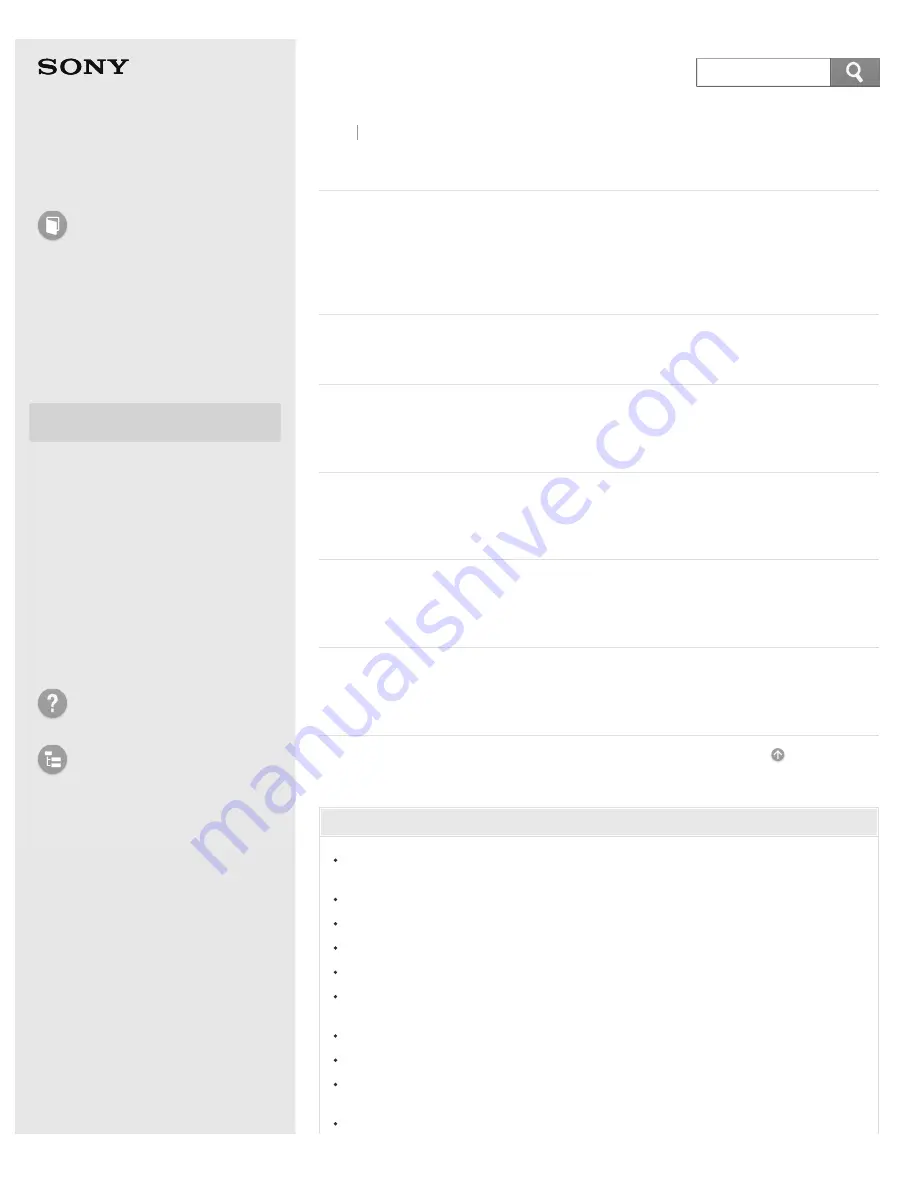
User Guide
How to Use
Windows 8: The Basics
Parts Description
Setup
Network / Internet
Connections
Settings
Playback
Backup / Recovery
Security
Other Operations
Notifications
Troubleshooting
List of Topics
Personal Computer
E Series
SVE14A3
Display
Changing the Resolution (Size) of the Screen Image on an HDMI-
Connected Device
You can change the screen resolution or size of your VAIO computer’s screen
image displayed on an external display, such as a TV, connected to the
computer with an HDMI cable (not supplied).
Notes on the LCD screen
Read the following precautions for correct use of the LCD screen.
Connecting a TV with an HDMI Input Port
You can connect a TV with an HDMI input port to your VAIO computer with an
HDMI cable (not supplied).
Selecting Display Modes
You can switch the display output between the computer screen and an external
display connected to your VAIO computer.
Connecting an External Display or Projector
You can connect an external display (such as a computer display or a projector)
to your VAIO computer with a display cable (not supplied).
Using the Multiple Monitors Function
The Multiple Monitors function allows you to distribute portions of your desktop
across separate displays.
Go to Page Top
You might be looking for the following topics:
What should I do if captured images contain dropped frames and audio
interruptions?
What should I do if captured images flicker?
What should I do if my computer screen goes blank?
What should I do if videos are not displayed on the computer screen?
What should I do if videos are not displayed smoothly?
What should I do if no image is displayed on my TV screen or external
display connected to the HDMI output port?
How do I change the LCD brightness?
Why does the viewfinder show no images or poor-quality images?
What should I do if 3D images are not displayed on my 3D TV connected to
the HDMI output port when I play Blu-ray 3D(TM) media?
What should I do if some items do not fit on the computer screen?
Back Back to Top
82
Summary of Contents for SVE14A35CXH
Page 7: ... 2013 Sony Corporation 7 ...
Page 14: ...Microphone Menu Touch panel Recovery Go to Page Top 2013 Sony Corporation 14 ...
Page 21: ... 2013 Sony Corporation 21 ...
Page 76: ... or the Internet Go to Page Top 2013 Sony Corporation 76 ...
Page 87: ... or the Internet Go to Page Top 2013 Sony Corporation 87 ...
Page 112: ... 2013 Sony Corporation 112 ...
Page 154: ... 2013 Sony Corporation 154 ...
Page 158: ...computer Go to Page Top 2013 Sony Corporation 158 ...
Page 196: ...196 ...
Page 208: ...Go to Page Top 2013 Sony Corporation 208 ...
Page 222: ...Installing Apps from Windows Store Go to Page Top 2013 Sony Corporation 222 ...
Page 248: ...Related Topic Notes on Using the Power Source Go to Page Top 2013 Sony Corporation 248 ...
Page 253: ...Go to Page Top 2013 Sony Corporation 253 ...
Page 270: ...Go to Page Top 2013 Sony Corporation 270 ...
Page 305: ...Go to Page Top 2013 Sony Corporation 305 ...
Page 337: ... 2013 Sony Corporation 337 ...
Page 350: ...350 ...
Page 369: ...Formatting Memory Stick Notes on Using Memory Stick Go to Page Top 2013 Sony Corporation 369 ...
Page 383: ...Go to Page Top 2013 Sony Corporation 383 ...
Page 392: ...Go to Page Top 2013 Sony Corporation 392 ...
Page 394: ...394 ...
















































