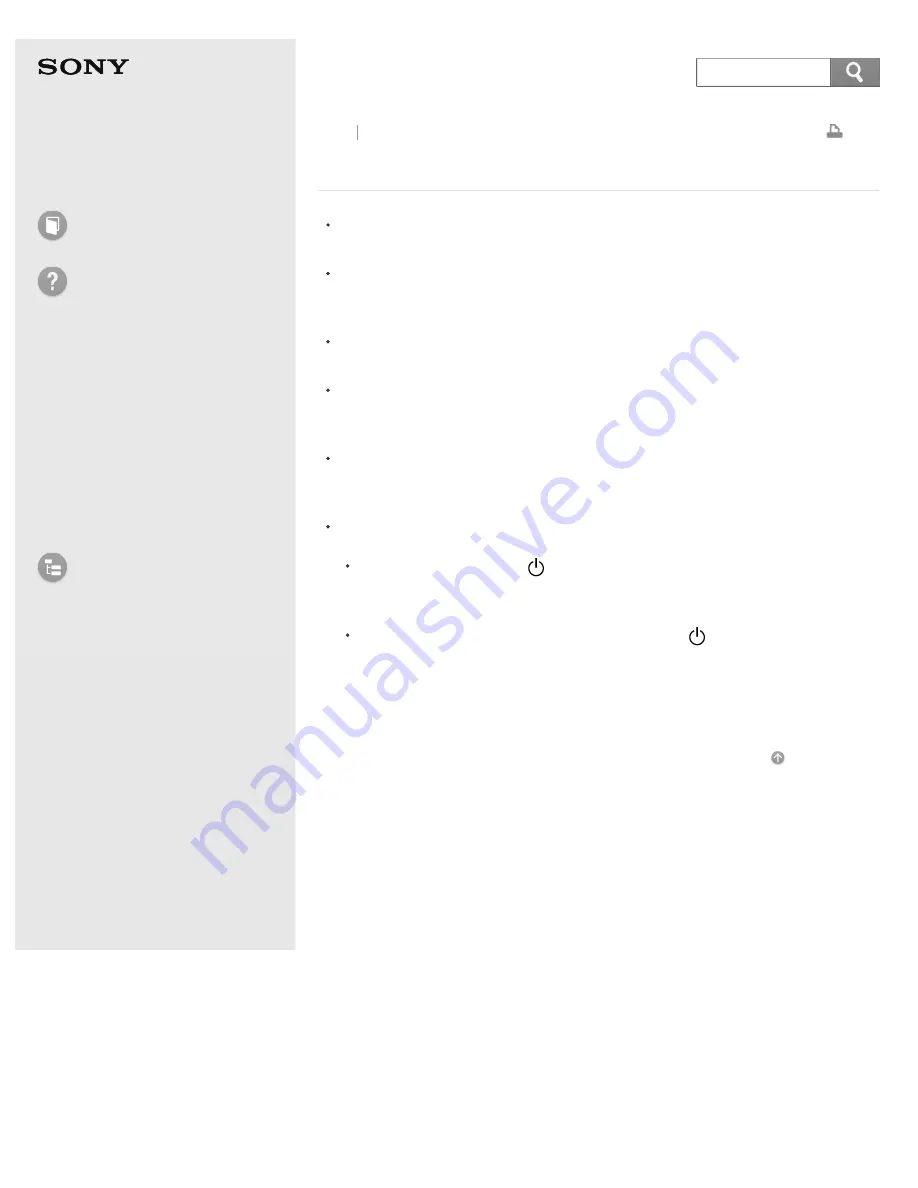
User Guide
How to Use
Troubleshooting
Hardware
Apps
Network / Internet
Backup / Recovery
Security
Peripheral Devices
List of Topics
Personal Computer
E Series
SVE14A3
What should I do if my computer screen goes blank?
Make sure your VAIO computer is on and not in a power saving mode. See
Using Sleep Mode
for more information.
Make sure your VAIO computer is securely plugged into an AC outlet and the
power indicator light is on. See
Connecting a Power Source
for more
information.
The computer screen may be off.
Press any key on the keyboard.
The display output may be set to an external display.
Press the
Fn
+
F7
keys several times to select your desired display output, and
then press the
Enter
key. See
Selecting Display Modes
for more information.
If your VAIO computer is running on battery power, make sure the battery pack
is installed properly and is charged. See
Charging the Battery Pack
for more
information.
If you wait for a while and the computer screen remains blank, follow the
procedures below:
Press and hold down the (Power) button for more than four seconds,
check if the power indicator light is off, and then turn on your VAIO
computer.
If the problem persists, press and hold down the (Power) button for more
than four seconds and check if the power indicator light is off. Disconnect all
cables and peripheral devices, such as the power cord and the USB device,
remove the battery pack, and wait about five minutes. Then, put them back
in place and turn on your VAIO computer again.
Go to Page Top
Back Back to Top
© 2013 Sony Corporation
414
Summary of Contents for SVE14A35CXH
Page 7: ... 2013 Sony Corporation 7 ...
Page 14: ...Microphone Menu Touch panel Recovery Go to Page Top 2013 Sony Corporation 14 ...
Page 21: ... 2013 Sony Corporation 21 ...
Page 76: ... or the Internet Go to Page Top 2013 Sony Corporation 76 ...
Page 87: ... or the Internet Go to Page Top 2013 Sony Corporation 87 ...
Page 112: ... 2013 Sony Corporation 112 ...
Page 154: ... 2013 Sony Corporation 154 ...
Page 158: ...computer Go to Page Top 2013 Sony Corporation 158 ...
Page 196: ...196 ...
Page 208: ...Go to Page Top 2013 Sony Corporation 208 ...
Page 222: ...Installing Apps from Windows Store Go to Page Top 2013 Sony Corporation 222 ...
Page 248: ...Related Topic Notes on Using the Power Source Go to Page Top 2013 Sony Corporation 248 ...
Page 253: ...Go to Page Top 2013 Sony Corporation 253 ...
Page 270: ...Go to Page Top 2013 Sony Corporation 270 ...
Page 305: ...Go to Page Top 2013 Sony Corporation 305 ...
Page 337: ... 2013 Sony Corporation 337 ...
Page 350: ...350 ...
Page 369: ...Formatting Memory Stick Notes on Using Memory Stick Go to Page Top 2013 Sony Corporation 369 ...
Page 383: ...Go to Page Top 2013 Sony Corporation 383 ...
Page 392: ...Go to Page Top 2013 Sony Corporation 392 ...
Page 394: ...394 ...






























