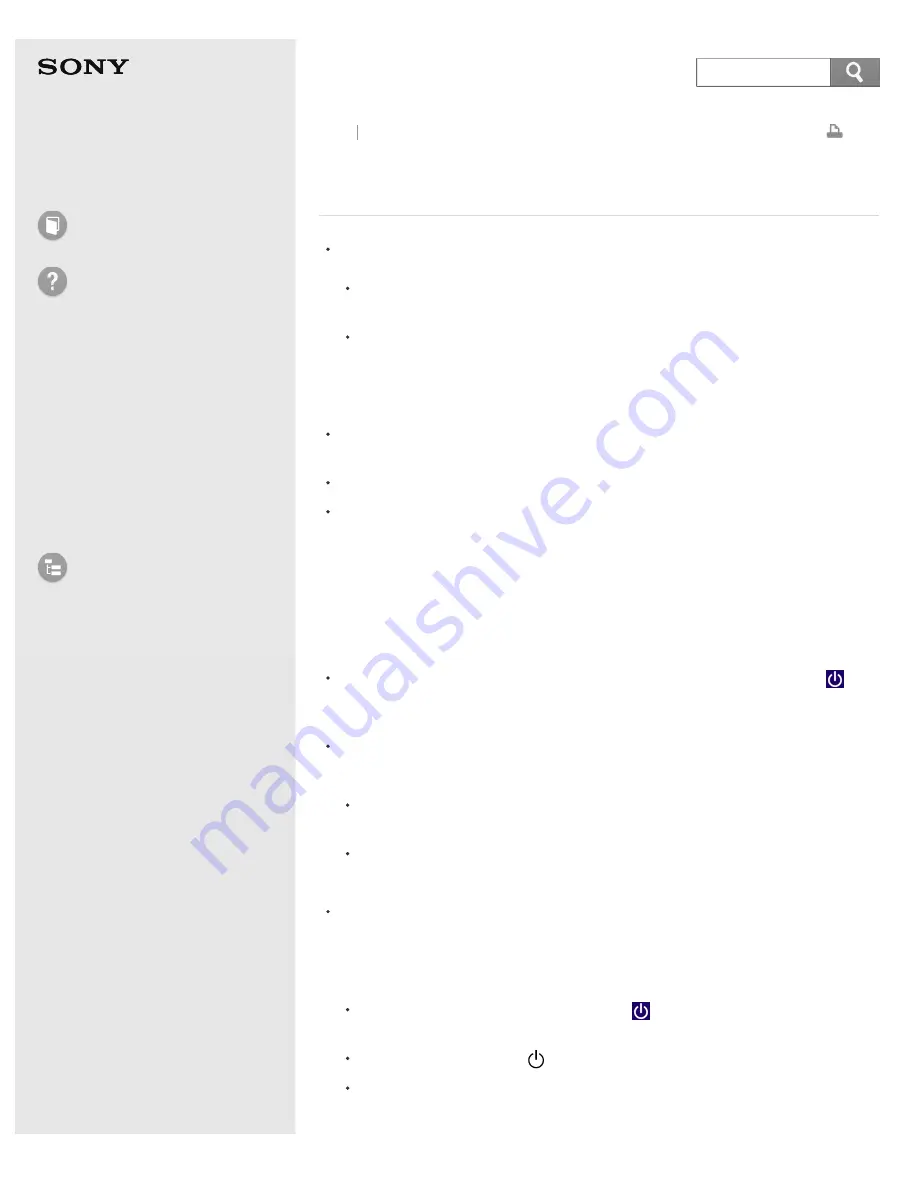
User Guide
How to Use
Troubleshooting
Hardware
Apps
Network / Internet
Backup / Recovery
Security
Peripheral Devices
List of Topics
Personal Computer
E Series
SVE14A3
What should I do if I cannot turn off my VAIO
computer?
Follow any of these procedures to exit all running apps and then turn off your
VAIO computer again.
Drag the app from the top center of the screen to the bottom center. See
Closing Apps
for more information.
Press the
Alt
+
F4
keys.
If there is unsaved data, save it at the confirmation prompt.
Press the
Alt
+
F4
keys until the
Shut Down Windows
window appears and
select
Shut down
from the drop-down list and
OK
.
If you have installed a new app on your VAIO computer, check if the app is
working properly, its data is normal, and you have operated it correctly.
Contact the app publisher or designated provider for technical support.
If you connect peripheral devices, such as a printer or a USB device, to your
VAIO computer or connect the computer to your network, disconnect all
peripheral devices or the computer’s network connection and then turn off the
computer.
While the computer is communicating with a peripheral device or the network,
Windows does not allow you to turn off the computer. In addition, some
peripheral device drivers for the peripheral devices do not support the feature
to force the computer to shut down.
If the computer screen freezes, press the
Ctrl
+
Alt
+
Delete
keys, select
(
Shut down
) in the lower right corner of the computer screen, and then select
Shut down
.
If your VAIO computer freezes with a message indicating the settings are being
saved or the computer is shutting down displayed, follow these procedures in
order.
Press the
Enter
key.
Wait for a while.
If the problem persists, press the
Ctrl
+
Alt
+
Delete
keys.
Wait for a while.
If you still cannot turn off your VAIO computer even after you follow all the
above procedures in this topic, perform the following operations.
Note that performing these operations may cause working data to become
corrupted. Be sure to disconnect the computer from the network before
performing the following operations.
Press the
Ctrl
+
Alt
+
Delete
keys, select (
Shut down
) in the lower right
corner of the computer screen, and then select
Shut down
.
Press and hold down the (Power) button for more than four seconds.
Unplug the AC adapter and remove the battery pack from your VAIO
computer.
Back Back to Top
391
Summary of Contents for SVE14A35CXH
Page 7: ... 2013 Sony Corporation 7 ...
Page 14: ...Microphone Menu Touch panel Recovery Go to Page Top 2013 Sony Corporation 14 ...
Page 21: ... 2013 Sony Corporation 21 ...
Page 76: ... or the Internet Go to Page Top 2013 Sony Corporation 76 ...
Page 87: ... or the Internet Go to Page Top 2013 Sony Corporation 87 ...
Page 112: ... 2013 Sony Corporation 112 ...
Page 154: ... 2013 Sony Corporation 154 ...
Page 158: ...computer Go to Page Top 2013 Sony Corporation 158 ...
Page 196: ...196 ...
Page 208: ...Go to Page Top 2013 Sony Corporation 208 ...
Page 222: ...Installing Apps from Windows Store Go to Page Top 2013 Sony Corporation 222 ...
Page 248: ...Related Topic Notes on Using the Power Source Go to Page Top 2013 Sony Corporation 248 ...
Page 253: ...Go to Page Top 2013 Sony Corporation 253 ...
Page 270: ...Go to Page Top 2013 Sony Corporation 270 ...
Page 305: ...Go to Page Top 2013 Sony Corporation 305 ...
Page 337: ... 2013 Sony Corporation 337 ...
Page 350: ...350 ...
Page 369: ...Formatting Memory Stick Notes on Using Memory Stick Go to Page Top 2013 Sony Corporation 369 ...
Page 383: ...Go to Page Top 2013 Sony Corporation 383 ...
Page 392: ...Go to Page Top 2013 Sony Corporation 392 ...
Page 394: ...394 ...






























