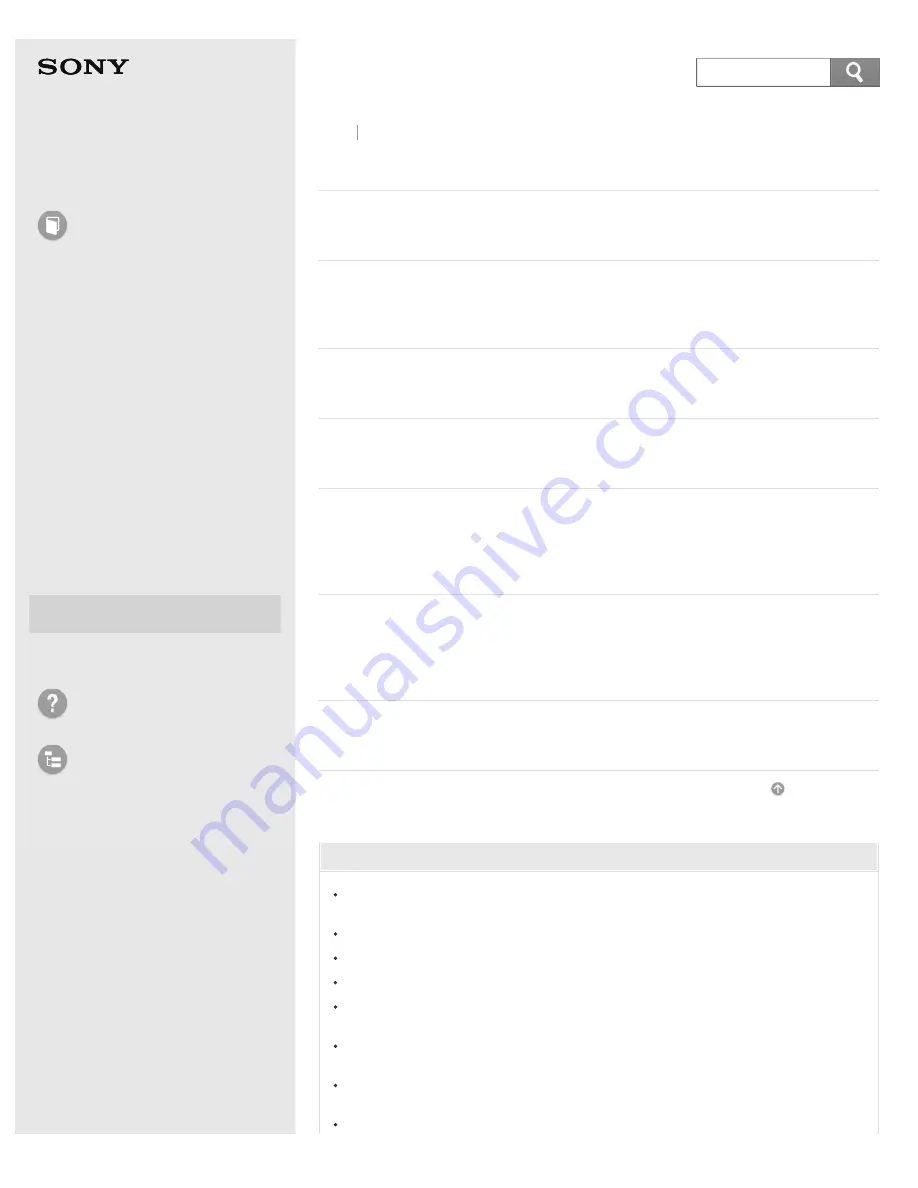
User Guide
How to Use
Windows 8: The Basics
Parts Description
Setup
Network / Internet
Connections
Settings
Playback
Backup / Recovery
Security
Other Operations
Notifications
Troubleshooting
List of Topics
Personal Computer
E Series
SVE14A3
Power
Charge Indicator Status List
The charge indicator light turns on or blinks differently according to conditions.
Restarting Your VAIO Computer
After changing the settings or installing an app on your VAIO computer, you
may be required to restart the computer.
Shutting Down Your VAIO Computer
Properly shut down your VAIO computer to avoid losing unsaved data.
Turning on Your VAIO Computer
Turn on your VAIO computer to start Windows.
Charging the Battery Pack
The battery pack can be charged even while you are using your VAIO computer
when the computer is connected to a power source. The charging time may vary
depending on operating conditions.
Using Sleep Mode
In Sleep mode, all unnecessary devices of your VAIO computer are turned off,
though some devices stay on to retain the computer’s state including data you
are working on. Sleep mode is useful when you take a short rest, for example.
Changing the Rapid Wake (Sleep Mode) Settings
You can change the Rapid Wake settings in VAIO Control Center.
Go to Page Top
You might be looking for the following topics:
What should I do if my VAIO computer does not turn on (the power indicator
light does not turn on in green)?
What should I do if my VAIO computer does not enter Hibernate mode?
Why does my VAIO computer automatically turn off?
What should I do if I cannot turn off my VAIO computer?
What should I do if the power indicator light turns on in green when I press
the power button but the screen remains blank?
What should I do if my VAIO computer does not turn on or the power button
does not work (the power indicator light blinks fast)?
Why does a message appear and Windows fail to start when I turn on my
VAIO computer?
What should I do if VAIO Care Rescue Mode starts when I turn on my VAIO
Back Back to Top
157
Summary of Contents for SVE14A35CXH
Page 7: ... 2013 Sony Corporation 7 ...
Page 14: ...Microphone Menu Touch panel Recovery Go to Page Top 2013 Sony Corporation 14 ...
Page 21: ... 2013 Sony Corporation 21 ...
Page 76: ... or the Internet Go to Page Top 2013 Sony Corporation 76 ...
Page 87: ... or the Internet Go to Page Top 2013 Sony Corporation 87 ...
Page 112: ... 2013 Sony Corporation 112 ...
Page 154: ... 2013 Sony Corporation 154 ...
Page 158: ...computer Go to Page Top 2013 Sony Corporation 158 ...
Page 196: ...196 ...
Page 208: ...Go to Page Top 2013 Sony Corporation 208 ...
Page 222: ...Installing Apps from Windows Store Go to Page Top 2013 Sony Corporation 222 ...
Page 248: ...Related Topic Notes on Using the Power Source Go to Page Top 2013 Sony Corporation 248 ...
Page 253: ...Go to Page Top 2013 Sony Corporation 253 ...
Page 270: ...Go to Page Top 2013 Sony Corporation 270 ...
Page 305: ...Go to Page Top 2013 Sony Corporation 305 ...
Page 337: ... 2013 Sony Corporation 337 ...
Page 350: ...350 ...
Page 369: ...Formatting Memory Stick Notes on Using Memory Stick Go to Page Top 2013 Sony Corporation 369 ...
Page 383: ...Go to Page Top 2013 Sony Corporation 383 ...
Page 392: ...Go to Page Top 2013 Sony Corporation 392 ...
Page 394: ...394 ...
















































