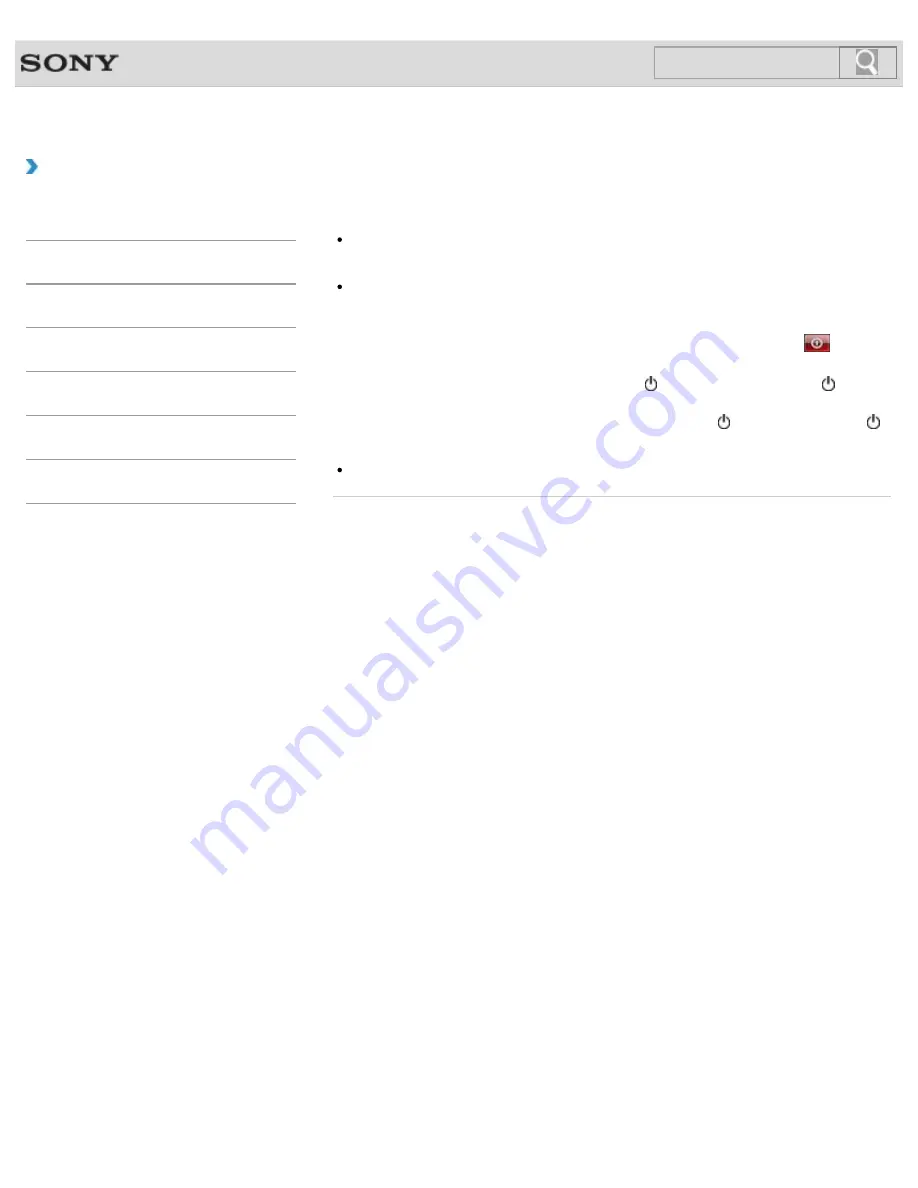
VAIO User Guide SVE1411/SVE1511/SVE1711 Series
Back
|
Back to Top
How to Use
Troubleshooting
Hardware
Software
Network / Internet
Backup / Recovery
Security
Peripheral Devices
What should I do if the pointer does not move?
When the pointer does not move because your finger reached an edge of the touch pad,
lift the finger off the touch pad and put it back on the center of the touch pad.
The pointer may not temporarily move against your intention depending on the software
you are using.
In such a case, wait for a while before moving the pointer again.
If the pointer still does not move, press the
Ctrl
+
Alt
+
Delete
keys and click
(
Shut
down
) in the lower right corner of the computer screen to turn off your VAIO computer.
If the problem persists, press and hold down the (Power) button or slide the (Power)
switch to the right for more than four seconds.
Turning off the computer with the
Ctrl
+
Alt
+
Delete
keys, the (Power) button, or the
(Power) switch may cause loss of unsaved data.
The touch pad may be disabled.
[Details]
© 2012 Sony Corporation
309
Summary of Contents for SVE1411EGXB VAIO
Page 124: ... 2012 Sony Corporation 124 ...
Page 138: ...138 ...
Page 147: ...Changing the Rapid Wake Sleep Mode Settings 2012 Sony Corporation 147 ...
Page 170: ...170 ...
Page 179: ... 2012 Sony Corporation 179 ...
Page 202: ... 2012 Sony Corporation 202 ...
Page 225: ... 2012 Sony Corporation 225 ...
Page 235: ...Notes on Using SD Memory Cards 2012 Sony Corporation 235 ...
Page 239: ...cools down Related Topic Inserting Removing SD Memory Cards 2012 Sony Corporation 239 ...
Page 247: ...Not all the software listed above may be delivered with your model 2012 Sony Corporation 247 ...






























