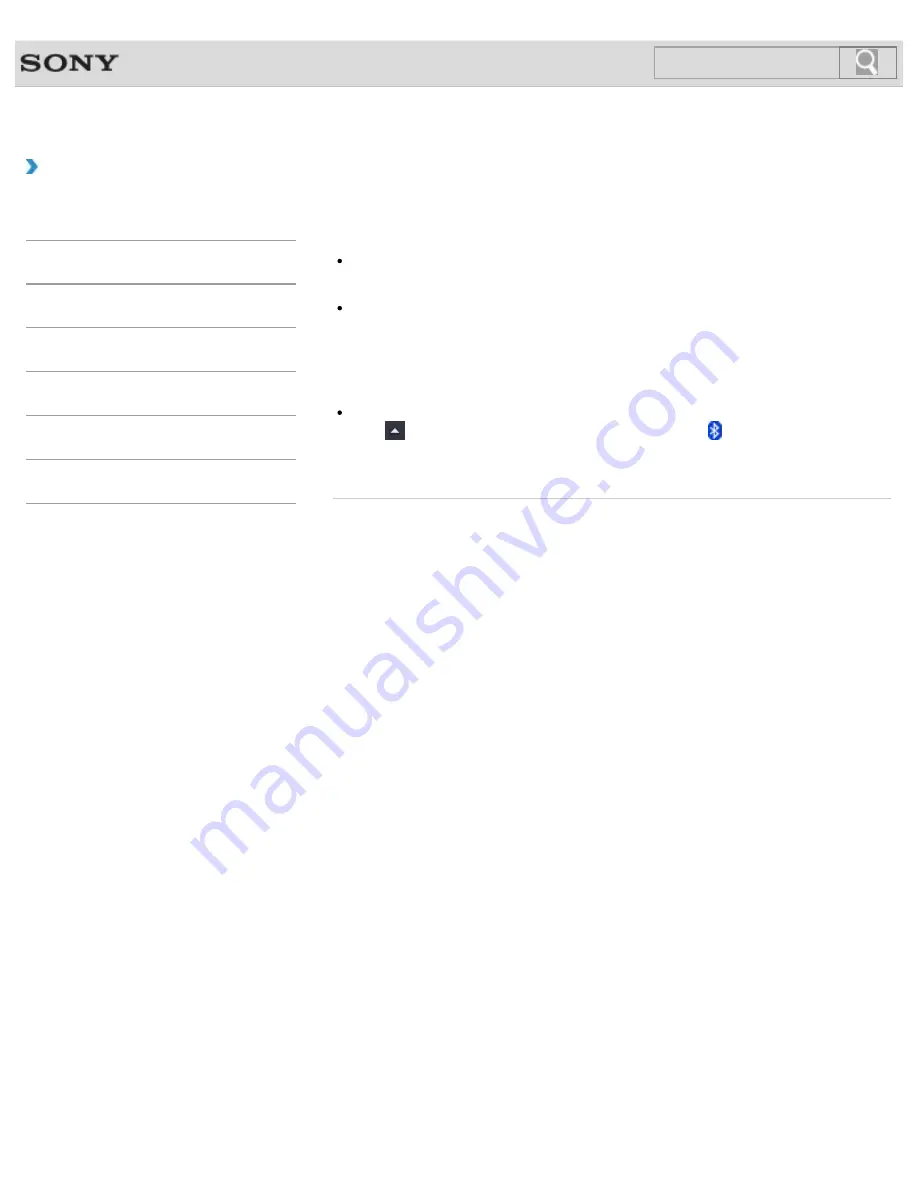
VAIO User Guide SVE1411/SVE1511/SVE1711 Series
Back
|
Back to Top
How to Use
Troubleshooting
Hardware
Software
Network / Internet
Backup / Recovery
Security
Peripheral Devices
What should I do if other BLUETOOTH(R) devices cannot
connect to my VAIO computer?
See
What should I do if I cannot find the BLUETOOTH device I want to
communicate with?
.
[Details]
Make sure that the authentication (pairing) between the device and your VAIO computer
has been properly performed.
Some BLUETOOTH devices require authentication (pairing) before establishing
connection with another device. Perform the authentication process before connecting to
such devices.
Make sure that your VAIO computer allows BLUETOOTH devices to find the computer.
Click
(arrow) in the desktop notification area, right-click (the BLUETOOTH icon),
and click
Open Settings
to open the settings window. Click the
Options
tab and make
sure that the
Allow Bluetooth devices to find this computer
check box is selected.
© 2012 Sony Corporation
290
Summary of Contents for SVE1411EGXB VAIO
Page 124: ... 2012 Sony Corporation 124 ...
Page 138: ...138 ...
Page 147: ...Changing the Rapid Wake Sleep Mode Settings 2012 Sony Corporation 147 ...
Page 170: ...170 ...
Page 179: ... 2012 Sony Corporation 179 ...
Page 202: ... 2012 Sony Corporation 202 ...
Page 225: ... 2012 Sony Corporation 225 ...
Page 235: ...Notes on Using SD Memory Cards 2012 Sony Corporation 235 ...
Page 239: ...cools down Related Topic Inserting Removing SD Memory Cards 2012 Sony Corporation 239 ...
Page 247: ...Not all the software listed above may be delivered with your model 2012 Sony Corporation 247 ...






























