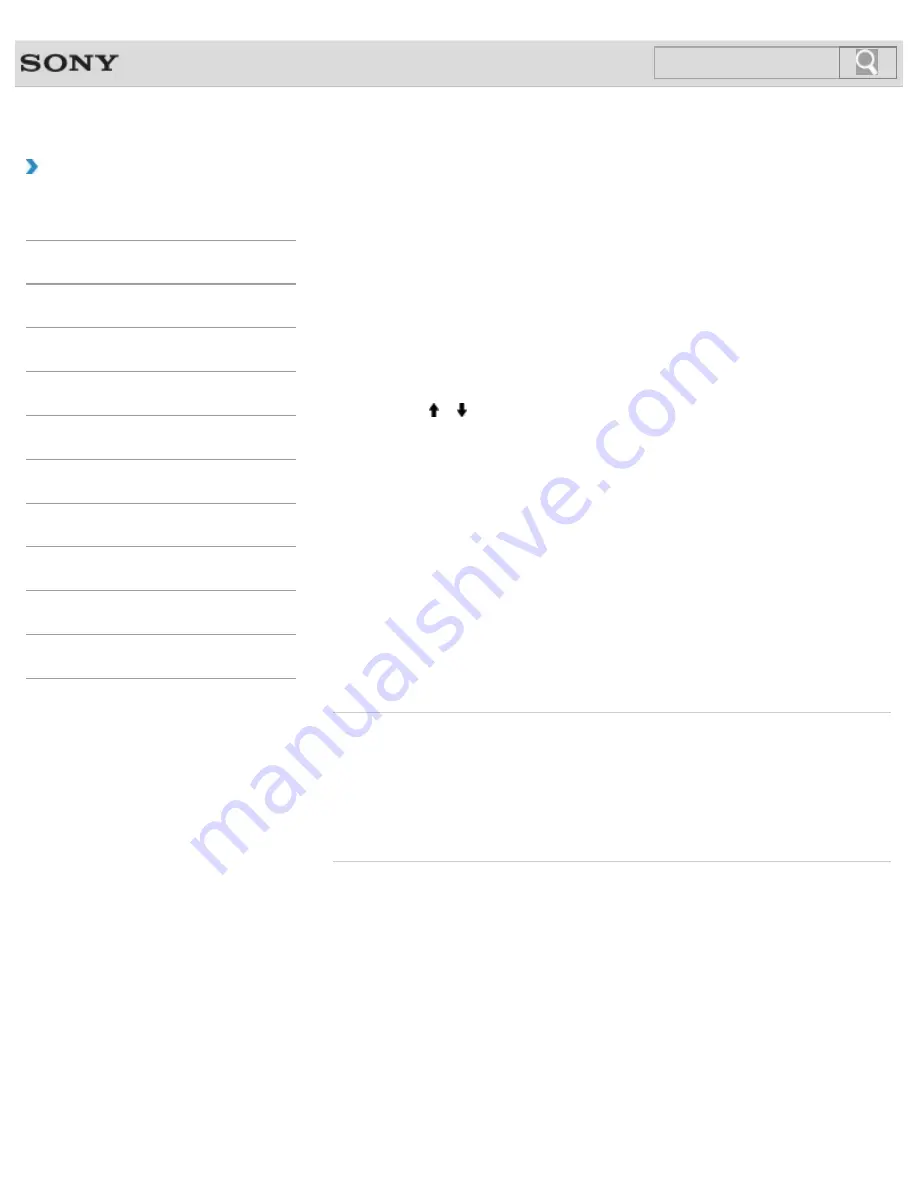
VAIO User Guide SVE1411/SVE1511/SVE1711 Series
Back
|
Back to Top
Troubleshooting
How to Use
Parts Description
Setup
Network / Internet
Connections
Settings
Playback
Backup / Recovery
Security
Other Operations
Notifications
Restoring System Files Using the Restore Point when
You cannot Start Windows
When you cannot start Windows, follow these steps to restore computer system files.
1.
Insert Recovery Media into the optical disc drive or connect a USB flash drive to the
USB port on your VAIO computer while the computer is in Normal mode.
2.
Turn off your VAIO computer and turn it on once again.
If you are using the USB flash drive, press the
F11
key repeatedly until the VAIO logo
screen disappears.
The
Windows Boot Manager
screen is displayed.
3.
Press the or key to select
Repair Windows 7
and press the
Enter
key.
4.
Select a keyboard layout and click
Next
.
If the appropriate keyboard layout is not selected, you may not be able to enter the
password correctly.
5.
Select your operating system and click
Next
.
The system restore tool selection screen appears.
6.
Click
System Restore
.
The
System Restore
window appears.
7.
Click
Next
.
8.
Select a restore point and click
Next
.
The confirmation window of the selected restore point appears.
9.
Click
Finish
to confirm the restore point.
Restart your VAIO computer if the window prompts you to restart the computer.
Related Topic
About Backup
About Types of Backup
Backing Up Your Data when You cannot Start Windows
Restoring Your Data with VAIO Data Restore Tool
Creating a Restore Point
© 2012 Sony Corporation
229
Summary of Contents for SVE1411EGXB VAIO
Page 124: ... 2012 Sony Corporation 124 ...
Page 138: ...138 ...
Page 147: ...Changing the Rapid Wake Sleep Mode Settings 2012 Sony Corporation 147 ...
Page 170: ...170 ...
Page 179: ... 2012 Sony Corporation 179 ...
Page 202: ... 2012 Sony Corporation 202 ...
Page 225: ... 2012 Sony Corporation 225 ...
Page 235: ...Notes on Using SD Memory Cards 2012 Sony Corporation 235 ...
Page 239: ...cools down Related Topic Inserting Removing SD Memory Cards 2012 Sony Corporation 239 ...
Page 247: ...Not all the software listed above may be delivered with your model 2012 Sony Corporation 247 ...






























