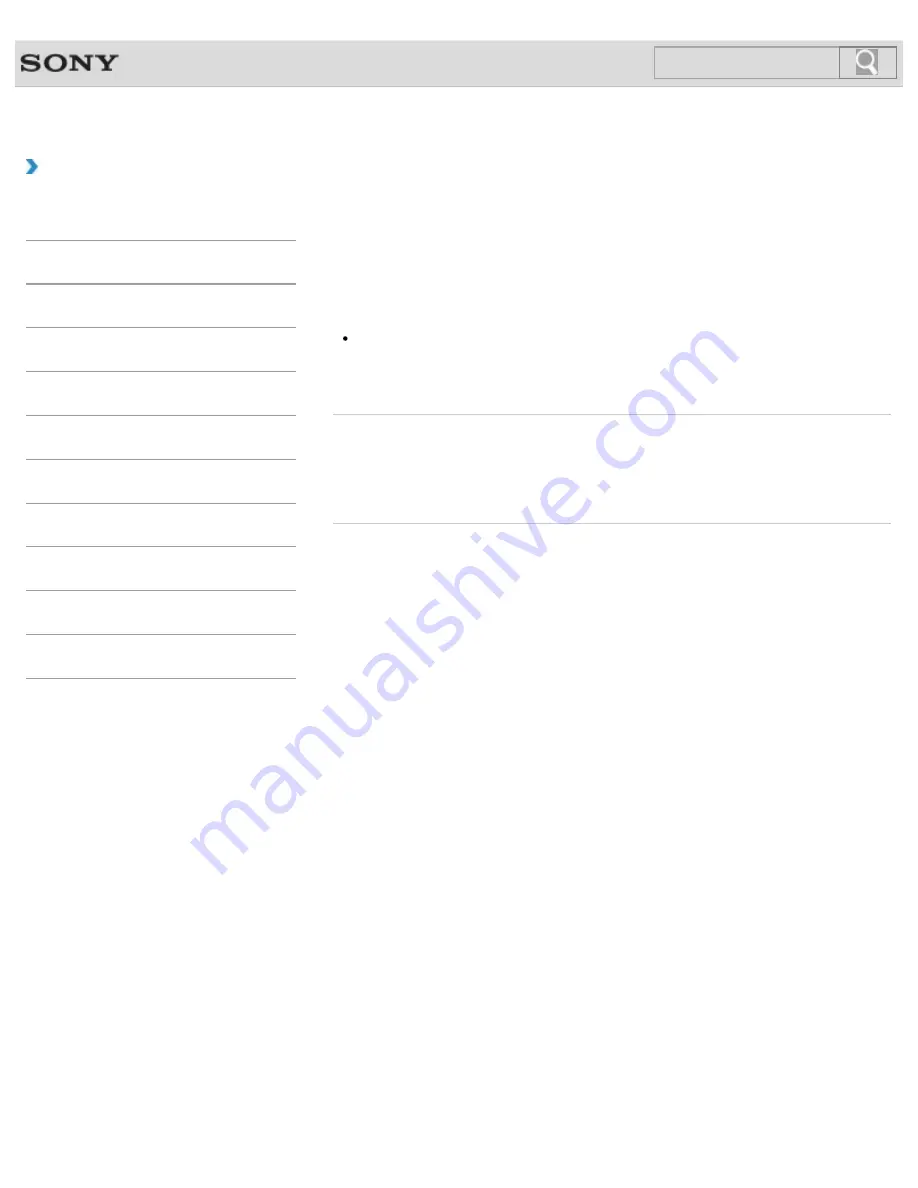
VAIO User Guide SVE1411/SVE1511/SVE1711 Series
Back
|
Back to Top
Troubleshooting
How to Use
Parts Description
Setup
Network / Internet
Connections
Settings
Playback
Backup / Recovery
Security
Other Operations
Notifications
Enabling/Disabling the Touch Pad
You can enable/disable the touch pad on your VAIO computer.
1.
Press and hold down the
Fn
key and press the
F1
key.
Each time you press the keys, the touch pad is enabled/disabled.
Hint
Be sure to connect a mouse before disabling the touch pad. If you disable the touch pad
before connecting a mouse, you will be able to use only the keyboard for pointing
operations.
Related Topic
Using the Touch Pad
Disabling the Tapping Function on the Touch Pad
Enabling/Disabling the Multi-Touch Function
© 2012 Sony Corporation
206
Summary of Contents for SVE1411EGXB VAIO
Page 124: ... 2012 Sony Corporation 124 ...
Page 138: ...138 ...
Page 147: ...Changing the Rapid Wake Sleep Mode Settings 2012 Sony Corporation 147 ...
Page 170: ...170 ...
Page 179: ... 2012 Sony Corporation 179 ...
Page 202: ... 2012 Sony Corporation 202 ...
Page 225: ... 2012 Sony Corporation 225 ...
Page 235: ...Notes on Using SD Memory Cards 2012 Sony Corporation 235 ...
Page 239: ...cools down Related Topic Inserting Removing SD Memory Cards 2012 Sony Corporation 239 ...
Page 247: ...Not all the software listed above may be delivered with your model 2012 Sony Corporation 247 ...






























