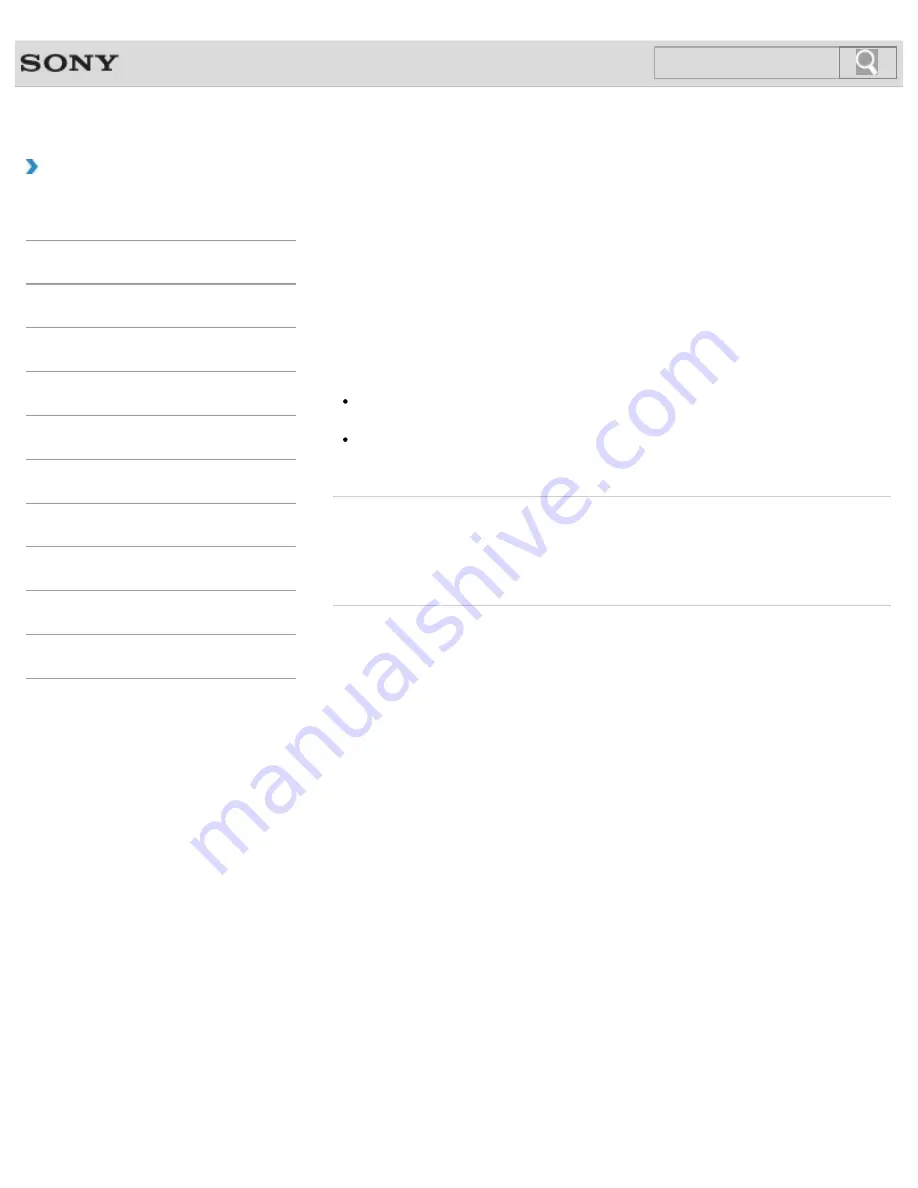
VAIO User Guide SVE1411/SVE1511/SVE1711 Series
Back
|
Back to Top
Troubleshooting
How to Use
Parts Description
Setup
Network / Internet
Connections
Settings
Playback
Backup / Recovery
Security
Other Operations
Notifications
Changing the Resolution (Size) of the Screen Image
You can change the screen resolution to adjust the size of the characters and images on the
computer screen.
Refer to
Windows Help and Support
for more information.
1.
Right-click on the desktop and select
Screen resolution
.
2.
Click the current screen resolution next to
Resolution
and move the slider to change
the screen resolution.
Note
You may not be able to play high-resolution videos depending on the amount of video
memory on your VAIO computer. In such a case, lower the screen resolution.
Do not change the display resolution while using video/image software or playing DVDs,
as it may cause unsuccessful playback/display or unstable system operations.
Related Topic
Connecting an External Display or Projector
Connecting a TV with an HDMI Input Port
Notes on the LCD screen
© 2012 Sony Corporation
176
Summary of Contents for SVE1411EGXB VAIO
Page 124: ... 2012 Sony Corporation 124 ...
Page 138: ...138 ...
Page 147: ...Changing the Rapid Wake Sleep Mode Settings 2012 Sony Corporation 147 ...
Page 170: ...170 ...
Page 179: ... 2012 Sony Corporation 179 ...
Page 202: ... 2012 Sony Corporation 202 ...
Page 225: ... 2012 Sony Corporation 225 ...
Page 235: ...Notes on Using SD Memory Cards 2012 Sony Corporation 235 ...
Page 239: ...cools down Related Topic Inserting Removing SD Memory Cards 2012 Sony Corporation 239 ...
Page 247: ...Not all the software listed above may be delivered with your model 2012 Sony Corporation 247 ...






























