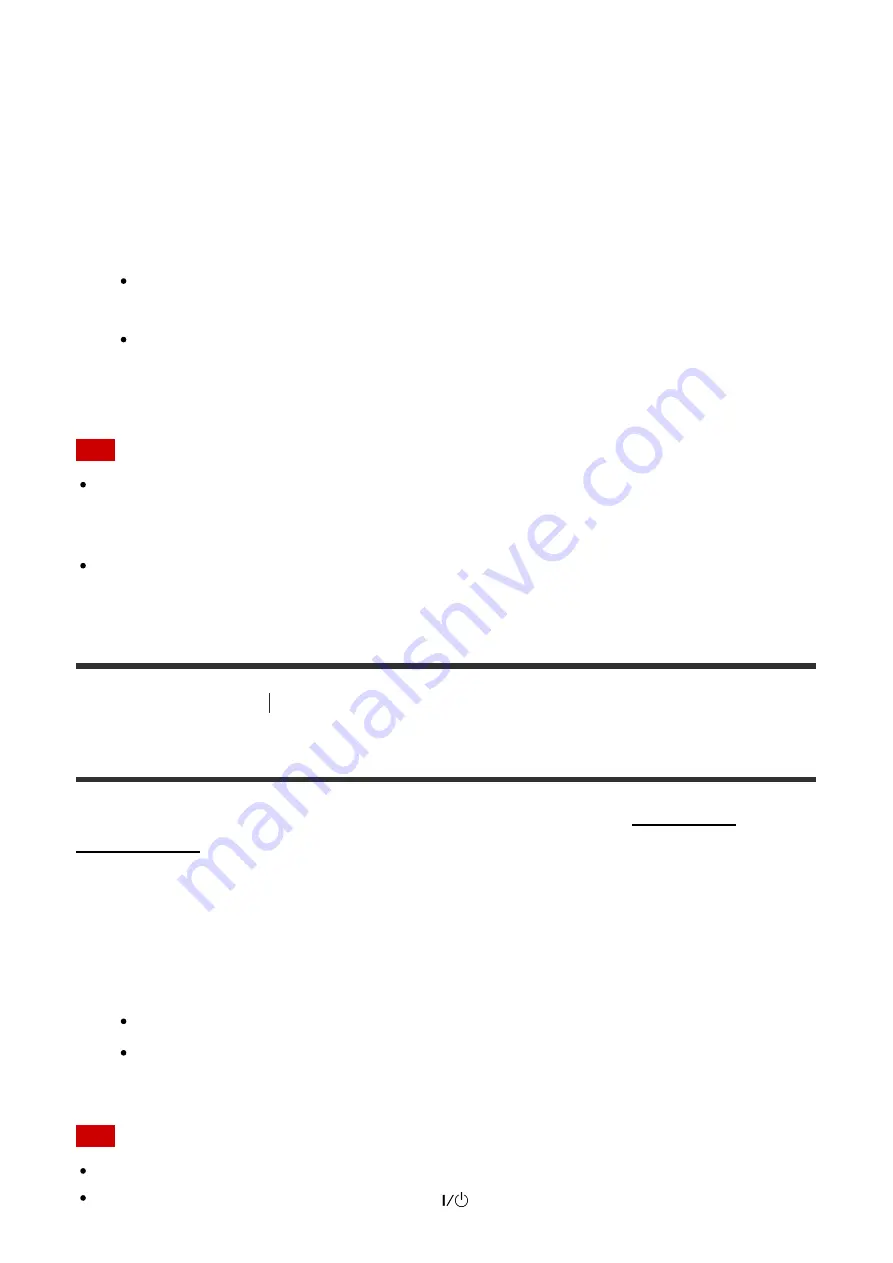
You can up-convert video signals to 4K and output them through the HDMI OUT A jack of
the receiver.
1. Select [Setup] - [HDMI Setup] from the home menu.
2. Select [4K Scaling].
3. Select the setting you want.
Auto:
Enables video scaling control of 4K HDMI output automatically if you connect
a 4K-compatible TV.
Off:
Only upscales video signals from VIDEO IN, COMPONENT VIDEO IN jacks up
to 1080p.
Note
This function works only when video signals from the VIDEO IN, COMPONENT VIDEO
IN, or HDMI IN jacks are being received. HDMI video input signals must be
[email protected]/24 Hz.
The HDMI OUT B jack does not support 4K Scaling. Video signals are output in the same
resolution as the input resolution.
[91] Adjusting Settings
HDMI Setup
Controlling HDMI devices (Control for HDMI)
You can turn the Control for HDMI function on or off. For details, see “Preparing for
1. Select [Setup] - [HDMI Setup] from the home menu.
2. Select [Control for HDMI].
3. Select the setting you want.
On
Off
Note
When you set [Control for HDMI] to [On], [Audio Out] may be changed automatically.
When the receiver is in standby mode, the
(on/standby) indicator on the front panel
















































