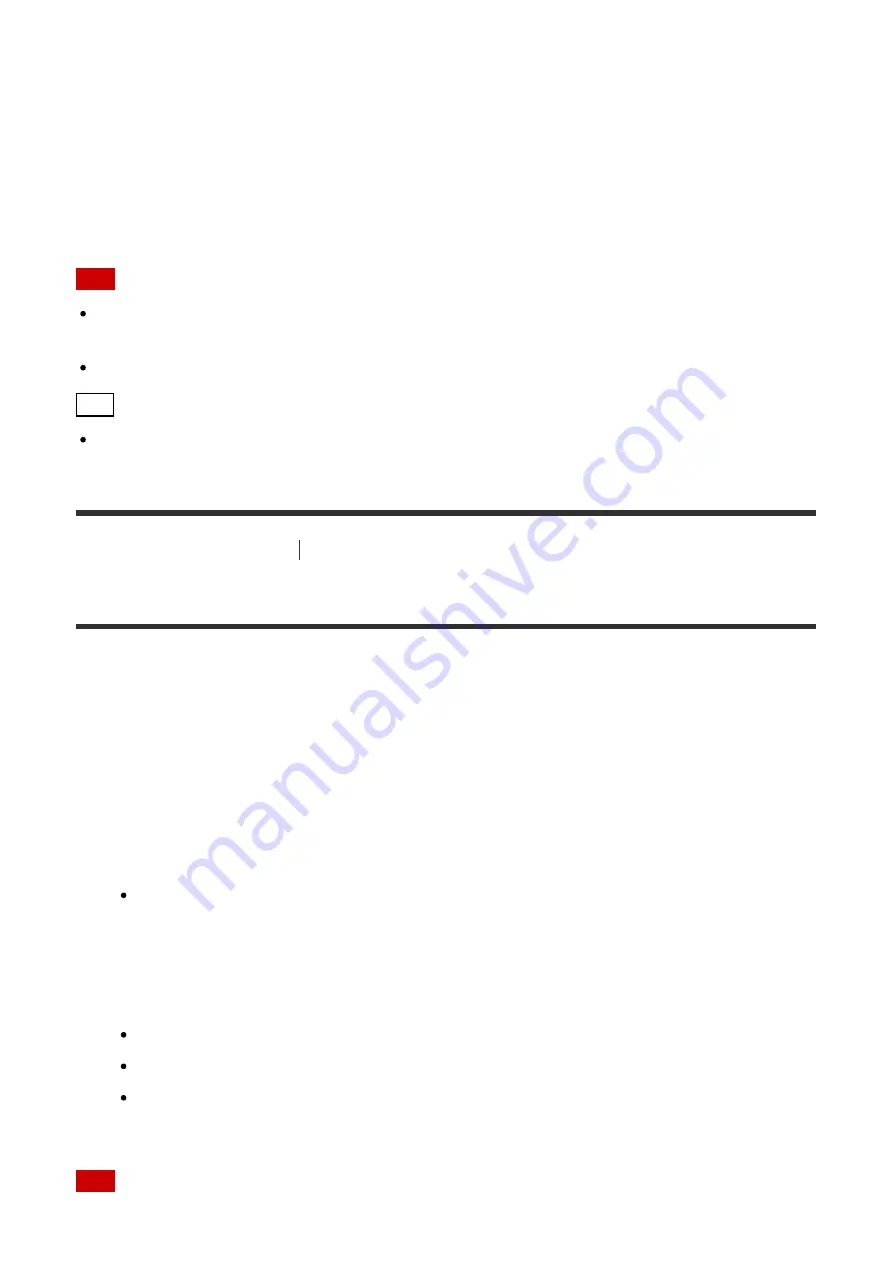
1. Turn on the receiver and the two monitors.
2. Press HDMI OUTPUT.
Each time you press the button, the output will be switched as follows:
HDMI A - HDMI B (*) - HDMI A+B (*) - HDMI OFF
*
Unavailable when [HDMI Out B Mode] is set to [Zone2].
Note
[HDMI A+B] may not work if the compatible video formats of the monitors connected to
the HDMI OUT A jack and the HDMI OUT B jack of the receiver are different.
[HDMI A+B] may not work depending on the playback device you connect.
Hint
You can also use HDMI OUT on the receiver to switch the monitor.
[50] Using Other Features
Configuring video and sound settings
Switching between digital and analog audio (Input Mode)
When you connect devices to both digital and analog audio input jacks on the receiver, you
can fix the audio input mode to either device, or switch from one to the other, depending on
the type of material you intend to watch.
1. Press the input buttons to select the input.
2. Press OPTIONS.
3. Select [Input Mode].
Auto:
Gives priority to digital audio signals. If there is more than one digital
connection, HDMI audio signals have priority.
If there is no digital audio signals, analog audio signals are selected. When TV input
is selected, priority is given to Audio Return Channel (ARC) signals. If your TV
supports the ARC function, digital optical audio signals are selected.
Optical:
Specifies input of digital audio signals to the OPTICAL jack.
Coaxial:
Specifies input of digital audio signals to the COAXIAL jack.
Analog:
Specifies input of analog audio signals to the AUDIO IN (L/R) jacks.
Note
















































